Ab c – Panasonic KX-MC6040 User Manual
Page 31
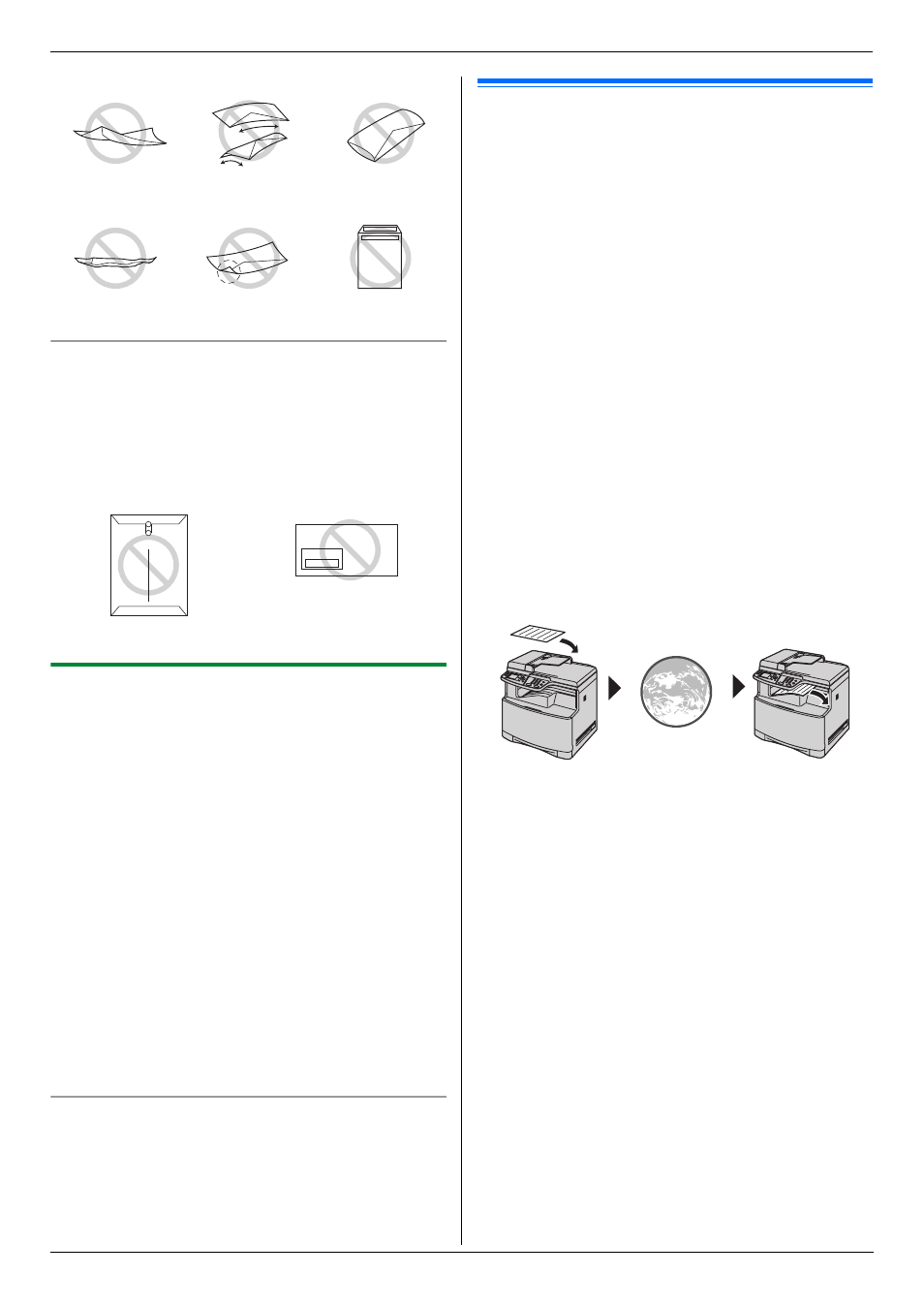
3. Printer
31
Do not attempt to print on any of the following types
of envelopes (these may cause damage to the unit):
L
Envelopes with clasps, snaps or tie strings
L
Envelopes with transparent windows
L
Envelopes that use encapsulated types of adhesive
that do not require moistening but rely on pressure to
seal them
3.1.2 Duplex printing (optional)
Connecting the optional automatic duplex unit allows
duplex printing (page 78). For example, to print from
WordPad, proceed as follows.
1
Open the document you want to print.
2
Select [Print...] from the [File] menu.
3
Select the unit’s name as the active printer.
L
For Windows 2000 users, go to step 5.
4
For Windows 98/Windows Me:
[
Properties]
For Windows XP/Windows Vista:
[
Preferences]
5
Click the [Basic] tab.
6
Select the desired duplex layout. i [OK]
L
Select [None] to deactivate this feature.
L
You can also change the duplex margin.
7
Click [Print] or [OK].
Booklet feature
You can print the document, then fold in half to create
booklets. The documents will be reduced to fit the
recording paper.
To use this feature, select the [Booklet] icon for the
[
Layout Print] after step 5 on “3.1.2 Duplex printing
3.2 Printing a received e-mail
attachment automatically (LAN
connection only)
If you configure the POP server settings beforehand, the
unit will automatically print files attached to an e-mail
that are sent from a compatible unit via the Internet
(scan to e-mail print). This is useful if you want to print
only attached files, without checking your e-mails.
Important:
L
The unit does not print e-mail messages.
L
The unit will only print attached files sent from a
compatible unit, which can send e-mails directly
(without using a computer).
L
The attachment file formats that can be printed
are as follows:
–
TIFF
–
JPEG
–
PDF (files scanned from the unit, files
scanned from the computer using Multi-
Function Viewer, or received fax documents
saved as an e-mail attachment)
L
Received e-mails and the attached files will be
deleted automatically after printing.
A Send from a compatible multi-function unit (example:
“4.1.5 Scan to e-mail server (LAN connection only)”,
page 34)
B E-mail is sent via the Internet (e-mail server)
C Receiving unit prints attached files
1
Start Multi-Function Station.
2
[
Utilities] i [Configuration Web Page] i
[
Network Configuration]
3
Type “root” as the user name, then enter the
password (feature #155 on page 57). i [OK]
4
Click the [Scan to E-Mail Print] tab.
5
Set each item.
To activate this feature:
Select [Enabled] next to [Scan to E-Mail Print].
i [Submit]
To set the e-mail server information:
1. Click [Edit] next to [E-Mail Server].
2. Enter the e-mail server and POP server
information. i [Submit]
Twisted
Curled
Bent-edged
Waved
Dog-eared
Self adhesive
Clasp
Transparent window
A
B
C
