Extra setting, Selecting the windows style, Setting a handset name – Planet Technology VIP-321 User Manual
Page 53: Selecting a language, Xtra, Etting, Alarm
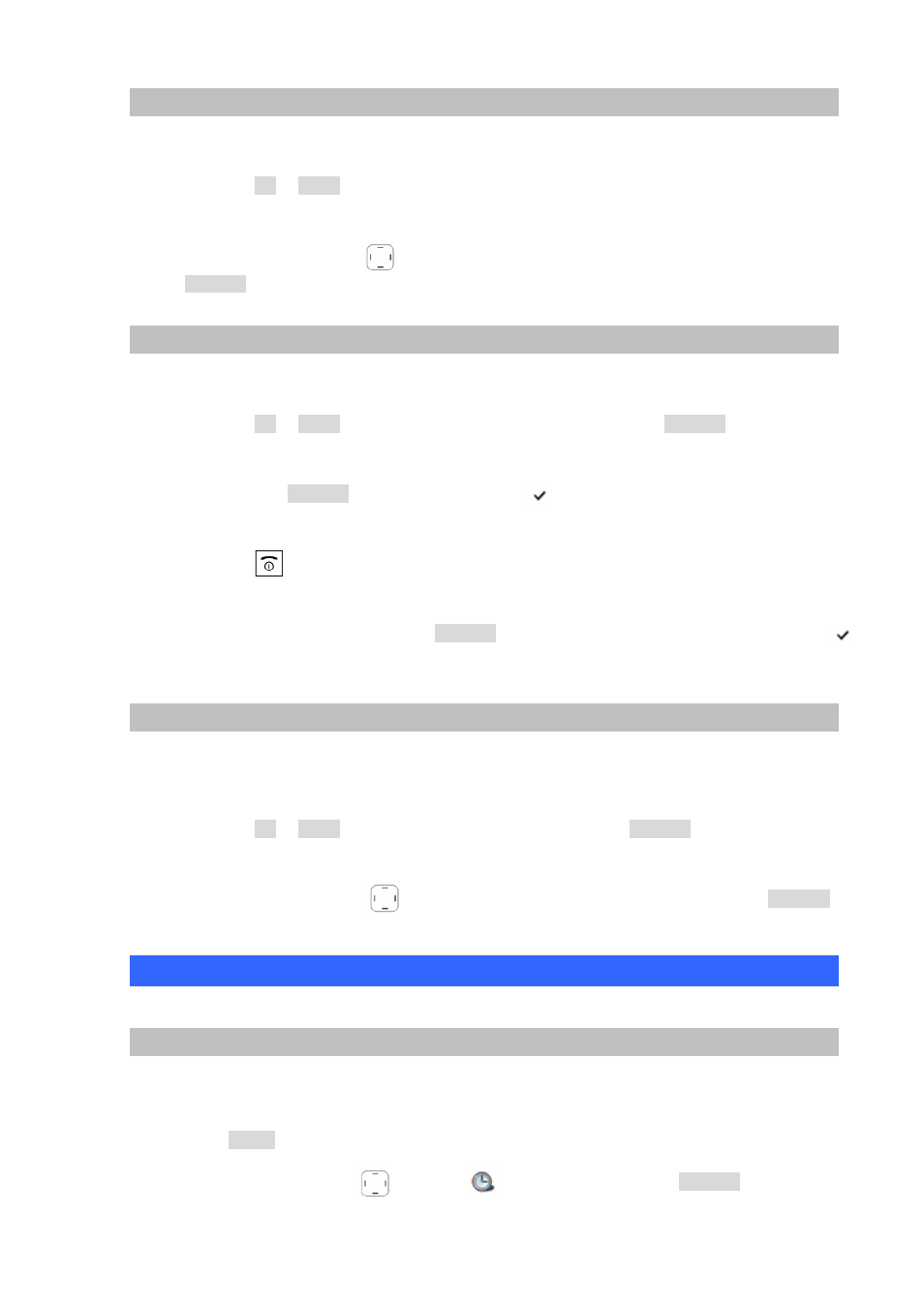
Selecting the Windows Style
Step 1. Entered to the MENU > H/Set Setting items, and then selected "Display Setting".
Step 2. Press the Up or Down key to choose Windows Style. The current setting appears on the
display.
Step 3. Press the navigation keys to choose among 8 pre-defined color styles, and then press the
SELECT key.
Setting a Handset Name
Step 1. Entered to the MENU > H/Set Setting items, and then selected "Display contrast".
Step 2. Press the Up or Down key to choose Handset Name, then press the SELECT key.
Step 3. At this time, enter the name, up to 16 characters long, you want to assign to the handset and
then press the SELECT key. You will see the icon at the right side of the Handset Name
item.
Step 4. Press the key to return to Standby mode. You will see the result of your settings (name of
the handset instead of the number of the base followed by the number of the handset).
Step 5. To deactivate this feature, press the SELECT key again when the LCD display shows the icon
at the right side of the Handset Name item.
Selecting a Language
You can change the language used to display the menu messages.
Step 1. Entered to the MENU > H/Set Setting items.
Step 2. Press the Up or Down key to choose Language, then press the SELECT key. The current
language appears on the display.
Step 3. Press the navigation keys to select the language you want, and then press the SELECT
key.
Extra Setting
Alarm
This option allows you to set one alarm that can ring once.
Activating the Alarm Feature.
Step1. Press MENU key to display the main menu items.
Step2. Press repeatedly the key to choose icon, and then press the SELECT key.
