Base selection, Resetting the handset – Planet Technology VIP-321 User Manual
Page 51
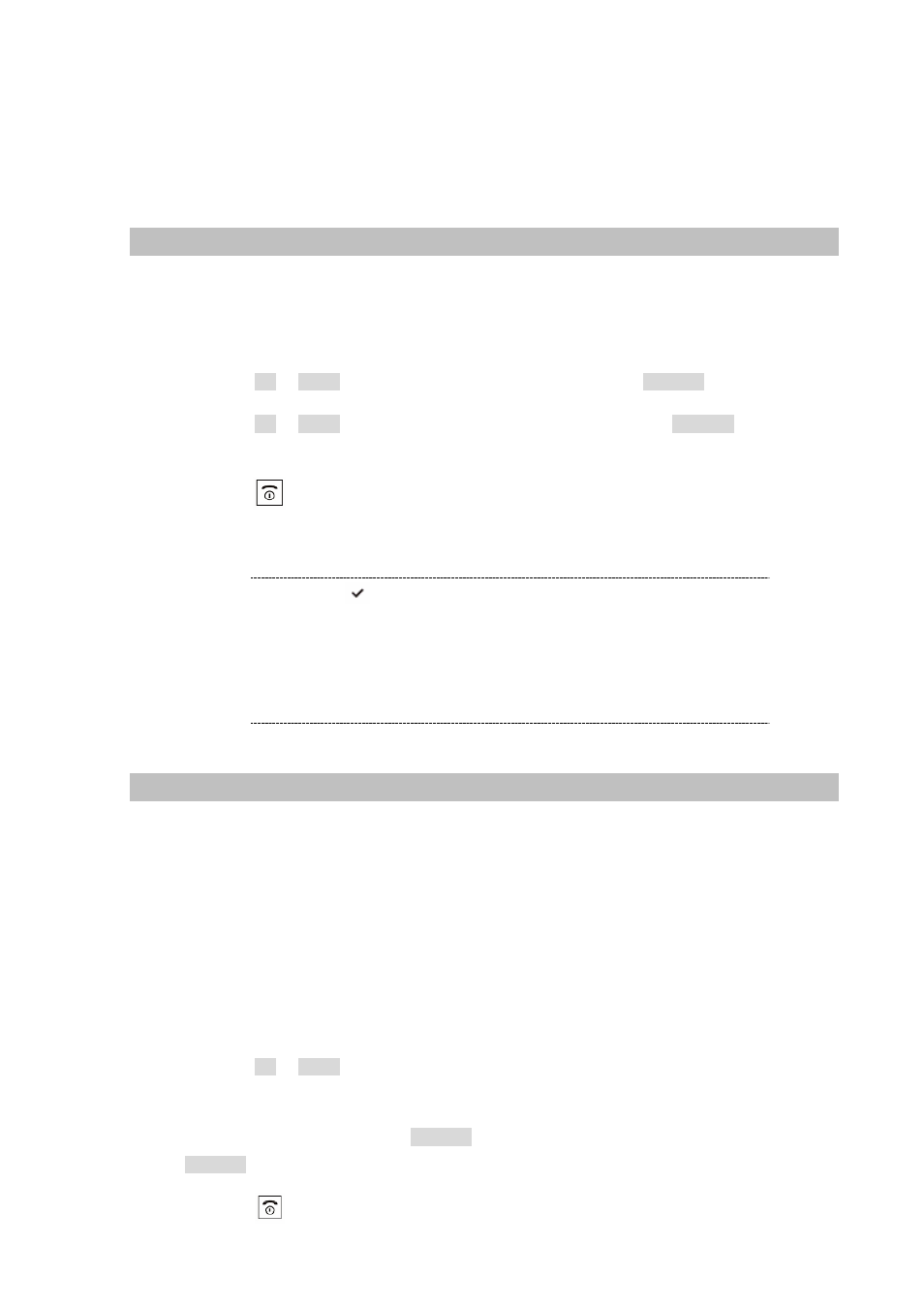
Step 2. Turn on the handset then hold the “0” key immediately before the handset shows "Searching".
The display will show "Reset PIN?” press the right soft key to confirm. After "Saved!" shows
on the LCD display, the PIN is reset successfully.
Base Selection
Your handset can be used with up to 4 base units, provided that it has been previously registered with
them. This menu option allows you to select the base you want to use:
Step 1. Entered to the MENU > H/Set Setting item.
Step 2. Press the Up or Down key to choose Select Base, then press the SELECT key.
Step 3. Press the Up or Down key to select the base you want, then press the SELECT key. The icon
will appear at the right of the selected base.
Step 4. Press the key to return to Standby mode.
1. The icon will appear at the right of the selected base.
Í
Note
2. If the selected base has not been registered with your handset,
the display will show "NOT SUB x" (The x is the base number 1 - 4).
3. At select base, you can select "Best Base". It will automatically
find the first available unit when you lose contact while moving
around.
Resetting the Handset
If you reset the handset, all the user selectable features restore to the factory preset initial settings, all
the numbers in phonebook will be erased, as well as the incoming/outgoing call lists etc. But the
following are not reset:
Flash time, Key tone, Handset PIN, contrast, Window style, Language
If you have made many wrong settings and you want to restore the handset to the factory preset initial
settings.
Step 1. Entered to the MENU > H/Set Setting item.
Step 2. Press the Up or Down key to choose Handset Reset.
Step 3. The handset asks you to enter the current handset PIN code (the default PIN is 1590). Use the
numeric keys to enter and press SELECT key, then the display shows "Reset?” press the
SELECT key to confirm.
Step 4. Press the key to exit.
