Setting key tone, Changing handset pin, Reset handset pin – Planet Technology VIP-321 User Manual
Page 50
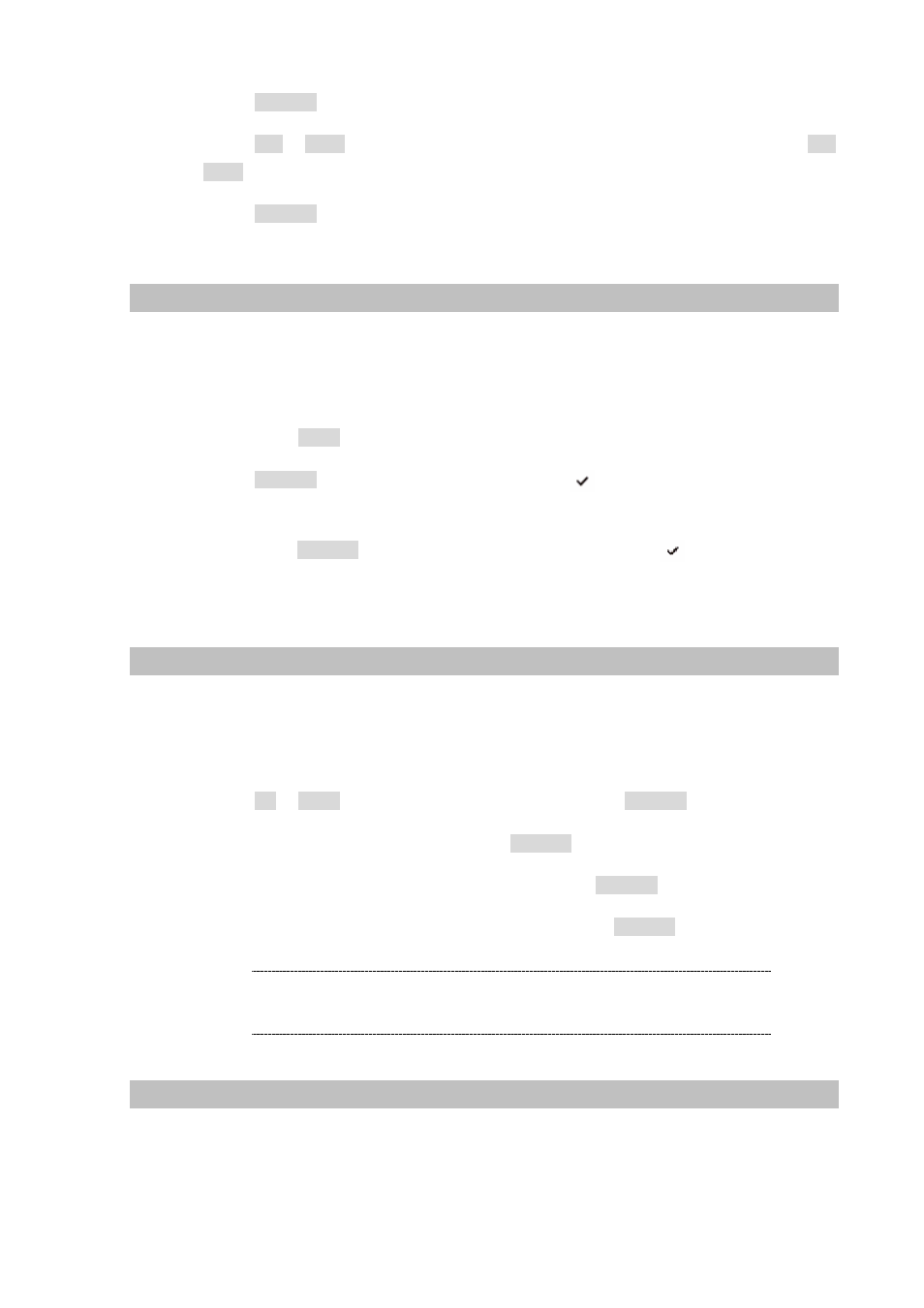
Step 5. Press the SELECT key to save the ring tone setting and enter the ring volume setting.
Step 6. Press the Left or Right key to choose the volume level you want. Each time you press the Left
or Right key, the handset sounds with the selected loudness.
Step 7. Press the SELECT key to save the setting and return to the previous menu.
Setting Key Tone
Every time you press a key, your handset acknowledges it with a key tone. You can disable the key
tones for a silent use.
Step 1. Entered to the MENU > H/Set Setting item.
Step 2. Press the Up or Down key to choose Key Tone.
Step 3. Press the SELECT key to activate the function, the icon will appear at the right of the Key
Tone item.
Step 4. Press again the SELECT key to deactivate the function, and the icon will disappear.
Changing Handset PIN
Handset PIN's are required to protect your phone against unauthorized use. There are set to 1590 at
the factory. You can change the PIN's as follows:
Step 1. Entered to the MENU > H/Set Setting item.
Step 2. Press the Up or Down key to choose PIN Code, then press the SELECT key.
Step 3. Enter the current PIN code, and then press the SELECT key.
Step 4. Enter the new four-digit PIN you want to use, and press the SELECT key.
Step 5. Enter the new PIN code again to confirm it, and then press the SELECT key to save the setting.
At Step 4 , If you enter the wrong PIN code, your phone will generate
a warning sound.
Í
Note
Reset Handset PIN
If you forget the handset PIN code you have set, you can change the PIN codes into the default ones
(1590) as follows:
Step 1. Turn off the handset.
