Organiser – Pantech PG-3500 User Manual
Page 61
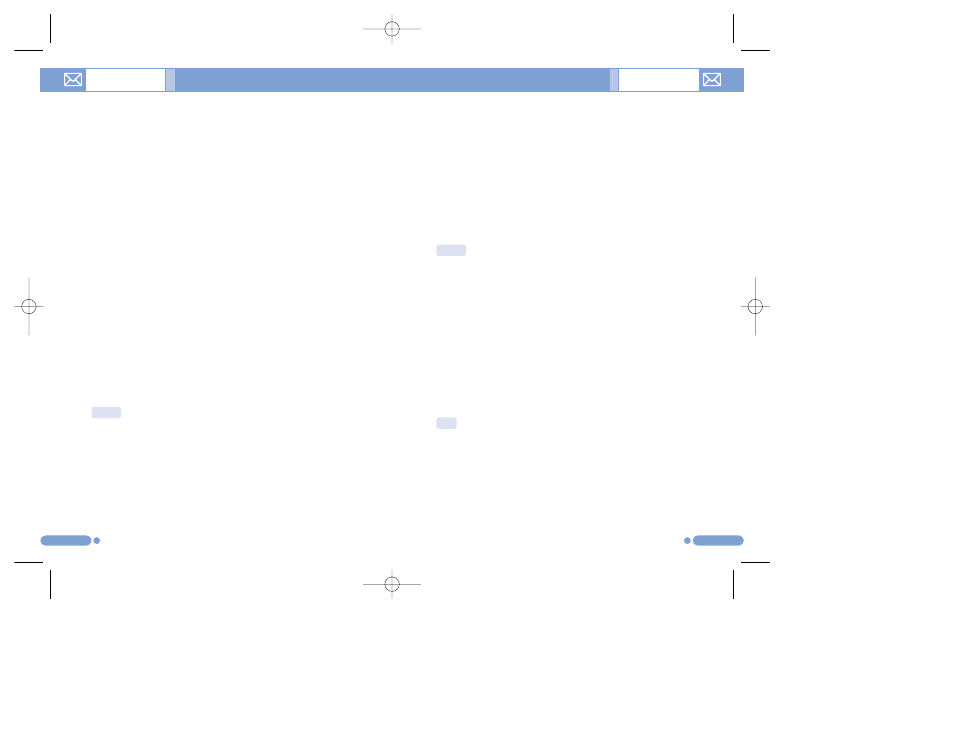
Event View & Edit
[7.2.3]
Shows the registered schedule item by item and edits the
schedule or creates a new schedule.
Create New Event (by View & Edit)
1
Select a day from Monthly View and press the [New] Soft key
2
Upon appearance of the New Event screen, select and input
an event item by item for registration.
3
After input, press the [
o
] key to save the event.
Memo
[7.3]
You can keep text memo or voice memo on your phone.
Text Memo
[7.3.1]
Saves short notes in your phone.
Press the [Option] Soft key [
[
] to:
• Edit: Retrieve existing memos, edit the parts of your choice, and
press the [
o
] key for save.
• Delete: Deletes selected memo.
• Delete All: Deletes all memos.
• New: Input texts to create a new memo.
119
118
• Go to Today: Moves to today for selection.
• Go to Date: Moves to the set date.
• Memory Info.: Displays the number of stored events, not more
than 50.
Use the Navigation key to select the date and press the [
o
]
key.
On a date with any schedule registered, move to Daily View
to check the schedule.
On a date with no registered schedule, add a new schedule.
Any event registered on a date will be displayed at the
bottom of the display in form of an icon.
Daily View
[7.2.2]
Shows the schedule registered for a date. Select a schedule
and press the [
o
] key to view or edit the details of an event.
Press the [Option] Soft key [
[
] to:
• Delete: Deletes an event.
• On D-day/Off D-day: Sets up or cancels D-Day.
• Move Date: Transfers an event to a specific date.
• Delete All: Deletes all events.
• Send Via
- Bluetooth: Sends the selected event via Bluetooth.
Organiser
Organiser
NOTE: When you select D-Day from Screen Control, ‘D-Date, Event
Memo Content Part’ will appear in the standby screen.
Upon setup of a new D-Day, the existing D-Day is automatically deleted.
NOTE: Maximum Quantity of Schedule for Registration: 50Maximum
Daily Quantity of Schedule for Registration: 8 Period of Registration:
01/01/1950 ~31/12/2043
Tip:
Press the [
o
] key and [Edit] Soft key to return to the editing
screen.
