Contacts call logs, Business card, Copy all – Pantech PG-3500 User Manual
Page 43: Missed calls
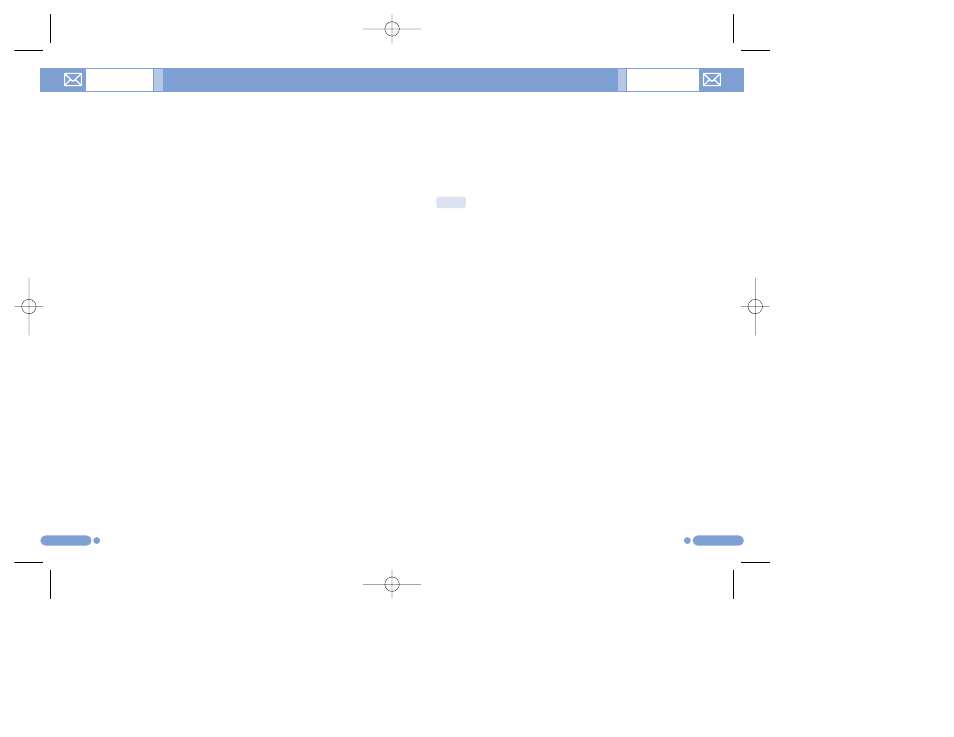
83
82
Business Card
[2.9]
Select ‘Menu>2.Contacts>5.Business Card’.
Allows you to save your business card and send it to the
phone of other user Bluetooth. You can edit or delete the
saved numbers.
Press the [Option] Soft key [
[
] to:
• Send via Bluetooth: Transmission via Bluetooth is possible.
• Delete: Deletes the saved business cards.
• Edit: Edits the saved business cards.
Memory In Use
[2.10]
Select ‘Menu>2.Contacts>6. Memory In Use’.
You can choose from Phone/ Phone or SIM/ SIM Card.
Copy All
[2.11]
Select ‘Menu>2.Contacts>7.Copy All’.
• Phone to SIM: Allows you to copy the numbers saved in the
Phone unto the SIM.
• SIM to Phone: Allows you to copy the number saved in the SIM
unto the Phone.
Contacts
Call Logs
Press the [
s
] key to see the recent calls in standby mode
or select ‘Menu>3.Call Logs’.
This function displays missed calls, received calls, and
dialled calls. You can delete a call log and see the
information for the call timer, call cost, and GPRS info in this
menu.
Missed Calls
[3.1]
Select ‘Menu>3.Call Logs>1.Missed Calls’.
Displays the missed calls list accompanied by the time and
date of a missed call as well as the number or name of the
caller.
Press the [
u
/
d
] key and press [
o
] key to view the
highlighted.
Press the [Option] Soft key [
[
] to:
• Save Number: When the number of the caller is not found in
Contacts, this option will be created.
• Send Message: Sends a message to the person you missed the
call.
• Delete All: Deletes all missed call records from the list.
• Delete: Deletes missed call records from the list.
When the call is not found in Contacts, the [Save Number]
option will be created.
NOTE: If Contacts contains the phone number that you want to dial, the
name will be displayed, or phone number, date, and time will be displayed
alternatively on the Screen.
Press SEND when the cursor is placed on the number or name to dial the
number.
