Pantech PG-3500 User Manual
Page 29
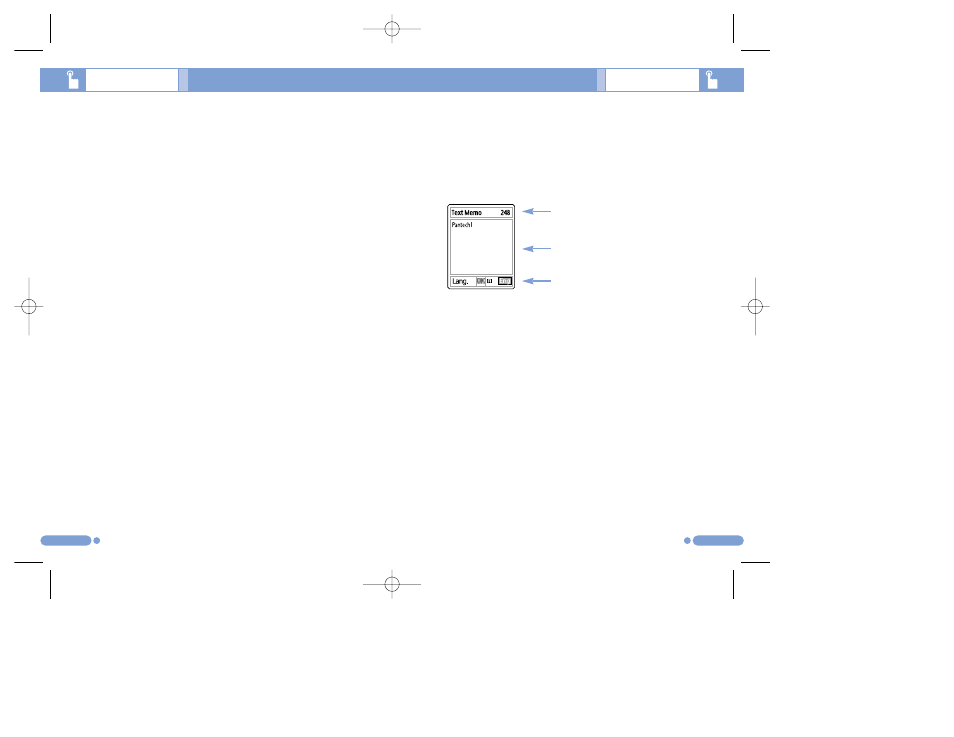
Input Mode
[8.1]
On many occasions you need to input text while you are
using your phone, (e.g., storing a name in the Contacts,
writing a new message, creating your greeting or scheduling
events on your calendar).
The available text input modes include.
T9 mode
You can input a letter using only one keystroke per letter.
The keypad has more than one letter on it – when you press
the [
5
]key once, J, K or L may be displayed.
The T9 mode automatically compares your keystrokes with
an internal linguistic dictionary to determine the correct
word, thus requiring far fewer keystrokes than the
conventional ABC mode.
ABC mode
In this mode, you can input the letter you want by pressing
the keypad once, twice, three or four times until the target
letter appears.
123 mode
You can input a number in this mode.
Symbol mode
You can input the special characters like Greek letters,
currency units, or a period mark in this mode.
55
54
Entering Text
Entering Text
Changing Text Input Mode
[8.2]
When you are in the area where you can input the text, the
text input mode indicator will be displayed at the bottom of
the LCD.
Example: Entering a memo.
To switch to other text input modes:
1
Press the [
]
] right Soft key to change the text input mode.
2
Toggle to the mode you want to use by pressing the [
]
] right
Soft key. The ‘Language’ option allows you to change the text
input language.
Inserting a Space
To insert a space between words, press the [
0
] key.
Or, at the end of line, press the [
r
] key to add a new space
character.
Scrolling
To move the cursor to the left or right within the text, press
the [
l
/
r
] key. And also, to move the cursor to the up or
down among the lines, press the [
u
/
d
] key.
The number of remaining
characters you can enter.
Editing area
The current text input mode
and language.
