Multimedia, Settings, Take a video – Pantech PG-3500 User Manual
Page 51
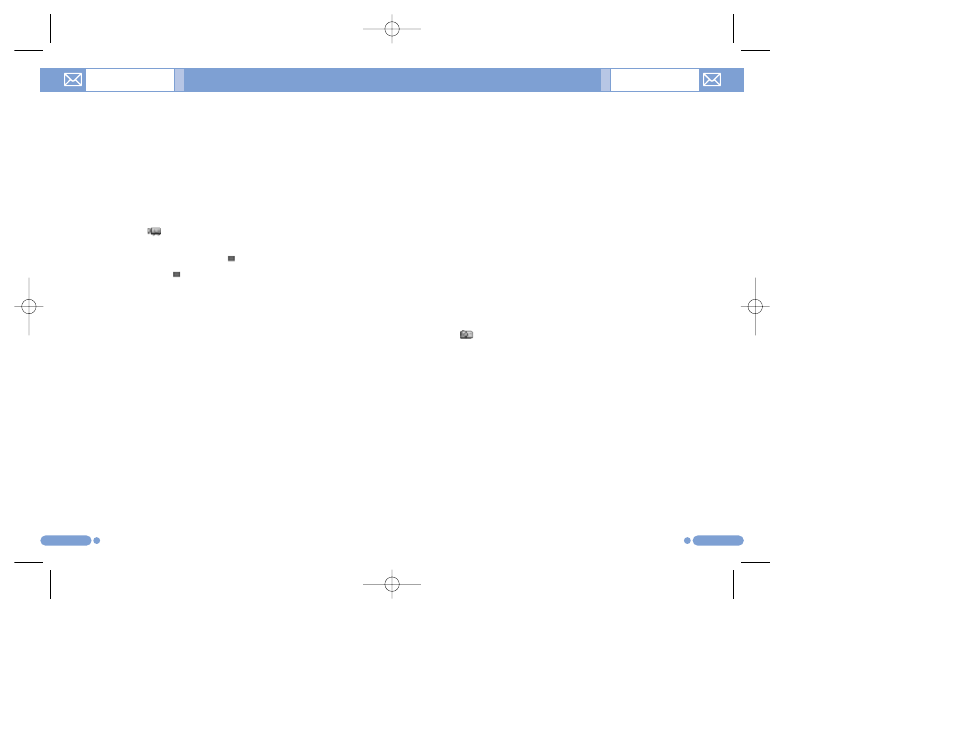
Settings
[5.1.5]
Changes the default camera option value.
• Image Size: Size of the image to be shot LCD*(176X220),
QVGA(320X240), VGA(640X480), XGA(1724X768),
SXGA(1728X1024).
• Image Quality: Normal/Fine/Low.
• VIdeo Size: SQCIF(128X96), QVGA(320X240), QCIF(176X144).
• Video Quality: Fine/Normal/Low/for MMS.
• Flash: On/Off.
• White Balance: Auto, Day Light, Cloudy, Tungsten, Fluorescent.
• Multi-Shot: Control the number of continuous shots and speed.
• Quantity: 4/6/9/12/15
• Speed: Normal/Fast/Slow
• Pattern Shot: Control the number of pattern shots and speed.
• Quantity: 2/4/6/9
• Speed: Normal/Fast/Slow
• Self Timer: Select the delay time for all modes. When you press
the [ ] key or [
k
] Key shortly, the camera will shoot after the
preset time. None/5 Secs/10 Secs.
• Time Stamp: On/Off.
• Shutter Sound: Off/Shutter/123/Smile/Whisky/Cheese.
• Audio Record: On/Off.
• Memory in Use: Phone Memory/External Memory.
• Auto Save: On/Off.
When Auto Save is on, the default name and album name will be
automatically saved when a picture is taken.
99
98
Multimedia
Multimedia
Take a Video
[5.1.4]
1
Select ‘Menu>5.Multimedia>1.Camera>2.Take a Video’ from
the menu this order to enter Video Shooting mode.
2
Upon entering Video Shooting mode, the image taken by the
internal camera lens will be displayed.
3
Adjust the image by aiming the camera at the subject.
Use the [
u
/
d
] key to zoom In/Out and use [
l
/
r
] key to
control the brightness.
4
Press the [ ] key to record the preview image.
5
Press the [Cancel] Soft key to cancel recording and return to
the Preview screen. Press the [ ] key to stop recording.
6
If you press the [ ] key, the Save Option screen will pop up
and you can select an album to save the video. Then enter a
video file name.
When ‘Auto Save’ is selected from the camera setting, the
set name and album will be automatically saved without any
Save Option screen.
Press the [
c
] key to return to the Preview screen without
saving video images.
Press the [Option] Soft key [
[
] to:
• Photo: Moves to the Camera Capture Mode.
• Video Gallery: Moves to the Video Gallery.
• VIdeo Size: SQCIF(128X96), QVGA(320X240), QCIF(176X144).
• Video Quality: Fine/Normal/Low/for MMS.
• Frame Rate: 15 fps/30 fps.
• Flash: On/Off.
• Effect: Applies an effect to the Video.
• White Balance: Auto, Day Light, Cloudy, Tungsten, Fluorescent.
• Self Timer: none/5 secs/10 secs.
• Audio Record: On/Off.
• Hide Icon: Yes/No.
