Check your handheld settings, Check your windows computer settings – Palm handheld m100 User Manual
Page 22
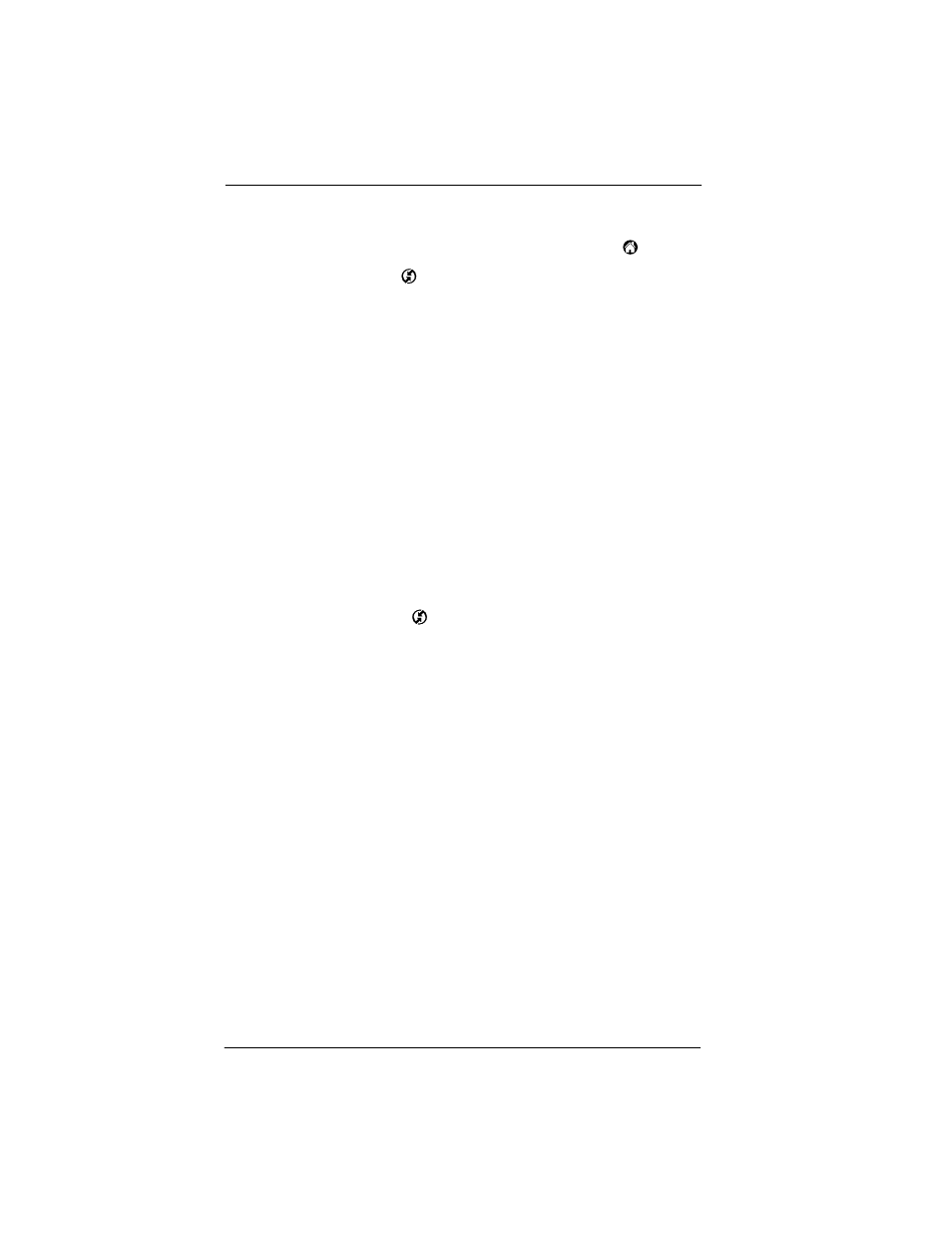
18
Troubleshooting
Check your handheld settings:
1.
Turn on your handheld and tap the Applications icon
.
2.
Tap the HotSync icon
.
3.
Tap Local above the HotSync icon and select Cradle/Cable from
the pick list below the HotSync icon.
4.
Tap the HotSync icon to perform a HotSync operation.
If your problem persists, check your computer settings.
Check your Windows computer settings:
1.
Right-click the My Computer icon on your Desktop and choose
Properties.
2.
Click the Hardware tab, and then click Device Manager.
3.
Click the plus sign (+) next to Ports.
If the port you are using for the HotSync cradle/cable shows an
exclamation point, you have a hardware conflict. To resolve this,
consult the documentation that came with your computer.
4.
Click the HotSync icon
on the taskbar and choose Setup.
5.
Click the Local tab and make sure the Serial port setting matches
the port where you connected the HotSync cradle/cable.
6.
From the Speed list, choose the 9600 setting.
7.
Click OK and perform a HotSync operation. If you are still
experiencing problems, complete steps 8 and 9.
8.
Click the HotSync icon on the taskbar and choose Exit.
9.
Restart HotSync Manager by selecting Start, Programs, Palm
Desktop, and then HotSync Manager.
NOTE
If you get a warning that the port is in use, then either move your
HotSync cradle/cable to a different COM (serial) port or disable the
conflicting device to perform HotSync operations.
