Main menu, Source, Aspect ratio – Planar FULL-HD PD520 User Manual
Page 39: Table 4-1 . aspect ratio settings, Main menu source aspect ratio, 27 through 36, Prel imina ry
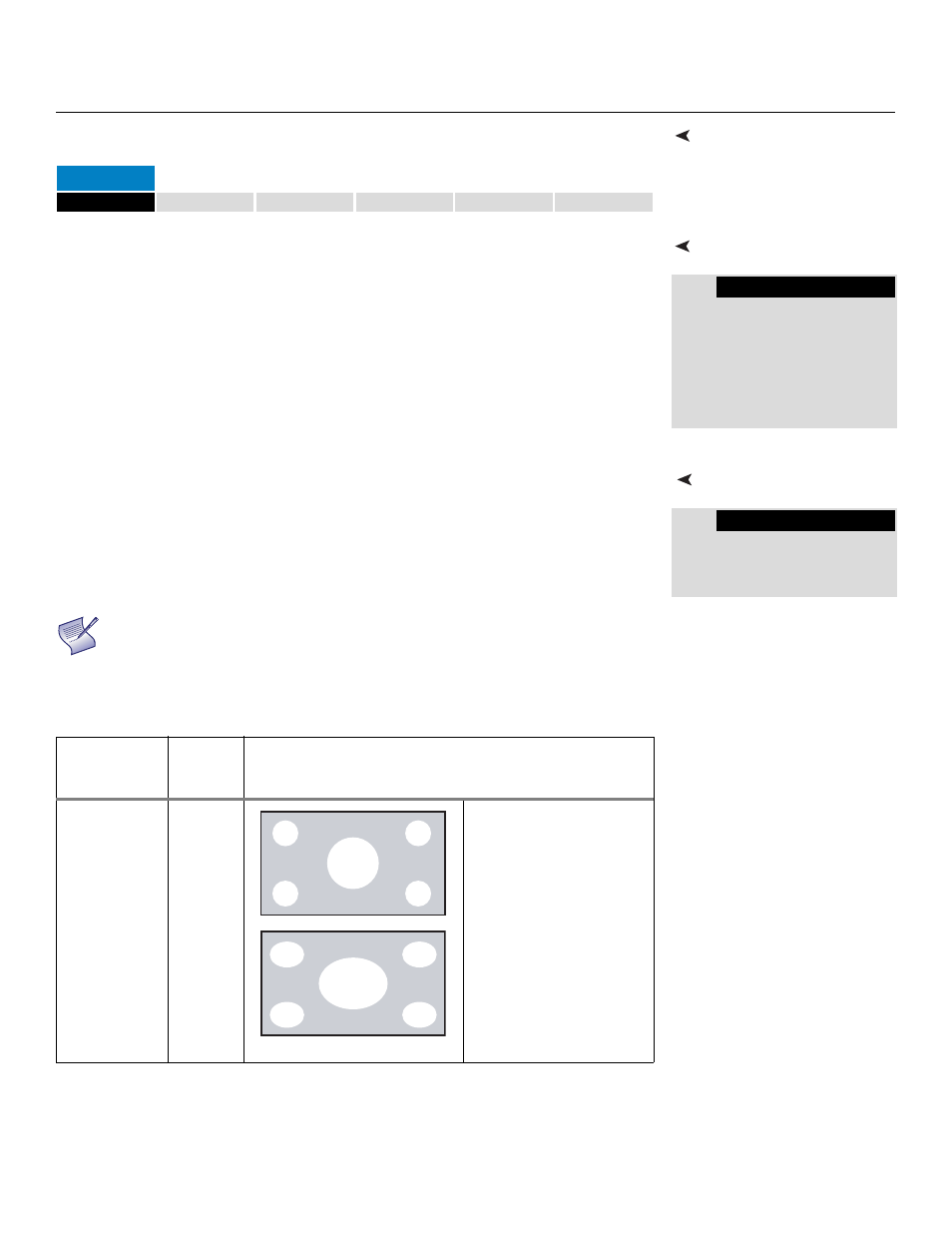
Planar PD520 Owner’s Operating Manual
27
PREL
IMINA
RY
Main Menu
The Main Menu is the starting point for accessing all PD520 functions.
Source
From the Main Menu, select Source to choose a video signal source.
The active source is indicated by an arrow (>) to its left; in this example, PC is the
active source.
Aspect Ratio
To change the aspect ratio (size and shape) of the projected image, select
Aspect Ratio from the Main Menu and press ENTER. Select the appropriate
aspect ratio for the type of program material being viewed; refer to Table 4-1.
The currently-selected aspect ratio is indicated by an arrow (>) to its left; in this
example, 16:9 is selected.
PD520
Input1
Input2
Input3
Input4
>
PC
HDMI1
HDMI2
>
16:9
4:3
Letterbox
Native
The aspect ratio selection persists until you change it. (It is
not saved independently for each input.)
Table 4-1. Aspect Ratio Settings
Aspect Ratio
Remote
Control
Key
Description
16:9
16:9
Select 16:9 to view 16:9
DVDs and HDTV
programs in their native
aspect ratio.
4:3 images are stretched
horizontally to fit a 16:9
display.
Note
4:3 Image, stretched to fill
16:9 Screen (Display)
16:9 Image on
16:9 Screen (Display)
