Planet Technology FPS-5P-M User Manual
Page 91
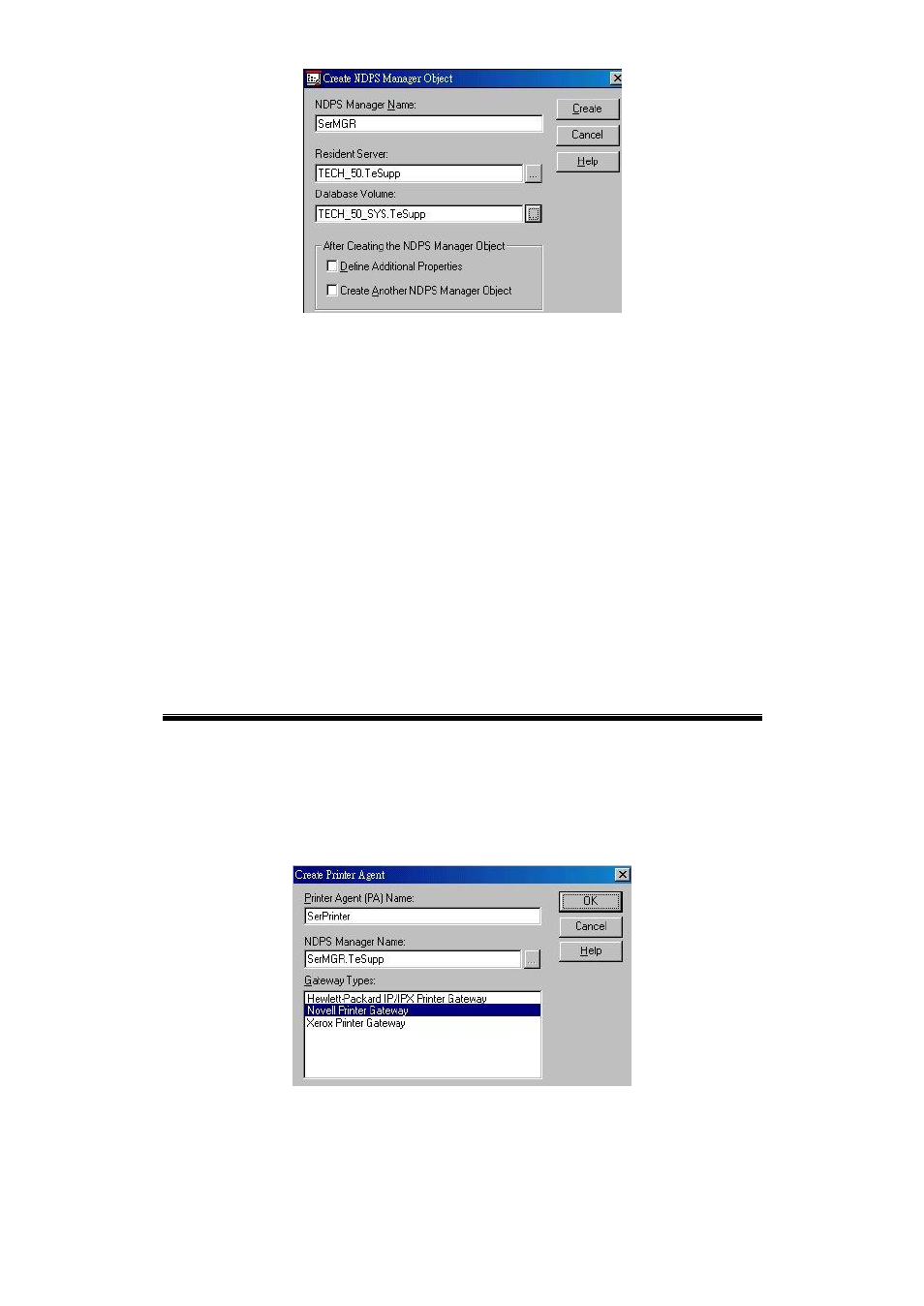
Page 87
Figure 27: Create NDPS Manager Object
5. Type a name in the NDPS Manager Name.(e.g. SerMGR in Figure 1 above)
6. Browse the Resident Server and select where you want the NDPS Manager object
to be assigned. (e.g. TECH_50.TeSupp in figure 1 above)
7. Browse the Database Volume and select where you want the NDPS Manager da-
tabase to be assigned. (e.g. TECH_50_SYS.TeSupp in figure 1 above)
8. Click Create. The new NDPS Manager will appear in the main browser window.
•
To start the NDPS Manager in future, enter the following command at the
console:
LOAD NDPSM
then selects the NDPS Manager object.
•
To start the NDPS Manager whenever you bring up the server, add a com-
mand like the following to your server's AUTOEXEC.NCF file:
LOAD NDPSM SerMGR.TeSupp
The last item is the name of the NDPS Manager object you wish to load.
9. After creating an NDPS Manager, you can create NDPS printers by using Net-
Ware Administrator, as explained below.
Creating an NDPS Printer Agent
To create Public Access Printers using the NDPS Manager Object in NetWare Admin-
istrator, follow this procedure:
1. Start the NDPS Manager object you will be using to control the Printer Agent.
2. At the Identification page, click the Printer Agent List.
3. Click New to see the Create Printer Agent window, as shown below.
Figure 28: Create Printer Agent
