Dip switch table, Diagnostic push button – Planet Technology FPS-5P-M User Manual
Page 14
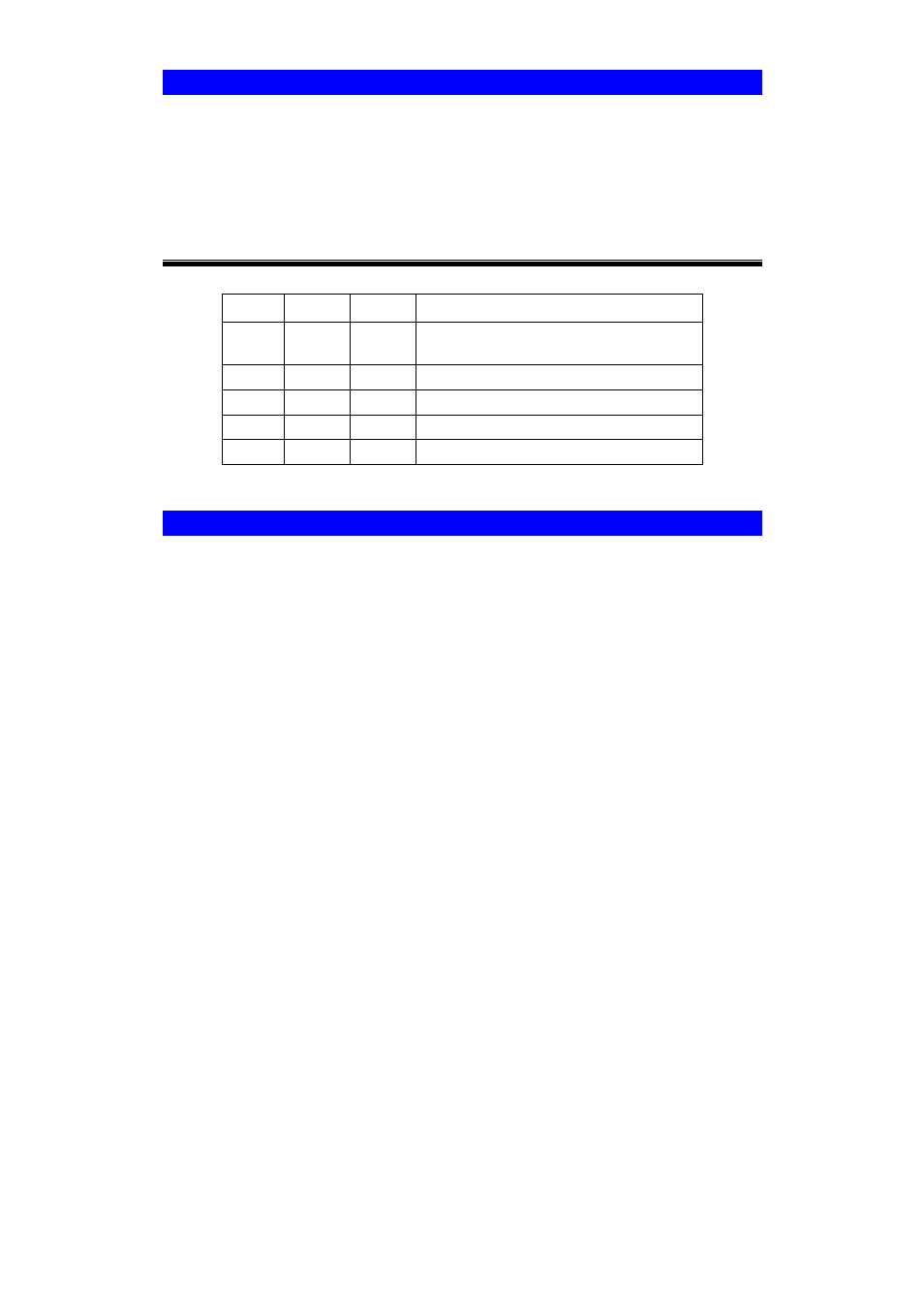
Page 10
DIP Switch Table
Some models are fitted with DIP switches.
•
The default position for all switches is UP.
•
Normally, there is no need to change the settings of the DIP switches.
•
The purpose of these switches is described in the following tables. Any other pos-
sible settings are reserved, and should not be used.
Print Servers (FPS-5P-M, FPS-5P-S)
SW1
SW2
SW3
Description
UP
-
-
Auto select LAN connection (Default)
Switches 2 and 3 have no effect
Down
Down
Down
10Base-T - Half Duplex
Down
Down
UP
10Base-T - Full Duplex
Down
UP
Down
100Base-TX - Half Duplex
Down
UP
UP
100Base-TX - Full Duplex
Diagnostic Push Button
Print Server FPS-1UA/FPS-2PUW/FPS-2PUWG are fitted with a Diagnostic Push But-
ton. The button is recessed; a pin or paper clip can be used to press it. This button
has 2 functions:
•
Restore the factory default settings
•
Print a test page containing all current settings.
To restore the factory default settings:
1. Turn the Print Server OFF.
2. Press and hold the diagnostic button. While pressing the button, switch the Print
Server ON.
3. If you continue pressing the button for 10 seconds, a diagnostic page will be
printed, showing the new (default) settings.
To generate a Diagnostic print out
1. Ensure that both the Print Server and the printer attached to port 1 are ON.
2. Press the diagnostic button, and hold it in for 2 seconds.
3. The test page, containing the current settings, will be printed.
Note:
PostScript printers are unable to print this page. If you have a PostScript printer on
Port 1, the test page will not be printed.
