Chapter 8 troubleshooting, Overview, Hardware & lan problems – Planet Technology FPS-5P-M User Manual
Page 71: Troubleshooting, Chapter 8
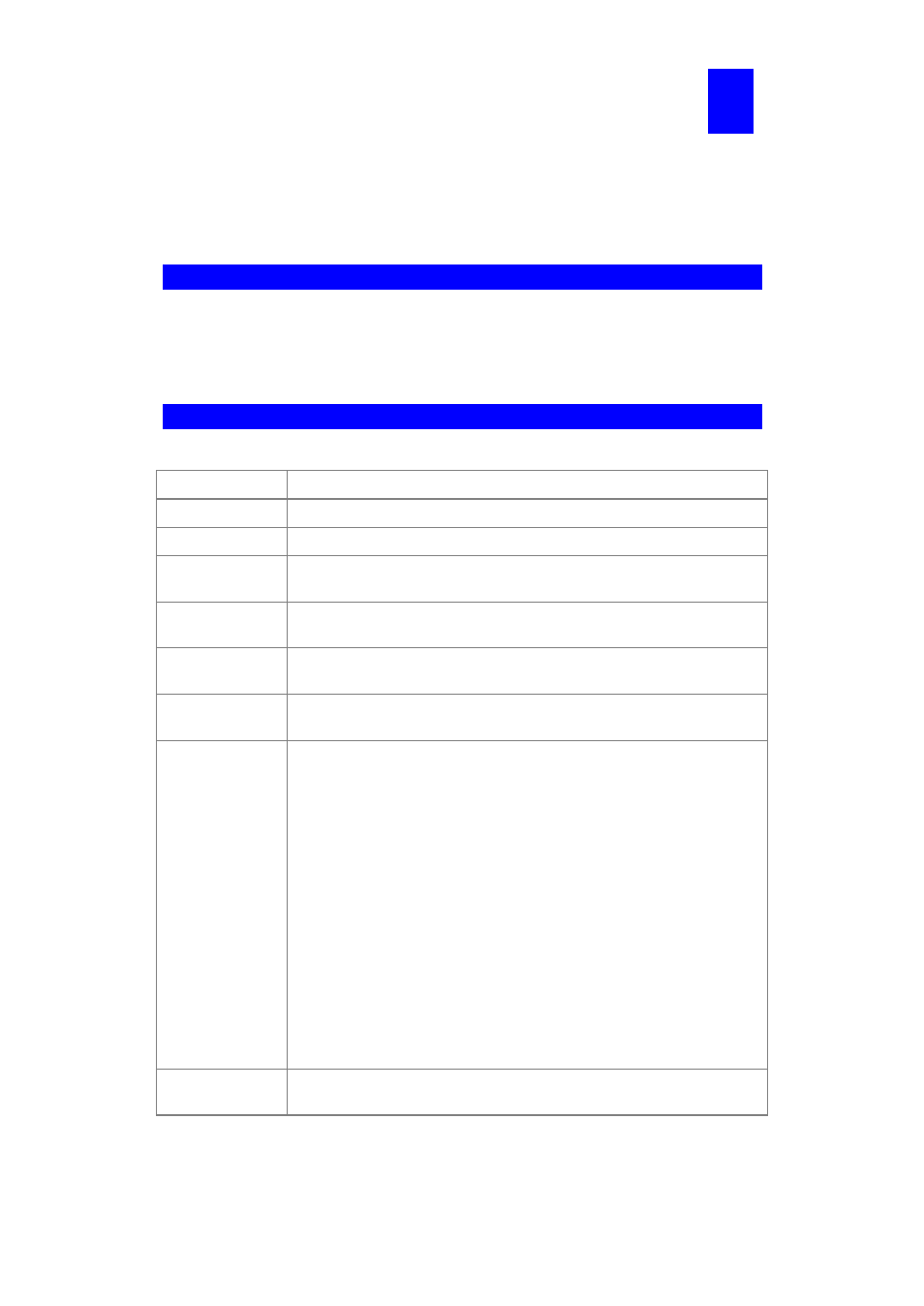
Page 67
Chapter 8
Troubleshooting
This chapter describes some problem situations, which may arise, and the so-
lutions to them.
Overview
If you encounter printing difficulties, please refer to the appropriate section.
If, after following the advice in these documents, the Print Server still does not function
properly, please contact your dealer for further advice.
Hardware & LAN Problems
Problem No. 1
All the Print Server's LEDs are off.
Solution No. 1
Check the power supply or power connection.
Problem No. 2
Print Server's status light continuously stays lit.
Solution No. 2
Reset Print Server by unplugging the power supply and plugging it
back in.
Problem No. 3
Print Server's status light and power light stay on continuously and
do not turn off.
Solution No. 3
Reset the Print Server by unplugging the power supply or by push-
ing the reset push button, if fitted.
Problem No. 4
The Print Server unit can not be found on the LAN, so configuration
is not possible.
Solution No. 4
If using 10/100Base-TX:
•
Check the Hub. The link LED for the port to which the Print
Server is connected should be ON. If it is Off, there is a prob-
lem in the network cable.
•
On the Print Server, check the LED(s) next to the connector. If
the LED is not ON (or neither LED is On, if there are 2), the
network connection is not working. Check the Ethernet cable
and connectors. If they seem OK, set the DIP Switches of the
Print Server to match your LAN environment.
If using TCP/IP:
•
Ensure that there are no routers between the Print Server and
the PC used for configuration.
•
Ensure that the PC used for configuration has the TCP/IP net-
work protocol installed. Test its network connection by seeing if
you can locate other LAN devices from the PC. (e.g. Use Net-
work Neighborhood and try to browser the network.)
Problem No. 5
I am using DHCP, and getting an IP Address conflict involving the
Print Server.
8
