Planet Technology FPS-5P-M User Manual
Page 73
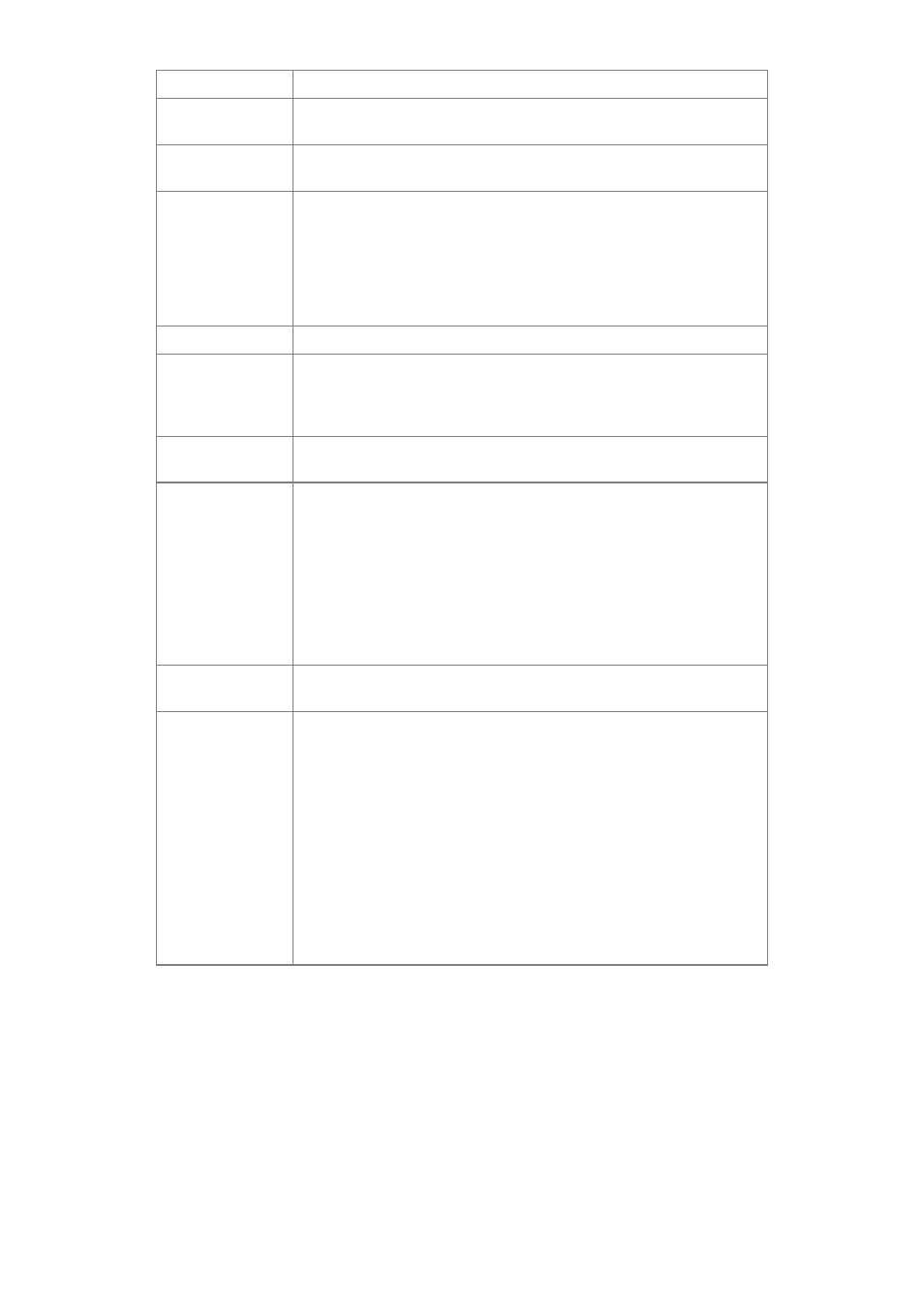
Page 69
Problem No. 6
I can't select the "Remaining from:" item in the print dialog box.
Solution No. 6
If you have selected the Layout value, "2 Up", or "4 Up", you can-
not access the Remaining from item. Choose other selections.
Problem No. 7
A cover page prints either on the first or the last page of the
document.
Solution No. 7
Select one of these solutions:
•
Turn the cover page feature off.
•
Insert extra page breaks in your document to avoid the cover
page printing on the first or last page of your document.
•
Install the Apple LaserWriter 7 driver. You are having trouble
printing with the Apple LaserWriter 8 driver.
Problem No. 8
Why do I have trouble printing with the LaserWriter 8?
Solution No. 8
Your application software may not be compatible with the Laser-
Writer 8 driver or your system may not meet the requirements of
the LaserWriter 8 driver. Use the Apple LaserWriter 7 driver in-
stead.
Problem No. 9
The colors on my printed output do not match the colors on my
computer screen.
Solution No. 9
When the printer receives a color file, it tries to match the printed
output color to the screen color. Sometimes the printer cannot
match up the colors as closely as wanted. To alleviate this prob-
lem, perform the following steps:
•
Choose "Calibrated Color/Grayscale" in the Print pop-up menu
in the Print Options dialog box. The printer will make adjust-
ments to match the colors.
•
Check your monitor to make sure all settings (for example,
brightness) are adjusted correctly.
Problem No. 10
When I send a print job, I get a PostScript Command error or no
print out.
Solution No. 10
Check the communication protocols. The computer, Print Server
and printer must all be configured to the same communication pro-
tocol.(either Binary or ASCII).
To configure your system:
1. Choose which protocol you are going to use. You should
check your printer; it may not give you a choice.
2. Set your printer to the correct protocol.
3. Use the computer's Print submenu to configure your computer
to use the protocol you have chosen.
4. Configure the Print Server to use the same protocol as the
printer and computer.
