Screen effect setting the background color, Select [screen effect] on the, Set-up] menu – Pentax Optio 33L User Manual
Page 90: Press the four-way controller, On) or, Off), Press the ok button, Select [background color] on the, Press the ok button twice
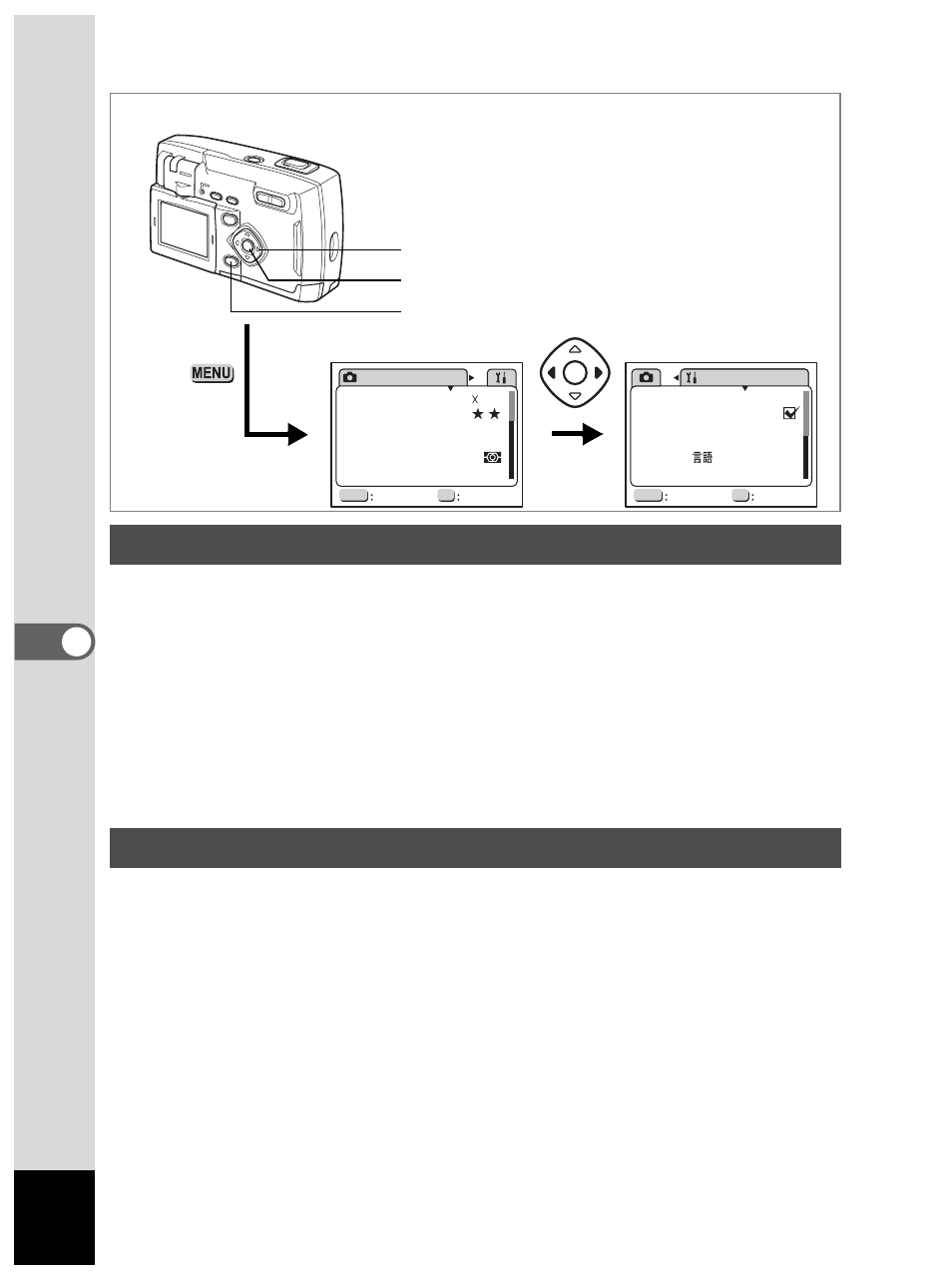
90
6
Se
tti
ngs
You can use various animated effects when switching display screens
on the LCD monitor.
1
Select [Screen Effect] on the [
B
Set-up] menu.
2
Press the four-way controller (
45
) to select
O
(on) or
P
(off).
3
Press the OK button.
The camera is ready for capture or playback.
This sets the background design and color displayed on the LCD monitor.
1
Select [Background Color] on the [
B
Set-up] menu.
2
Press the four-way controller (
5
).
The Background color screen is displayed.
3
Press the four-way controller (
4253
) to select the
background color.
4
Press the OK button twice.
The camera is ready for capture or playback.
Screen Effect
Setting the Background Color
MENU
OK
Recorded Pixels
Quality
White Balance
Forcusing Area
AE Metering
AUTO
1536
2048
AUTO
Wide
Exit
Ok
Rec.Mode
Sensitivity
MENU
OK
Normal
English
Language/
Format
Beep
Date Adjust
World Time
Exit
Ok
Set-Up
mm/dd/yy
Display Mode
How to recall the [
B
Set-up] menu
Four-way controller
OK button
MENU button
