Locking your handheld – Palm E2 User Manual
Page 488
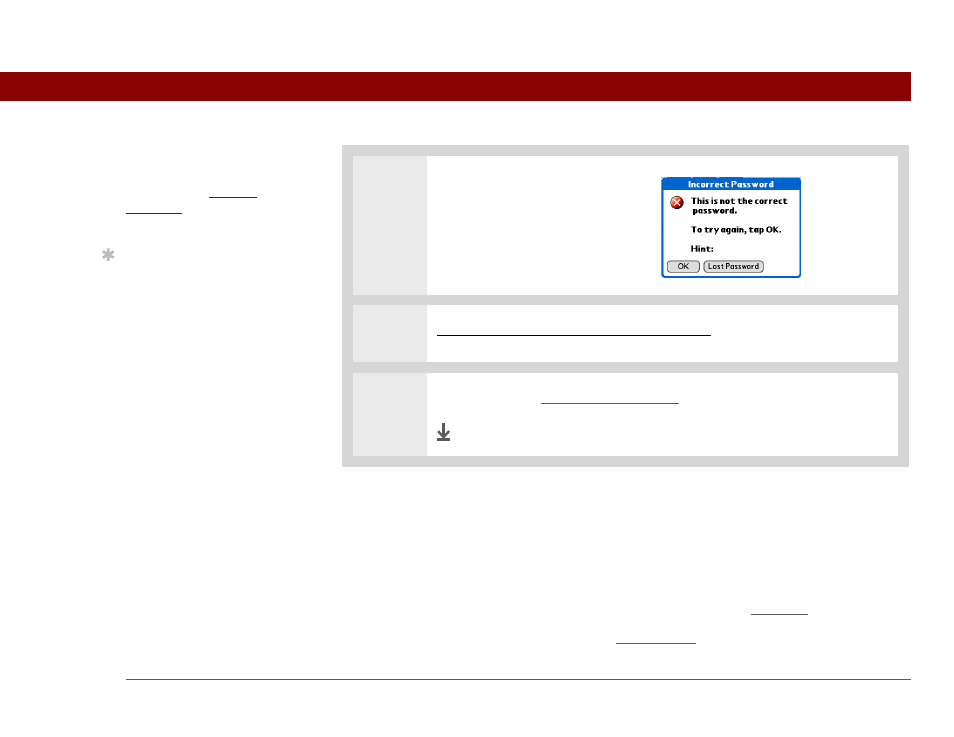
Tungsten™ E2 Handheld
467
CHAPTER 22
Keeping Your Information Private
Locking your handheld
Protect the entire contents of your handheld, whether marked private or not, by using your
password to lock your handheld. You can set your handheld to lock automatically, or you can lock
it manually.
If you lock your handheld, you must enter the exact password to unlock it. If you
forget the password, your handheld will show you the hint you entered to help you remember the
password. If you still cannot remember the password, you must do a hard reset to resume using
your handheld. A hard reset deletes all of the information on your handheld, including your
password. You can restore the information by synchronizing your handheld with your computer.
3
Delete the forgotten password:
a. Select Lost Password.
b. Select Delete Password.
4
Synchronize your handheld with your computer to restore any private entries
that were deleted.
5
Done
Before You Begin
[
!
]
To use the locking feature,
you must first create a
password for your
handheld.
Tip
To start your handheld
when it is locked, turn it
on. Enter your password,
and then select Done.
IMPORTANT
[
!
]
