Application controls – Palm E2 User Manual
Page 44
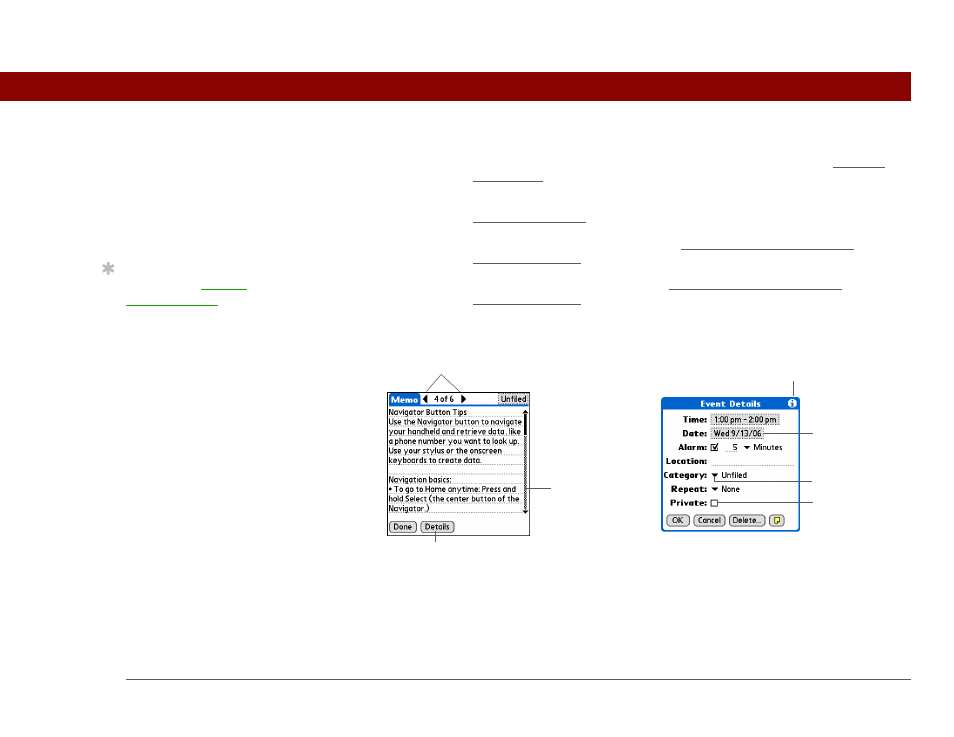
Tungsten™ E2 Handheld
23
CHAPTER 2
Your Handheld
Application controls
Star icon
Displays Favorites View, where you can open applications. See Opening
applications for more information.
Find icon
Opens the Find dialog box, where you can search for information. See
Finding information for more details.
Letter keyboard
icon
Opens the alphabetic keyboard. See Entering information with the
onscreen keyboard for details.
Number
keyboard icon
Opens the numeric keyboard. See Entering information with the
onscreen keyboard for details.
Previous/next
arrows
Select the left and right arrows to view the previous and next entry; where
up and down arrows appear, select them to view the previous and next
screens of information.
Scroll bar
Drag the slider, or tap the top or bottom arrow, to scroll the display one line
at a time. To scroll to the previous screen, tap the scroll bar just above the
slider. To scroll to the next screen, tap the scroll bar just below the slider.
Scroll bar
Previous/next arrows
Command button
Pick list
Entry box
Box
Tips icon
»
Key Term
Slider
The solid area on
the scroll bar. The slider
moves to indicate the
relative position within
the entry or list.
Tip
You can also use the
5-way navigator to select
an item from a pick list
and to select some
command buttons.
