Micro mute system – Peavey V12 User Manual
Page 55
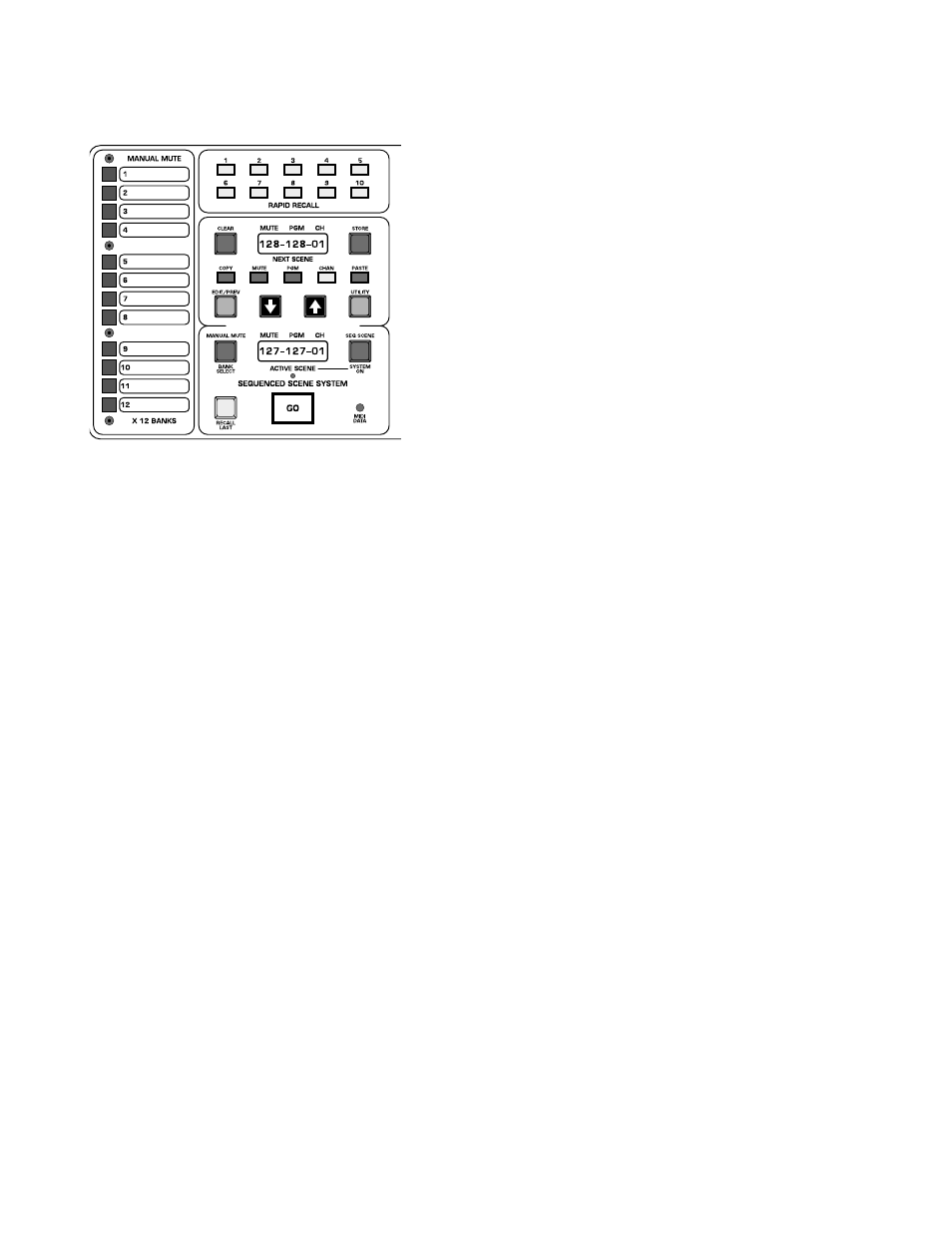
micro mute system
Select Scene to edit
Press EDIT/PREV key- It starts blinking indicating Edit Mode.
Next Scene is the default Edit selection:
MUTE (Next Scene) begins blinking.
Any Chan or Outputs assigned to that Next Scene Mute- their µ-Mutes
begin blinking.
Any one of the 14 above listed sources can be selected for editing. Next
Scene (Mute) is the default, but, also within Next Scene, the MIDI Pgm or
Channel can also be edited. Press PGM or CHAN- it blinks when select-
ed. Use the Scroll Up/Dwn keys to change its value to the new setting.An
* will show up in the display between the Pgm and Chan numbers, indi-
cating a change is pending and the STORE sw lites up. If STORE is pressed,
the change is written into memory and the * goes away.
performing clear/edit/store
While in Edit Mode, select the source to edit. Next Scene (Mute) is the
default selection, press any of the Manual Mutes (1-12) if desired, or Seq
Scene if you want to edit the Active Scene.
The selected source begins blinking, and any m-Mutes associated with that
scene also blink. (The mute data has been loaded into an edit buffer at this
time).
When any µ-Mute sw is toggled (Scene changed from original), the STORE
switch lites up indicating that a change to the original Scene has occurred-
The change is temporary so far- only the Edit buffer has been affected. If
editing Next Scene or Active Scene,an * shows up to the right of the scene
number in the display showing that something has changed.
If user re-presses the selected (blinking) Scene, the STORE turns off (Edit
buffer reloaded with original scene) and the * after the Mute # in the dis-
play is removed
If CLEAR pressed,the Edit Buffer is cleared & CLEAR turns off and STORE
lites up.Again, the change is temporary so far- only the Edit buffer has been
affected.
If user re-presses selected (blinking) Mute, STORE turns off (Edit buffer
reloaded with original scene).The CLEAR lite comes back on
If STORE pressed:
Current edited or cleared Edit buffer is written back to selected scene-
STORE turns off, and the * in the display is removed.Any edited changes
have now written over the original Scene memory.
performing copy-and-paste
The Copy and Paste buttons are used within Edit Mode to allow the oper-
ator to copy mute patterns between different scenes and also set the
Rapid Recall keys to new values.(The default values for the Rapid Recall
keys are RR#1=10, RR#2=20 … RR#10=100.This allows the operator to
quickly get to any place within the 128 scenes).
The Copy/Paste operation is modeled after the typical operation you
would perform on your computer.A copy of the current desired pattern
is created by using the Copy key- (the edit/copy buffer is used for this stor-
age).The user then selects the desired destination scene and pastes the
data into it, this replaces the previous data with the data from the copy
buffer.The micro then returns back to the original edit scene for further
operations.The Copy/Paste operation is only good for one destination. If
