Sounds & ringtones, Select system sounds and notifications – Palm Pre User Manual
Page 189
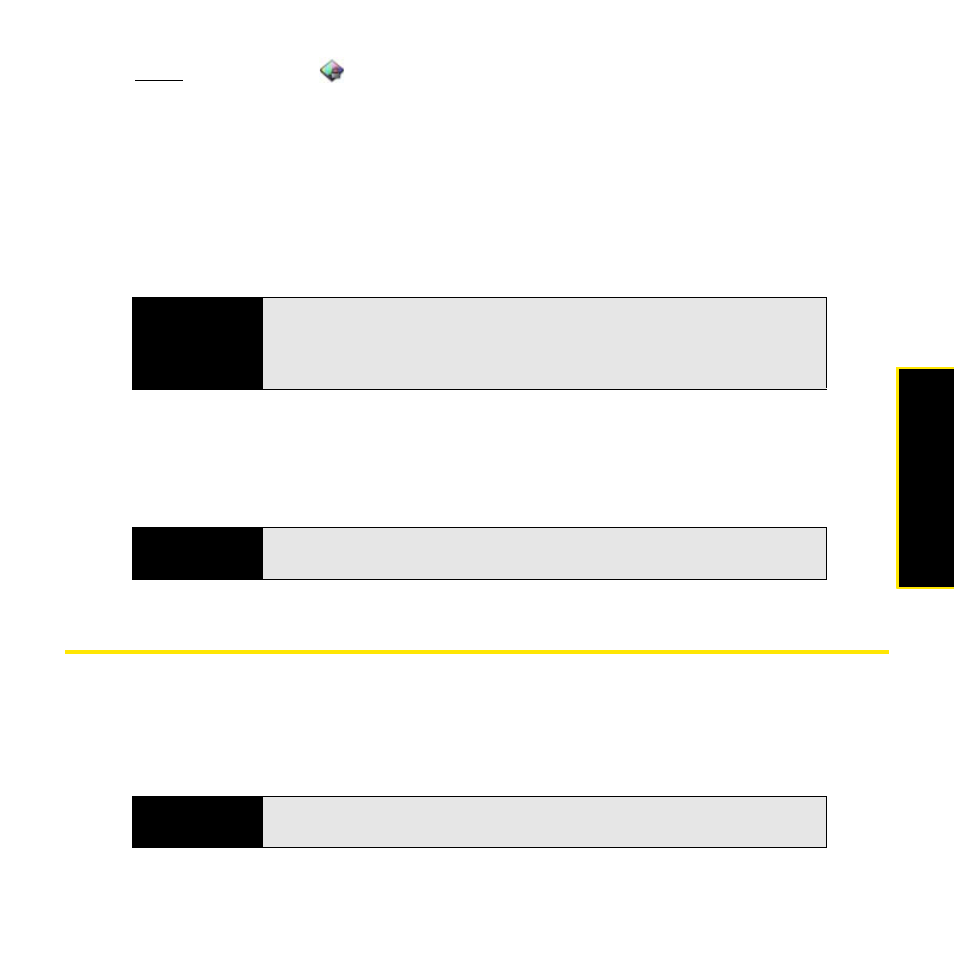
Section 2G: Preferences
189
Preferen
ces
1.
Open Screen & Lock .
2.
To turn Secure Unlock on: In Secure Unlock, tap Simple PIN or Password and do one of
the following:
Simple PIN: Enter a four-digit PIN. (This is a PIN that you make up. Enter the PIN again to
confirm.)
Password: Enter a password containing any combination of letters and numbers. (Enter
the password again to confirm.)
3.
(Optional) Under Notifications, tap On or Off to set whether notifications are displayed
when the screen is locked.
4.
To turn Secure Unlock off: In Secure Unlock, tap Off. (Enter the PIN or password.)
Sounds & Ringtones
Select System Sounds and Notifications
You can turn system sounds such as ringtones, transition sounds, and notifications on or off.
You can also set the volume for system sounds.
Important
Be sure to write down your PIN or password and keep it somewhere safe. If
you forget your PIN or password, you need to remotely reset your phone
and may lose data (see “I have Screen Lock turned on, and I’ve forgotten my
password” on page 269).
Tip
To change your PIN or password, in Secure Unlock, tap Change PIN or
Change Password. Enter the old PIN/password and the new PIN/password.
Tip
Sliding the ringer switch off turns off system sounds, regardless of the
settings you select here.
