Contacts, How do i enter names and other info in contacts – Palm Pre User Manual
Page 130
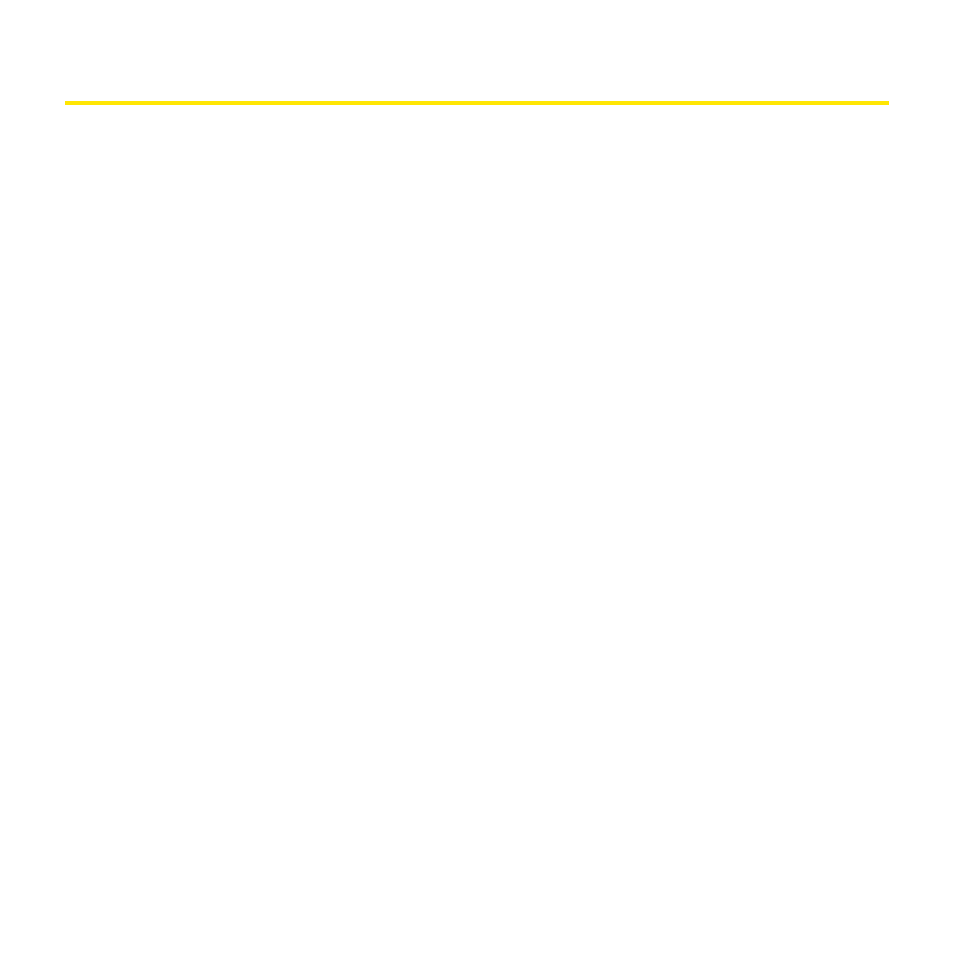
130
Section 2E: Your Personal Information Organizer
Contacts
How Do I Enter Names and Other Info in Contacts?
You have a few options for getting contact information to show up in Contacts:
Connect to an online address book through the Palm
®
Synergy™ feature: If you have an
address book in an online account that works with the Palm
®
Synergy™ feature (for example,
Google or Microsoft Exchange ActiveSync), you can set up Contacts on your phone to
synchronize and display contacts in the online address book. Set up synchronization the first
time you open Contacts (see “Use Contacts for the First Time” on page 132), or anytime after
that (see “Customize Contacts” on page 143). After you set up the connection to the online
address book, contacts you enter online show up automatically in Contacts, and contacts you
enter on your phone sync to the online account.
The Synergy feature makes it easy to synchronize other data from an online account. By
setting up synchronization in one app, synchronization of the other apps is automatically set
up for you. For example, if you set up your Gmail account in Email before you set up
Contacts, when you first open Contacts, you find that your Google contacts are already
downloaded. And when you first open Calendar, you find that your Google calendar events
are already in your phone’s Calendar.
Enter a contact directly in Contacts: See “Create a Contact” on page 133 for instructions. You
can assign the contact to one of your online address books—if you do, it synchronizes with the
online address book. Or you can create the contact in your Palm profile account, which
means it shows up on your phone only. Palm profile contacts are included in the daily backup
of your Palm profile information, so you can restore them if they are accidentally erased.
Transfer contacts using the Data Transfer Assistant: When you transfer contacts from desktop
software, you select which account to assign those contacts to. Look for those contacts in the
account you select (see “Transfer Data From Your Computer to Your New Phone” on
page 19).
