Other functions, Setting the time display on or off, Using different entertainment displays – Pioneer Super Tuner III DVH-P7050 User Manual
Page 75: Using the aux source
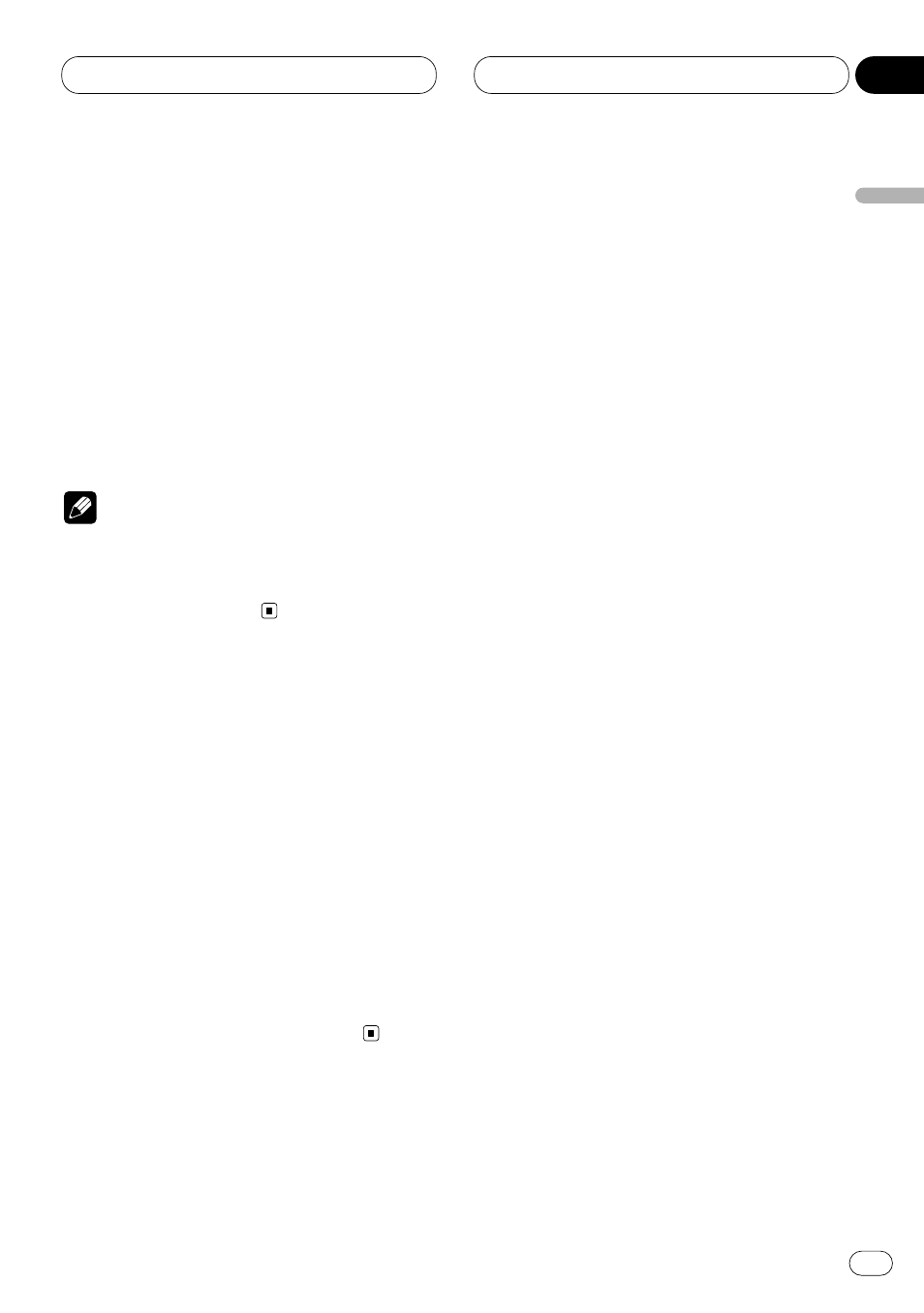
Other Functions
En
75
Setting the time display on or off
You can display the clock on each sound source
display.
Press
CLOCK
on the head unit to select the
time display.
Each press of
CLOCK
on the head unit turns
time display on or off.
• The time display disappears temporarily when
you perform other operations, but the time indi-
cation is displayed again after 6 seconds.
Note
• Even when the sources and the feature demo
are off, the time appears on the display.
Pressing
CLOCK
on the head unit switches
the time display on/off.
Using different entertainment
displays
You can enjoy entertainment displays while
listening to each sound source.
Press
ENTERTAINMENT
on the head unit.
Each time you press
ENTERTAINMENT
on the
head unit the display changes in the following
order:
SOURCE ICON DISPLAY
—
BGV 1
—
BGV 2
—
BGV
3
—
BGV 4
—
LEVEL INDICATOR 1
—
LEVEL INDI-
CATOR 2
—
MOVIE SCREEN 1
—
MOVIE SCREEN
2
—
ENTERTAINMENT CLOCK
• BGV stands for Back Ground Visual.
Using the AUX source
An IP-BUS-RCA Interconnector such as the
CD-RB20 or CD-RB10 (sold separately) lets you
connect this unit to auxiliary equipment featur-
ing RCA output. For more details, refer to the
IP-BUS-RCA Interconnector owner’s manual.
Selecting AUX as the source
Press
SOURCE
to select
AUX
as the source.
Press
SOURCE
until
AUX
appears in the display.
• If the auxiliary setting is not switched on,
AUX
cannot be selected. For more details, see
Switching the auxiliary setting on page 72.
• Pressing
SOURCE
on the head unit also per-
forms the same operation.
Setting the AUX title
The title displayed for the
AUX
source can be
changed.
1 After you have selected
AUX
as the source,
press
F
and hold until
TITLE
appears in the
display.
• Pressing and holding
FUNCTION
on the head
unit also performs the same operation.
2 Press 1 numbered button to select the
desired character type.
Press
1
numbered button repeatedly to switch
between the following character type:
Alphabet
(Upper case),
Numbers
and
Symbols
—
Alphabet
(Lower case)
• You can select to input Numbers and Symbols
by pressing
2
numbered button.
English
Español
Deutsch
F
rançais
Italiano
Nederlands
11
Section
