Connecting to a computer – FujiFilm FinePix S3Pro User Manual
Page 58
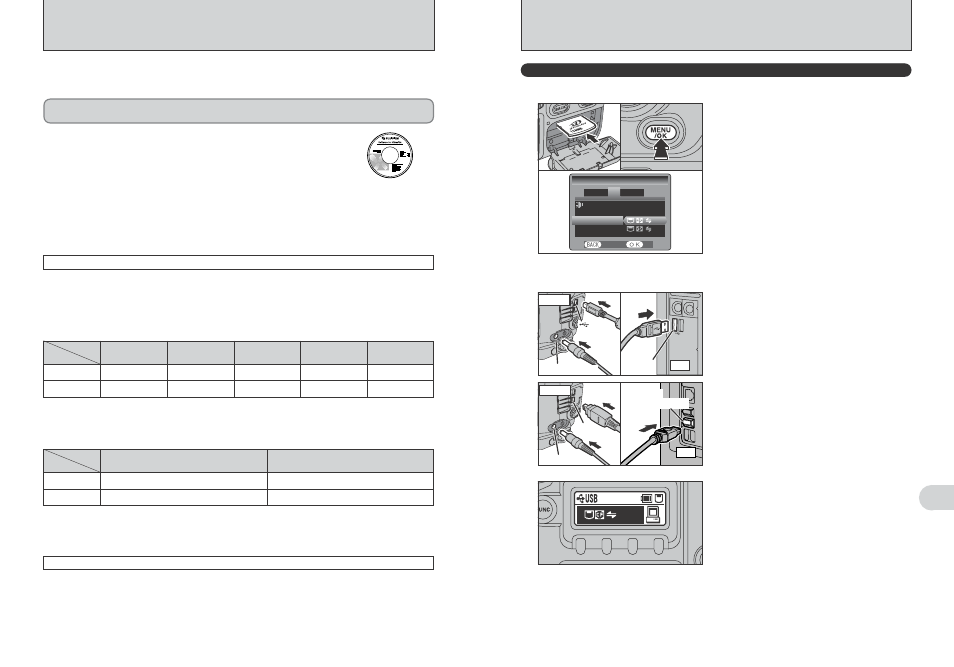
114
115
Connection
6
DSC
USO EN EL MODO DSC
CONNECTING TO A COMPUTER
The “Connecting to a computer” section explains how to connect the camera to your computer
using the USB cable (IEEE 1394 cable) and describes the functions you can use once the camera
and computer are connected.
If the power cuts out during data transmission, the data will not be transmitted correctly. Always use the
AC power adapter when connecting the camera to a computer.
Refer to Software Quick Start Guide the first time you connect the
camera to your computer.
Install the software first. Do not connect the camera with
the computer before installing all the software.
CD-ROM
(Software for FinePix)
h If your PC supports USB 2.0 (High-speed USB), data can be transferred faster than with previous
USB versions.
●
!
This camera does not support IEEE 1394b (FireWire 800). Use IEEE 1394 (FireWire 400).
This mode provides a simple way to read images from a media and store images onto a media. The
USB or IEEE 1394 (FireWire) interface connection can be used for high-speed file transfer (
➡P.115).
To connect via an IEEE 1394 port, check that the interface is OHCI compliant and then refer to the
table below to check whether it is supported by your operating system.
!~@ DSC (Mass storage device) mode
For information on taking pictures using IEEE 1394, refer to the Hyper Utility Software HS-V2
Ver.3.0 (or later) Quick Start Guide.
IEEE 1394 photography function
1 Insert a media with images into the camera.
2 Turn the camera on and press the “MENU/OK”
button.
3 Select “! ~ @ ” in “USB MODE” or “1394
MODE” in the SET-UP menu (
➡P.101) and then
turn the camera off.
●
!
Use the AC Power Adapter AC-5VX (sold separately) for the
connection (
➡P.113). If shutting off power supply during
communication, the files on the media may be damaged.
●
!
If inserting an xD-Picture Card and a CF/Microdrive into the
camera at the same time, images will be recorded onto the
media selected as the “MEDIA” (
➡P.102).
1 Turn your PC on.
2 Connect the camera to the PC using the USB
cable (mini-B) or IEEE 1394 cable.
3 Turn the camera on.
●
!
Always use the cable provided with your camera. If you use
other cable, your camera may not work correctly.
●
!
Make sure that the USB cable (mini-B) or IEEE 1394 cable is
connected correctly and is pushed in.
●
!
Do not connect the USB cable (mini-B) and the IEEE 1394
cable at the same time.
h The access lamp blinks when the camera and
computer are exchanging data.
h “
w ” is displayed on rear display
panel.
h Power save and Auto power off are disabled
during DSC connection.
●
!
Before replacing the media, always disconnect the camera
from the PC using the procedure on P.116.
●
!
Do not disconnect the USB cable (mini-B) or IEEE 1394
cable while communication is in progress. If shutting off
power supply during communication, the files on the media
may be damaged.
0
1
0
3
0
2
USE AT DSC MODE
1
Set a camera
2
Connect a camera to a computer
DC IN 5V socket
USB
socket
(mini-B)
Camera
USB
socket
PC
IEEE
1394 socket
DC IN 5V socket
Camera
IEEE
1394 socket
PC
■ Operating system compatibility chart (Windows)
✓: Can be connected —: Cannot be connected
OS
Connection type
Windows 98
—
Windows 98 SE
(Second Edition)
✓
✽2
Windows Me
(Millennium Edition)
✓
Windows 2000
(Professional)
✓
Windows XP
✓
IEEE 1394
✓
✽1
✓
✓
✓
✓
USB
✽1 Can be used by installing the driver from the bundled CD-ROM.
✽2 Select Windows Update from the Start button menu and update the 1394 device driver (Your system must be
capable of connecting to the Internet).
■ Operating system compatibility chart (Macintosh)
✓: Can be connected
✽1 Contact Apple Computers (http://www.apple.com) for information on software updates.
✽2 Versions 10.2.6 to 10.3.5 as at November 2004. Refer to the FUJIFILM website for information on supported
operating systems.
http://home.fujifilm.com/products/digital/
OS
Connection type
Mac OS 9.2.2
✽1
✓
Mac OS X
✽2
IEEE 1394
✓
✓
✓
USB
