Turning on and off / setting the date and time – FujiFilm FinePix S3Pro User Manual
Page 14
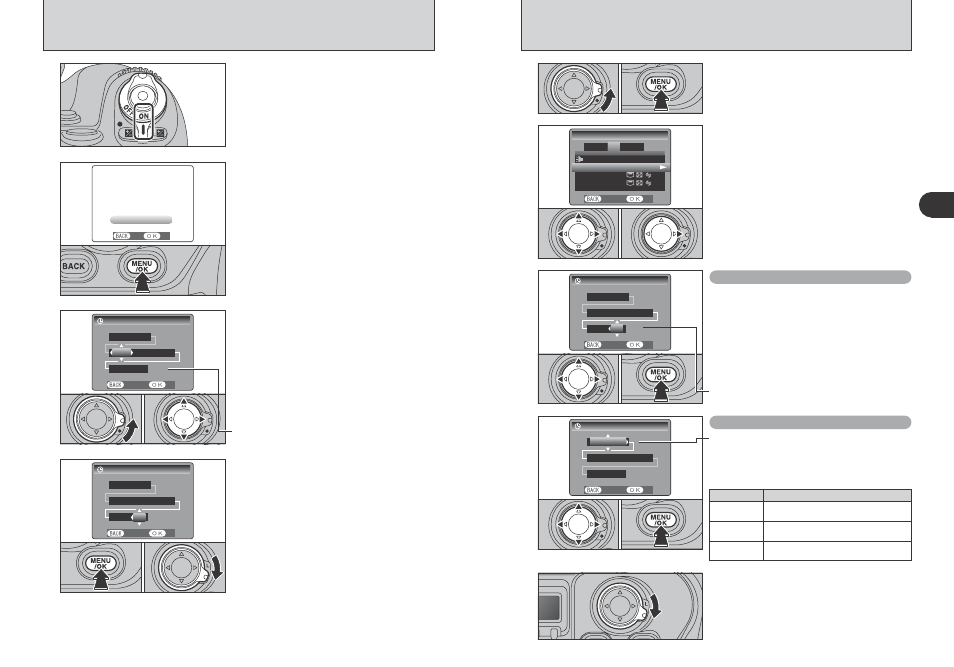
26
27
Getting
Ready
1
1
1 Unlock the 4-direction button.
2 Press the “MENU/OK” button.
TURNING ON AND OFF / SETTING THE DATE AND TIME
2
After purchasing the camera, first time when
turning camera on, the date and time are cleared.
Press the “MENU/OK” button to set the date and
time.
●
!
If the message (see figure at left) does not appear, refer to
“Correcting the date and time” (
➡P.27) and check and correct
the date and time settings.
●
!
The message also appears when the batteries have been
removed and the camera has been left for a long period.
●
!
To set the date and time later, press the “BACK” button.
●
!
If you do not set the date and time, this message will appear
each time you turn the camera on.
3
4
1 Unlock the 4-direction button.
2 Press “d” or “c” to select Year, Month, Day,
Hour or Minute and then press “a” or “b” to
adjust the selected setting.
1 Once you have set the date and time, press the
“MENU/OK” button.
2
When you have finished the procedure, lock
the 4-direction button to prevent accidental
improper use.
●
!
Holding down “a” or “b” changes the numbers continuously.
●
!
When the time displayed passes “12:00”, the AM/PM setting
changes.
●
!
At the time of purchase and after leaving the camera for a
long period with the batteries removed, settings such as the
date and time are cleared. Once the AC power adapter has
been connected or the batteries have been loaded for 2 days
or more, the date and time settings will be retained for
roughly 6 months even when the camera has no power
(batteries removed and AC power adapter disconnected).
0
1
0
2
0
1
0
2
To turn the camera on, set the Power switch to
“ON”.
To turn the camera off, set the Power switch to
“OFF”.
1
CORRECTING THE DATE AND TIME / CHANGING THE DATE ORDER
Correcting the date and time
Changing the date order
2
1 Press “d” or “c” to move to option 3 and then
press “a” or “b” to select “DATE/TIME”.
2 Press “c”.
1 Press “d” or “c” to select the date order.
2 Press “a” or “b” to set the order. Refer to the
table below for details of the settings.
3 Always press the “MENU/OK” button after the
settings are completed.
0
1
0
2
0
3
3
4
1 Press “d” or “c” to select Year, Month, Day,
Hour or Minute.
2 Press “a” or “b” to correct the setting.
3 Always press the “MENU/OK” button after the
settings are completed.
When you have finished the procedure, lock the 4-
direction button to prevent accidental improper use.
●
!
Holding down “a” or “b” changes the numbers continuously.
●
!
When the time displayed passes “12:00”, the AM/PM setting
changes.
0
1
0
2
0
3
0
1
0
2
0
1
0
2
Date order
Explanation
YYYY.MM.DD
Displays the date in the “year. month. day”
format.
MM/DD/YYYY
Displays the date in the “month / day / year”
format.
DD.MM.YYYY
Displays the date in the “day. month. year”
format.
