Browsing stock quotes, Selecting stock symbols 76, Viewing the detailed stock quotes 76 – Pioneer SUPER TUNER AVIC-Z110BT User Manual
Page 76: Browsing stock, Browsing information on msn direct, Selecting stock symbols, Viewing the detailed stock quotes
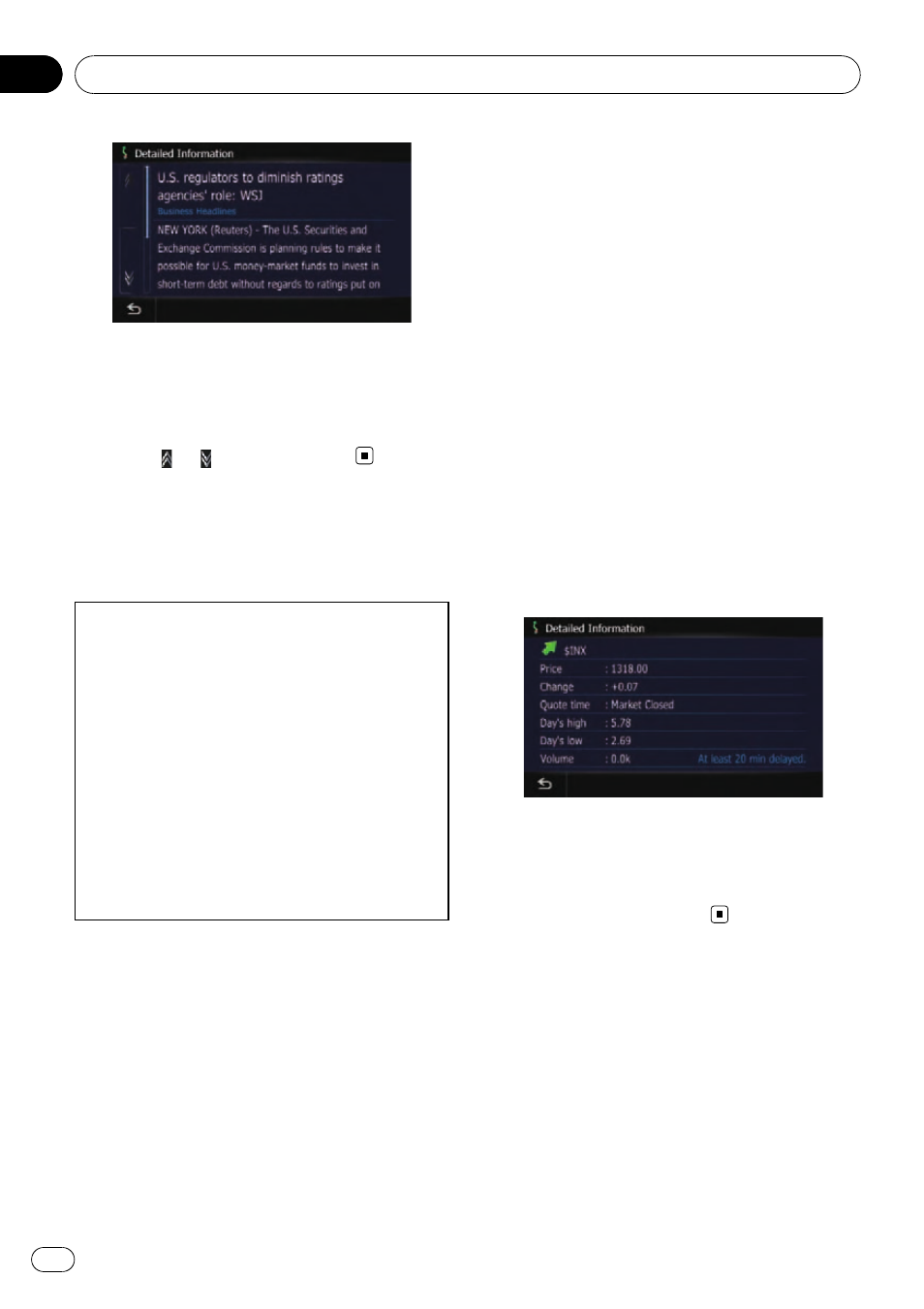
# Touch [Refresh].
The information is updated.
p [Refresh] appears when the new informa-
tion is received.
4
Touch
or
to scroll the list.
Browsing stock quotes
Recent stock quotes are displayed in a list.
Although the stock quote displayed onscreen
is updated about 40 minutes (approx.), these
prices are not realtime values.
It may take up to 20 minutes for all the data to
become available under the following condi-
tions:
! When you use MSN Direct for the first time.
! When you have not performed this function
previously around the current area.
! After the navigation system has been
turned off for a few days.
= Please refer to Notice about MSN Direct on
Selecting stock symbols
Up to 30 stock symbols can be selected.
1
Touch [Destination] on the
“Top Menu”,
and then touch [MSN Direct].
2
Touch [Stocks].
The
“Stock Info” screen appears.
p The seven stock indices is always selected
and displayed on the bottom of the list.
3
Touch [Add].
The
“Stock Info” screen appears.
4
Enter the stock symbol that you want
to select, and then touch [OK].
The selected stock symbol is added to the
“Stock Info” screen.
p Arrow in the left of each item indicates the
stock price movement. If there is no stock
price movements than previous close,
“—”
is displayed.
Viewing the detailed stock quotes
1
Touch [Destination] on the
“Top Menu”,
and then touch [MSN Direct].
2
Touch [Stocks].
3
Touch the desired stock quote.
Detailed stock quote information is displayed.
# Touch [Delete].
The message confirming whether to delete the
entry appears.
And then touch [
OK] to delete the stock symbol
from the
“Stock Info” screen.
Browsing information on MSN Direct
En
76
Chapter
10
