Displaying the customized pois 45, Switching the view mode, Customizing the map screen settings – Pioneer SUPER TUNER AVIC-Z110BT User Manual
Page 45: Displaying the customized pois
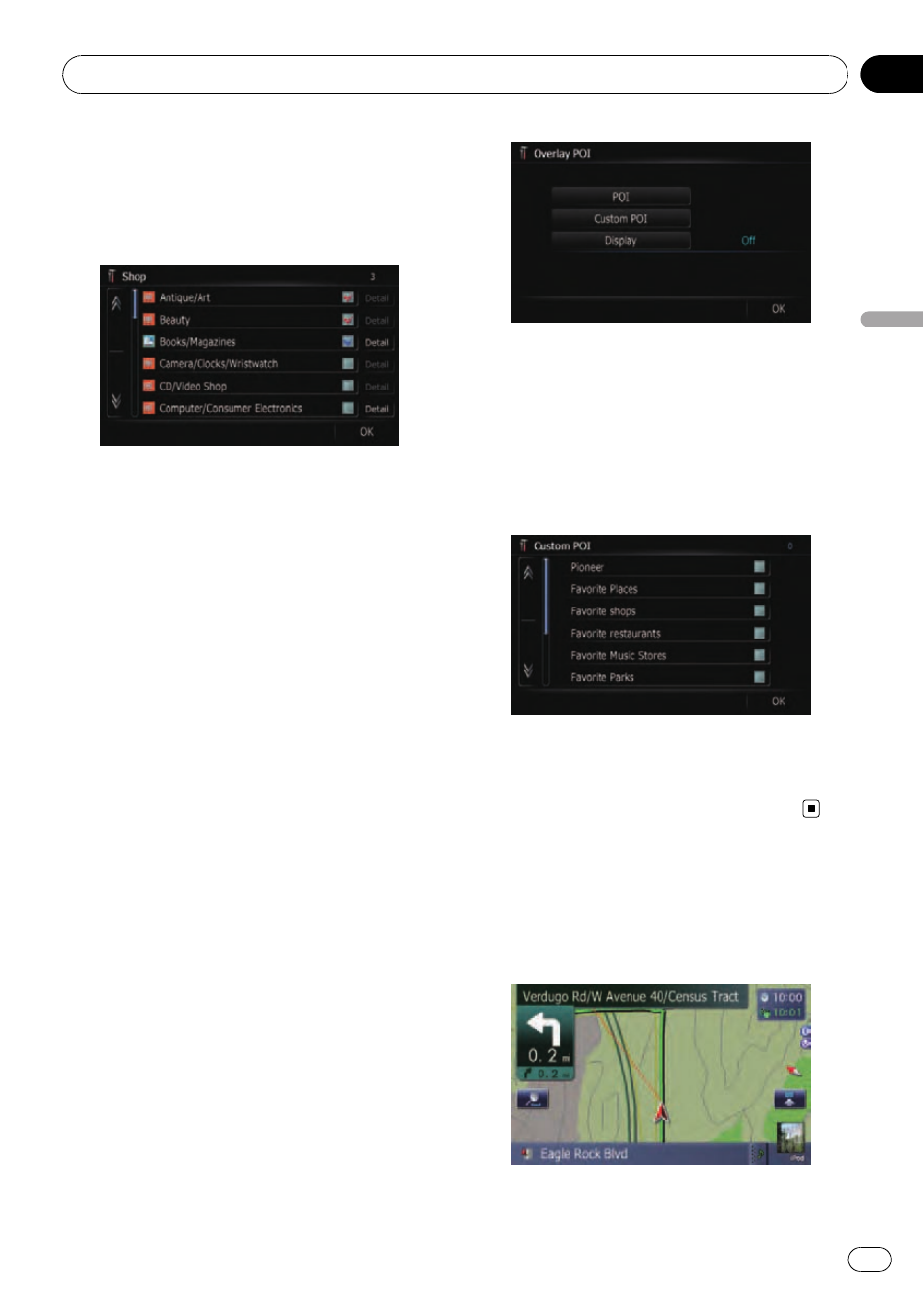
# If you want to search with more detailed cate-
gories, touch [
Detail].
Touch the item and touch [
OK]. When only a few
types of the detailed categories are selected, blue
check marks will appear.
p When subcategory is selected, [Detail] is
not available.
7
Touch [OK].
Returns previous screen.
8
To finish the selection, touch [OK].
Displaying the customized POIs
Creating a customized POI is possible by
using the utility program
“AVIC FEEDS” which
is available separately, on your PC. (
“AVIC
FEEDS
” will be available on our website.) Stor-
ing the customized POI properly and inserting
the SD memory card enables the system to
display the icons on the map screen.
p You can select up to 10 items from the de-
tailed category.
1
Insert an SD memory card into the SD
card slot.
= For more details of the operation, refer to In-
serting and ejecting an SD memory card on
page 29.
2
Display the
“Map Settings” screen.
3
Touch [Overlay POI].
The
“Overlay POI” screen appears.
4
Touch [Display] to turn it [On].
p If you do not want to display the POI icon
on the map, touch [
Display] to turn it [Off].
(Even if [
Display] is turned [Off], the POI
selection setting is retained.)
5
Touch [Custom POI].
The list of POI categories appears.
6
Touch the category you want to dis-
play.
7
To finish the selection, touch [OK].
Switching the view mode
Various types of screen displays can be se-
lected for navigation guidance.
2D map screen
Customizing the map screen settings
En
45
Chapter
05
Customizing
the
map
screen
settings
