Using the, Function” menu 142, Using the “function” menu – Pioneer SUPER TUNER AVIC-Z110BT User Manual
Page 142: Using an ipod (ipod)
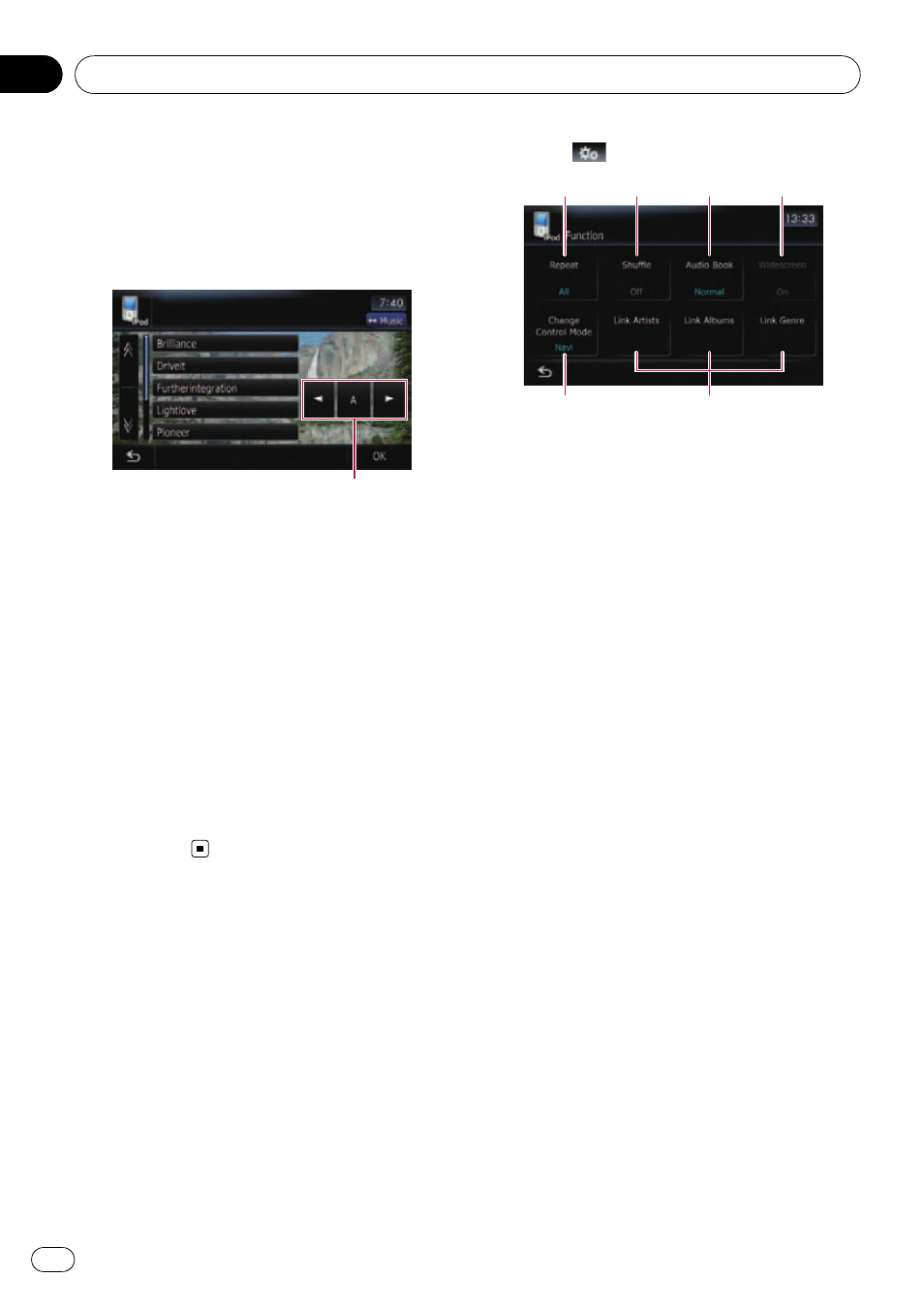
Searching for applicable items
alphabetically
Using the search control displays the page
which includes the first applicable option.
p This function is available for the alphabeti-
cal list only.
Search control
1
Touch the category you want.
2
Touch the item that you want to refine.
3
Touch [c] or [d] to select the character.
p An article listed below and space at the be-
ginning of the artist name will be ignored
and the next character will be taken into ac-
count for searching.
— “A” or “a”
— “AN”, “An”, or “an”
— “THE”, “The”, or “the”
4
Touch the character key to display the
page which includes applicable options.
5
On the video list, touch the video you
want to play.
Using the
“Function” menu
p If [Change Control Mode] is set to [iPod],
only the setting of [
Change Control Mode]
is available.
1
Touch [iPod] on the
“AV Source” menu
to display the control screen for
“iPod”.
= For details concerning operations, refer to
Screen switching overview on page 34.
2
Touch
.
1
5
6
2
3
4
1 Setting repeat play
There are two repeat play types for play-
back.
Each touch of [
Repeat] changes the setting
as follows:
! One — Repeats just the current track
! All — Repeats all tracks in the selected
list
2 Setting the shuffle play for music
This function shuffles songs or albums and
plays them in random order.
Each touch of [
Shuffle] changes the setting
as follows:
! Off — Does not shuffle.
! Songs — Plays back songs in random
order within the selected list
! Albums — Selects an album randomly,
and then plays back all songs in that
album in order
3 Setting the audiobook play speed
While listening to an audiobook on iPod,
playback speed can be changed.
Each touch of [
Audio Book] changes the
setting as follows:
! Normal — Playback in normal speed
! Faster — Playback faster than normal
speed
! Slower — Playback slower than normal
speed
4 Playback video in wide screen mode
If the video is compatible with wide screen
format, set [
Widescreen] to [On] in order to
view the video image in the wide screen.
Each touch of [
Widescreen] changes the
setting as follows:
Using an iPod (iPod)
En
142
Chapter
25
