Setting “close up view” 42, City map 42, Setting the switching of the city map – Pioneer SUPER TUNER AVIC-Z110BT User Manual
Page 42: Display, Setting the item on the map screen, Customizing the map screen settings, Setting “close up view, City map, Setting the switching of the city map display
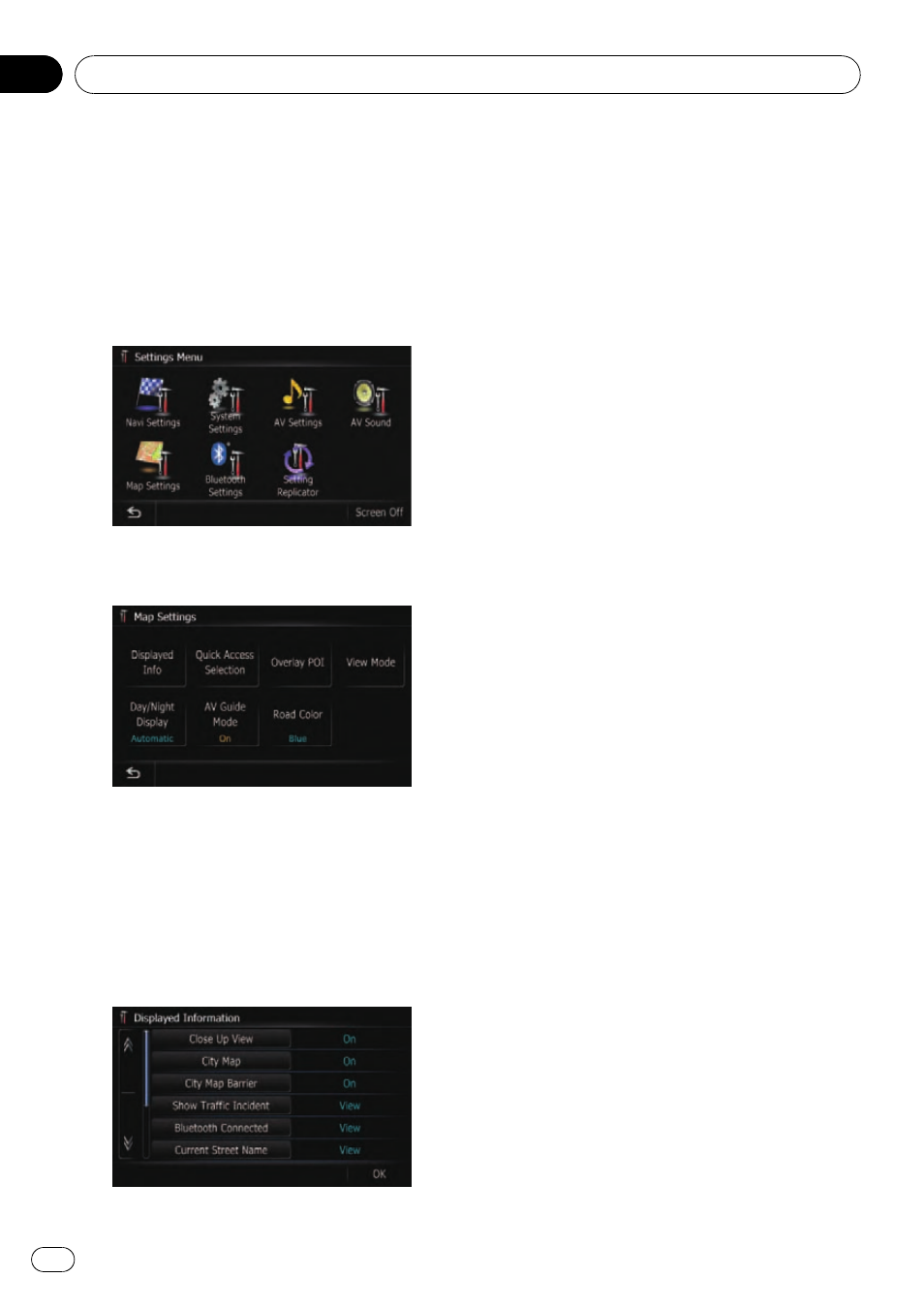
The general settings related with a map screen
can be customized.
To customize the map screen, display the
“Map Settings” screen.
1
Display the
“Top Menu” screen.
2
Touch [Settings].
The
“Settings Menu” screen appears.
3
Touch [Map Settings].
The
“Map Settings” screen appears.
Setting the Item on the
Map Screen
1
Display the
“Map Settings” screen.
2
Touch [Displayed Info].
The
“Displayed Information” screen appears.
Setting
“Close Up View”
This setting enables switching to an enlarged
map around the point where your vehicle is
approaching an intersection, entrance/exit of
freeway or a junction.
% Touch [Close Up View].
Each time you touch the key changes that set-
ting.
! [On] (default):
Switches to an enlarged map.
Displays the close up view with the 2D map.
! [Off]:
Does not switch to an enlarged map.
City Map
You can select whether to display the city map
when in certain metropolitan city areas.
p The city map is displayed when the map
scale is 0.05 mile (50 meters) or less.
% Touch [City Map].
Each time you touch the key changes that set-
ting.
! [On] (default):
Automatically switches to the city map
when in a city map area.
! [Off]:
Does not show the city map.
p Even if you switch [City Map] to [On],
city map cannot display in areas where
there is no city map data.
Setting the switching of the
city map display
Sets whether to switch to the city map display
when the vehicle is within a city map area.
% Touch [City Map Barrier].
Each time you touch the key changes that set-
ting.
! [On] (default):
Displays a city map when the vehicle enters
the area of the city map.
! [Off]:
Customizing the map screen settings
En
42
Chapter
05
