Large jobs do not collate, Solving option problems, Unexpected page breaks occur – Lexmark 280 User Manual
Page 179
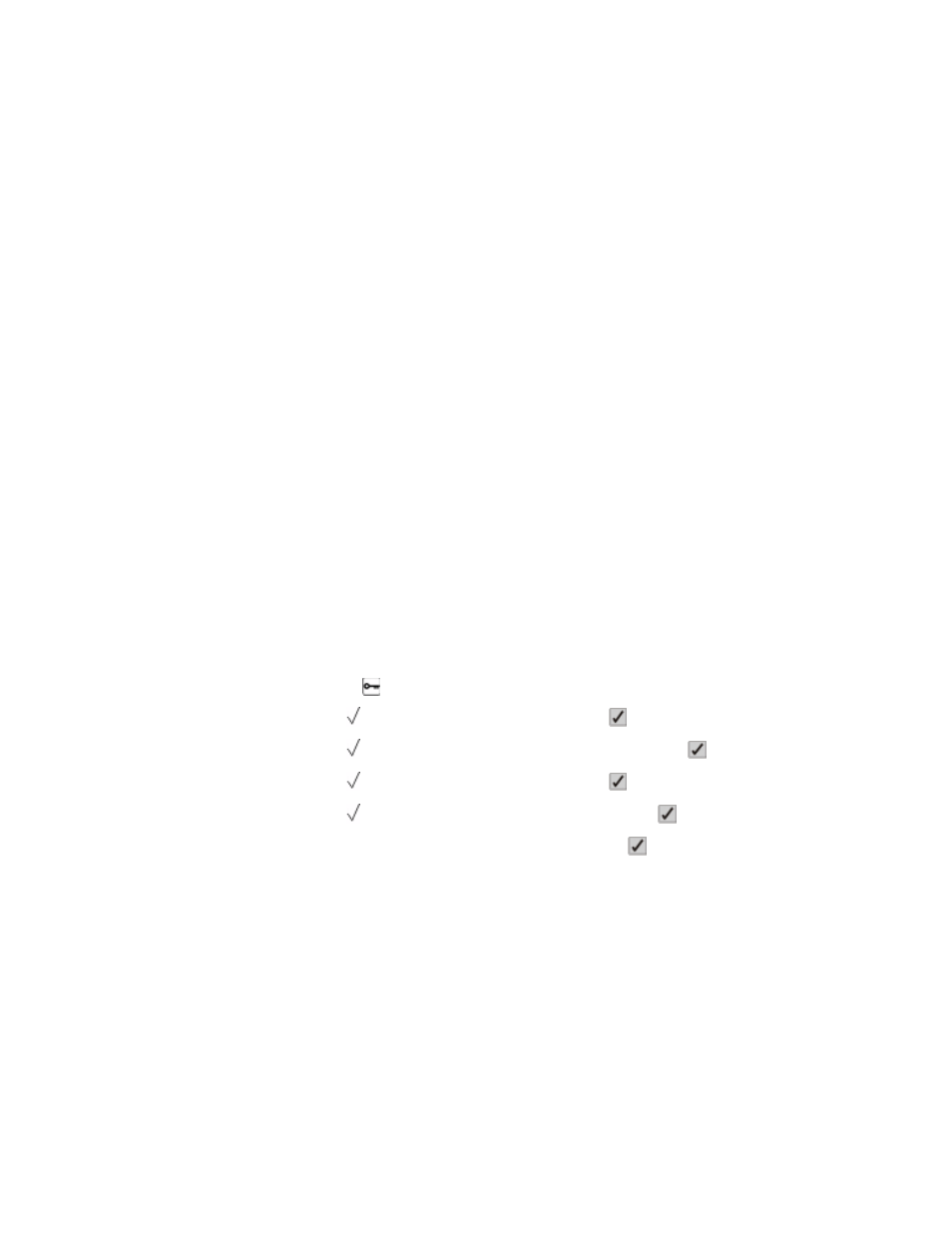
A
RE
THE
P
APER
S
IZE
AND
P
APER
T
YPE
SETTINGS
THE
SAME
FOR
EACH
TRAY
?
•
Print a menu settings page, and compare the settings for each tray.
•
If necessary, adjust the settings from the Paper Size/Type menu.
Note: The multipurpose tray does not automatically sense the paper size. You must set the size from the Paper
Size/Type menu.
Large jobs do not collate
These are possible solutions. Try one or more of the following:
M
AKE
SURE
C
OLLATE
IS
SET
TO
O
N
From the Finishing menu or Print Properties, set Collate to On.
Note: Setting Collate to Off in the software overrides the setting in the Finishing menu.
R
EDUCE
THE
COMPLEXITY
OF
THE
JOB
Reduce the complexity of the print job by eliminating the number and size of fonts, the number and complexity
of images, and the number of pages in the job.
M
AKE
SURE
THE
PRINTER
HAS
ENOUGH
MEMORY
Add printer memory or an optional hard disk.
Unexpected page breaks occur
Increase the Print Timeout value:
1
From the printer control panel, press .
2
Press the down arrow button until Settings appears, and then press .
3
Press the down arrow button until General Settings appears, and then press .
4
Press the down arrow button until Timeouts appears, and then press .
5
Press the down arrow button until Print Timeout appears, and then press .
6
Press the right arrow button until the desired value appears, and then press .
Solving option problems
Option does not operate correctly or quits after it is installed
These are possible solutions. Try one or more of the following:
R
ESET
THE
PRINTER
Turn the printer off, wait for about 10 seconds, and then turn the printer on.
Troubleshooting
179
