Job takes longer than expected to print, Incorrect characters print, Tray linking does not work – Lexmark 280 User Manual
Page 178: Tray linking does not work a
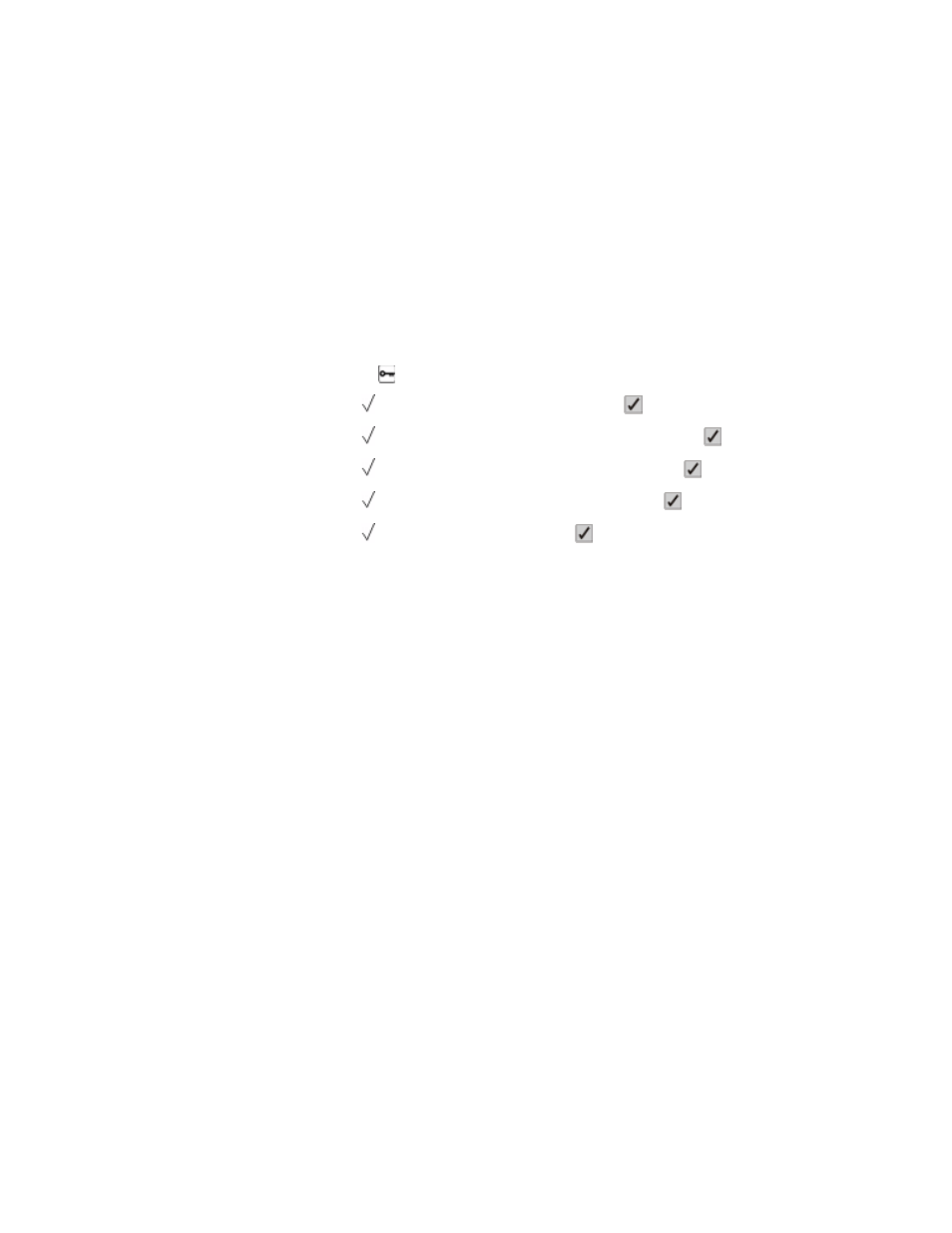
M
AKE
SURE
THE
PRINTER
HAS
SUFFICIENT
MEMORY
Free up additional printer memory by scrolling through the list of held jobs and deleting some of them.
Job takes longer than expected to print
These are possible solutions. Try one or more of the following:
R
EDUCE
THE
COMPLEXITY
OF
THE
JOB
Reduce the number and size of fonts, the number and complexity of images, and the number of pages in the job.
C
HANGE
THE
P
AGE
P
ROTECT
SETTING
TO
O
FF
1
From the printer control panel, press .
2
Press the down arrow button until Settings appears, and then press .
3
Press the down arrow button until General Settings appears, and then press .
4
Press the down arrow button until Print Recovery appears, and then press .
5
Press the down arrow button until Page Protect appears, and then press .
6
Press the down arrow button until Off appears, and then press .
C
HANGE
ENVIRONMENTAL
SETTINGS
When using Eco-Mode or Quiet Mode settings, you may notice a reduction in performance. If you want to change
Job prints from the wrong tray or on the wrong paper
C
HECK
THE
P
APER
T
YPE
SETTING
Make sure the Paper Type setting matches the paper loaded in the tray.
Incorrect characters print
Make sure the printer is not in Hex Trace mode. If Ready Hex appears on the display, you must exit Hex Trace mode
before you can print your job. Turn the printer off and back on to exit Hex Trace mode.
Tray linking does not work
A
RE
THE
SAME
SIZE
AND
TYPE
OF
PAPER
LOADED
IN
EACH
TRAY
?
•
Load the same size and type of paper in each tray.
•
Move the paper guides to the correct positions for the paper size loaded in each tray.
Troubleshooting
178
