Confidential and other held jobs do not print – Lexmark 280 User Manual
Page 177
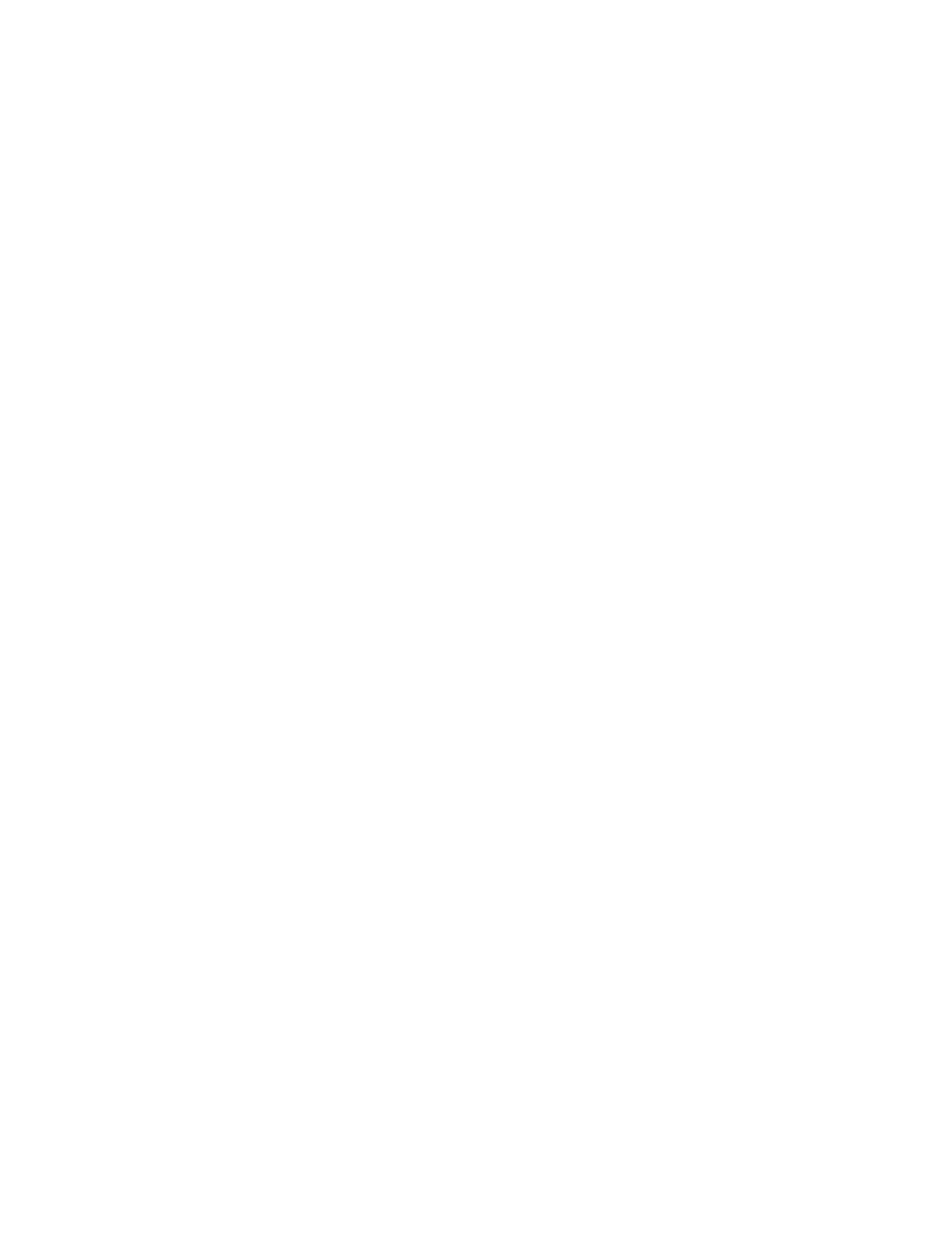
C
HECK
TO
SEE
IF
THE
STANDARD
EXIT
BIN
IS
FULL
Remove the stack of paper from the standard exit bin.
C
HECK
TO
SEE
IF
THE
PAPER
TRAY
IS
EMPTY
Load paper in the tray.
M
AKE
SURE
THE
CORRECT
PRINTER
SOFTWARE
IS
INSTALLED
•
Verify that you are using the correct printer software.
•
If you are using a USB port, make sure you are running a supported operating system and using compatible
printer software.
M
AKE
SURE
THE
INTERNAL
SERVER
IS
INSTALLED
PROPERLY
AND
WORKING
•
Make sure the internal print server is properly installed and that the printer is connected to the network. For
more information about installing a network printer, click View User's Guide and Documentation on the
Software and Documentation CD.
•
Print a network setup page and check that the status shows Connected. If the status is Not Connected, check
the network cables, and then try printing the network setup page again. Contact your system support person
to make sure the network is functioning correctly.
M
AKE
SURE
YOU
ARE
USING
A
RECOMMENDED
PRINTER
CABLE
For more information, visit the Lexmark Web site at .
M
AKE
SURE
PRINTER
CABLES
ARE
SECURELY
CONNECTED
Check the cable connections to the printer and print server to make sure they are secure.
For more information, see the setup documentation that came with the printer.
Confidential and other held jobs do not print
These are possible solutions. Try one or more of the following:
P
ARTIAL
JOB
,
NO
JOB
,
OR
BLANK
PAGE
PRINTS
The print job may contain a formatting error or invalid data.
•
Delete the print job, and then print it again.
•
For PDF documents, recreate the PDF and then print it again.
If you are printing from the Internet, then the printer may be reading multiple job titles as duplicates and deleting
all jobs except the first one.
•
For Windows users, open Print Properties. From the Print and Hold dialog, select the "Keep duplicate
documents" check box under the User name text box before entering a PIN number.
•
For Macintosh users, save each print job, naming each job differently, and then send the individual jobs to the
printer.
Troubleshooting
177
