Lexmark 30E User Manual
Page 73
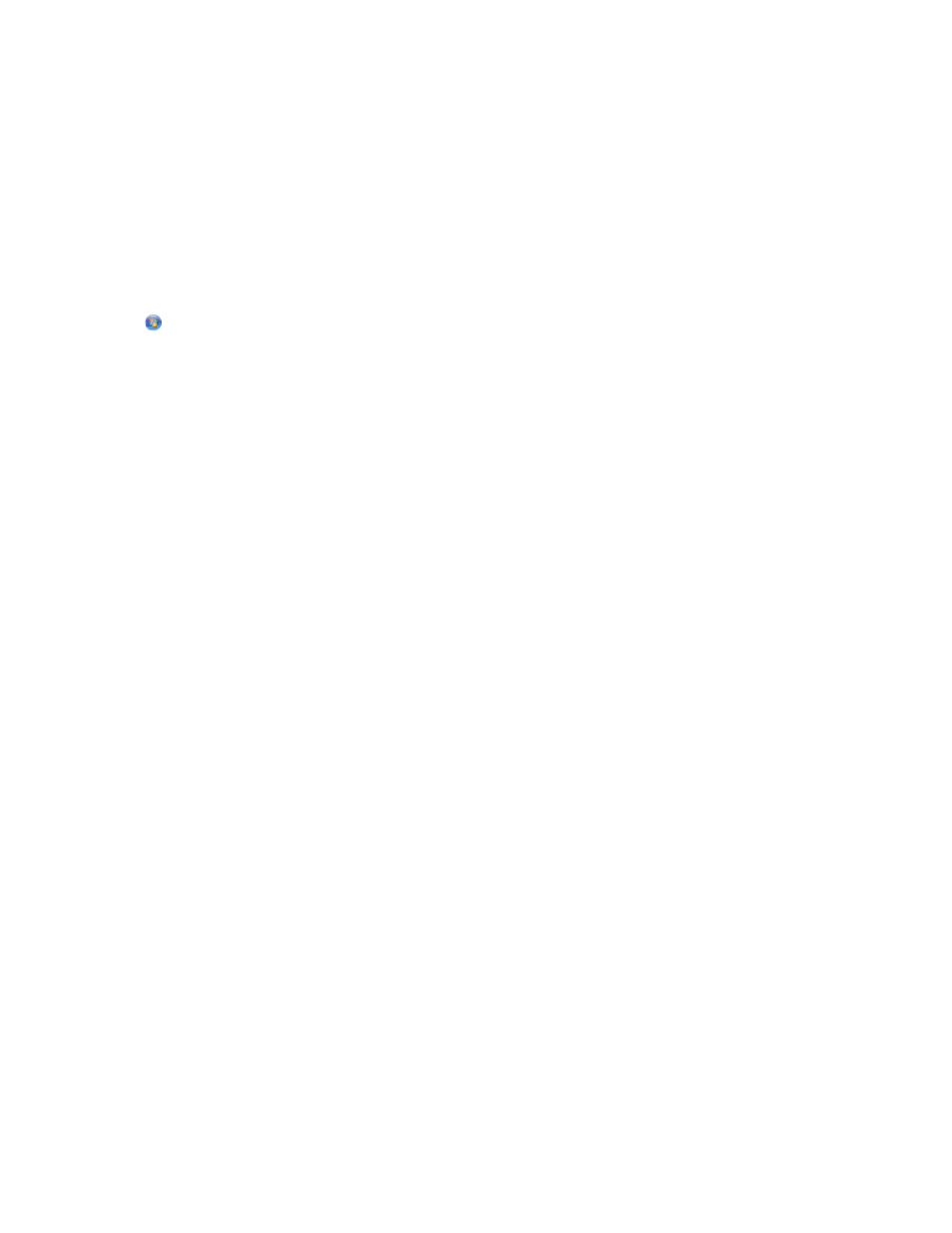
3
Create a name for the ad hoc network, and then click OK.
Note: Store the network name and password in a safe place for future reference.
Adding a printer to an existing ad hoc wireless network
Note: The printer can communicate on only one wireless network at a time. Configuring the printer for an ad hoc
wireless network will remove it from any other wireless network, either ad hoc or infrastructure, for which it is
configured.
For Windows users
1
Click
or Start.
2
Click All Programs or Programs, and then select the printer program folder from the list.
3
Select Printer Home.
4
Click the Settings tab.
5
Click Wireless setup utility link.
6
Follow the instructions on the computer screen.
Note: Windows Vista computers may need to be reconnected to the ad hoc network after restarting.
For Macintosh users
1
From the Finder desktop, double-click the printer folder.
2
Double-click Wireless Setup Assistant.
3
Follow the instructions on the computer screen.
Configuring the printer wirelessly using WPS (Wi-Fi Protected
Setup)
Wi-Fi Protected Setup (WPS) is a method of configuring computers and printers on a secure wireless network. WPS is
faster than manual configuration, and it reduces typing errors when new devices are added to a wireless network.
The SSID and WPA passphrase are automatically detected and configured for you. The printer supports WPS and can
be configured for wireless access using WPS. In order to use WPS to configure the printer, the wireless router must
also support WPS.
If you want to use WPS to set up your printer, then insert the CD and follow the instructions on the computer screen.
Notes:
•
To use WPS to configure the printer wirelessly, all of the devices on your wireless network must support WPS. If
any device on your network does not support WPS, then you must type the SSID and security information when
prompted.
•
If you are using the PIN method to add your printer using WPS, make sure you type all eight digits when you are
asked to enter your PIN.
Networking
73
