Printing on custom-size paper – Lexmark 30E User Manual
Page 35
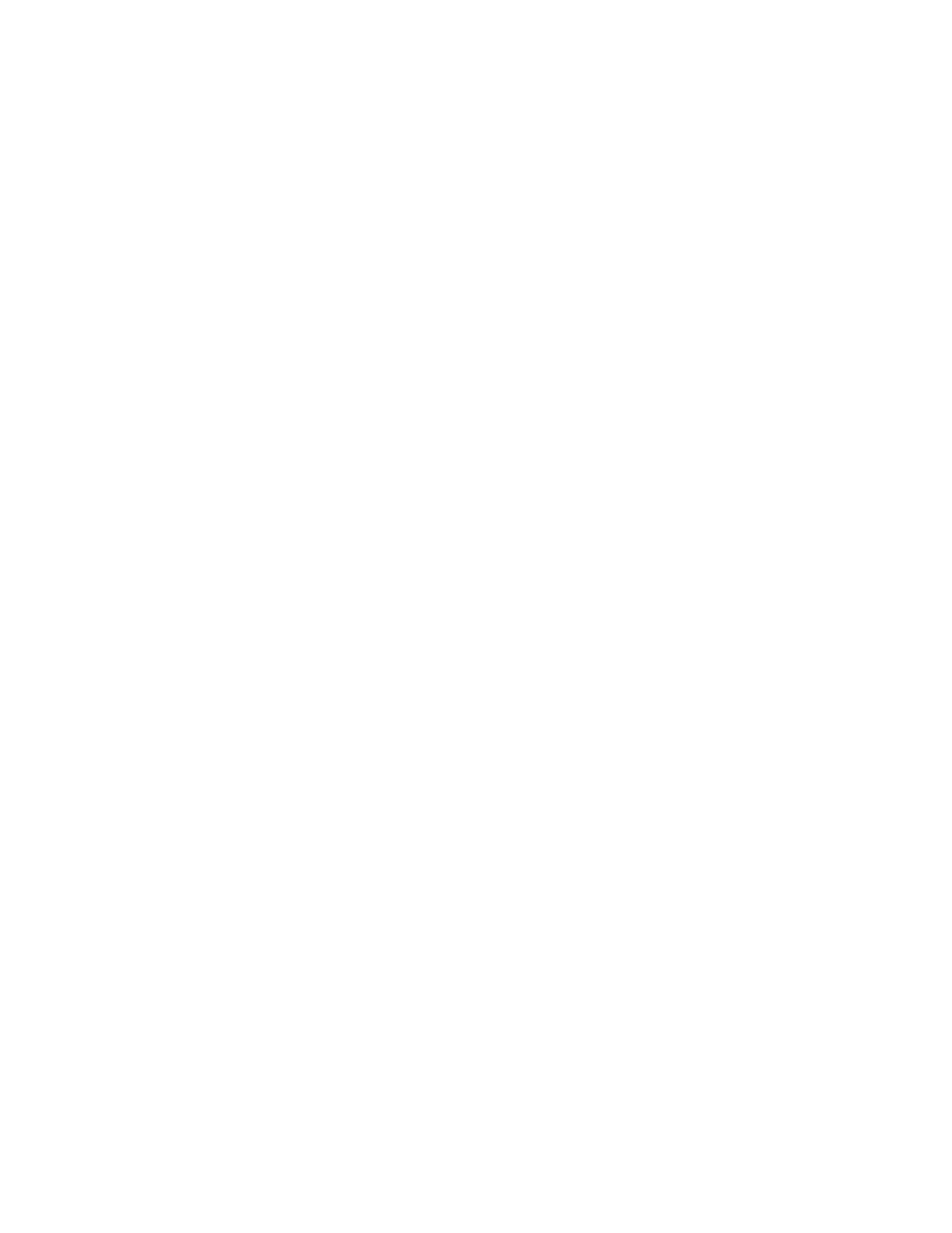
c
From the Paper Size list of the Print Setup tab, choose a paper size that matches the size of the label sheet. If
no paper size matches the label sheet size, then set a custom size.
If necessary, choose the appropriate type of paper from the Paper Type list.
d
Click OK to close any printer software dialogs.
e
Click OK or Print.
For Macintosh users
a
With a document open, choose File > Print.
b
From the Printer pop-up menu, choose the printer.
c
If necessary, click the disclosure triangle.
d
From the print options pop-up menu, choose Copies & Pages, and then click Page Setup.
e
From the Paper Size pop-up menu, choose a size that matches the size of the label sheet. If no paper size
matches the label sheet size, then set a custom size.
f
Select an orientation, and then click OK.
g
From the print options pop-up menu, choose Quality & Media.
•
From the Paper Type pop-up menu, choose Card Stock.
•
From the Print Quality menu, choose a print quality other than Quick Print.
h
Click Print.
Tips on loading label sheets
•
Make sure the top of the label sheet feeds into the printer first.
•
Make sure the adhesive on the labels does not extend to within 1 mm of the edge of the label sheet.
•
Make sure the paper guide or paper guides rest against the edges of the label sheet.
•
Use full label sheets. Partial sheets (with areas exposed by missing labels) may cause labels to peel off during
printing, resulting in a paper jam.
Printing on custom-size paper
Before beginning these instructions, load the custom-size paper in the printer.
For Windows users
1
With a document open, click File Print.
2
Click Properties, Preferences, Options, or Setup.
3
From the Paper Size list of the Print Setup tab, select Custom Size.
The Define Custom Paper Size dialog appears.
4
Set the paper size.
5
Select the measurement units to use (inches or millimeters).
6
Click OK to close any printer software dialogs.
7
Click OK or Print.
Printing
35
