Wireless troubleshooting – Lexmark 30E User Manual
Page 104
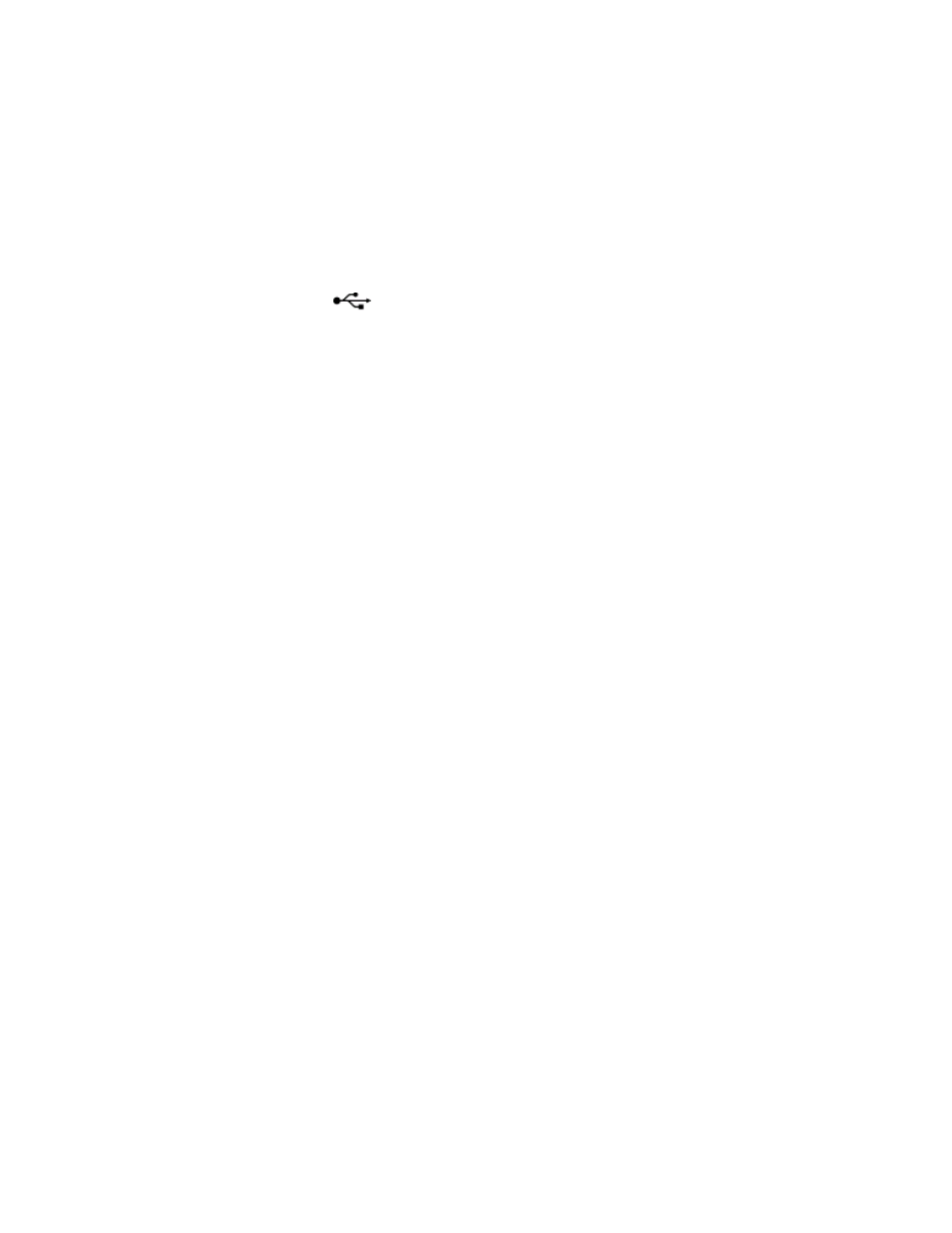
Cannot print documents from a memory card or flash drive
If the "Memory card troubleshooting checklist" does not solve the problem, then try the following:
C
HECK
THE
USB
CONNECTION
1
Check the USB cable for any obvious damage. If the cable is damaged, then use a new one.
2
Firmly plug the square end of the USB cable into the back of the printer.
3
Firmly plug the rectangular end of the USB cable into the USB port of the computer.
The USB port is marked with a
USB symbol.
C
HECK
THE
NETWORK
CONNECTION
If the printer and computer are connected over a network, then make sure that the correct host and device are
communicating. Select the printer from the computer or the computer from the printer.
Photos do not transfer from a memory card across a wireless
network
If the "Memory card troubleshooting checklist" does not solve the problem, then try one or more of the following:
M
AKE
SURE
THAT
BOTH
THE
PRINTER
AND
THE
DESTINATION
COMPUTER
ARE
TURNED
ON
AND
READY
S
ELECT
THE
CORRECT
COMPUTER
NAME
FROM
THE
LIST
ON
THE
PRINTER
M
AKE
SURE
YOUR
WIRELESS
NETWORK
IS
CONNECTED
AND
ACTIVE
If your wireless connection is down, then use a USB cable to connect your printer to your computer.
Wireless troubleshooting
•
“Wireless troubleshooting checklist” on page 105
•
“Resetting the wireless settings to factory defaults” on page 105
•
“Cannot print over wireless network” on page 106
•
“The Continue button is unavailable” on page 109
•
“Cannot print and there is a firewall on the computer” on page 110
•
“Wi-Fi indicator light is not lit” on page 111
•
“Wi-Fi indicator light is green but the printer does not print (Windows only)” on page 111
•
“Wi-Fi indicator light is still orange” on page 112
•
“Wi-Fi indicator light is blinking orange during installation” on page 113
•
“Wireless print server not installed” on page 117
•
““Communication not available” message displays when printing wirelessly” on page 118
Troubleshooting
104
