Printing, Tips for printing, Printing basic documents – Lexmark 30E User Manual
Page 30: Printing a document
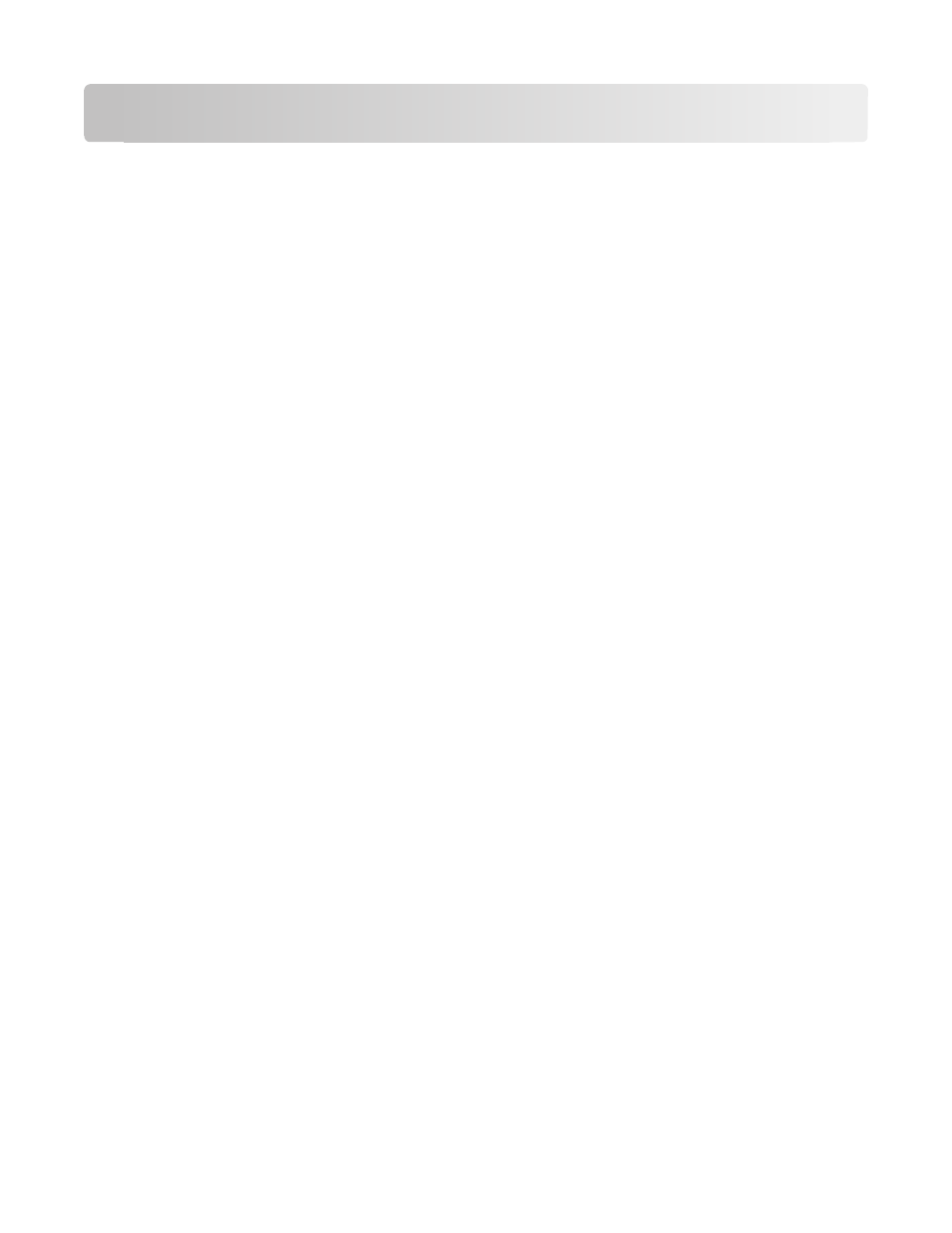
Printing
Tips for printing
•
Use the appropriate paper for your print job.
•
Select a higher print quality for better prints.
•
Make sure there is enough ink in the ink cartridges.
•
Remove each sheet as it is printed when printing photos or when working with specialty media.
•
Select the borderless setting when printing photos.
Printing basic documents
Printing a document
1
Load the paper in the printer.
2
Send the print job:
For Windows users
a
With a document open, click File Print.
b
Click Properties, Preferences, Options, or Setup.
c
Select the print quality, the number of copies to print, the type of paper to use, and how the pages should
print.
d
Click OK to close any printer software dialogs.
e
Click OK or Print.
For Macintosh users
a
With a document open, choose File > Print.
b
From the Printer pop-up menu, choose the printer.
c
If necessary, click the disclosure triangle.
d
From the print options pop-up menu, choose the print quality, the number of copies to print, the type of
paper to use, and how the pages should print.
e
Click Print.
Printing
30
