Introducing linksys spa9x2 phones, Read me first, Finding text in a pdf – Linksys BUSINESS SPA922 User Manual
Page 8: Finding text in multiple pdfs, Chapter 1: introducing linksys spa9x2 phones
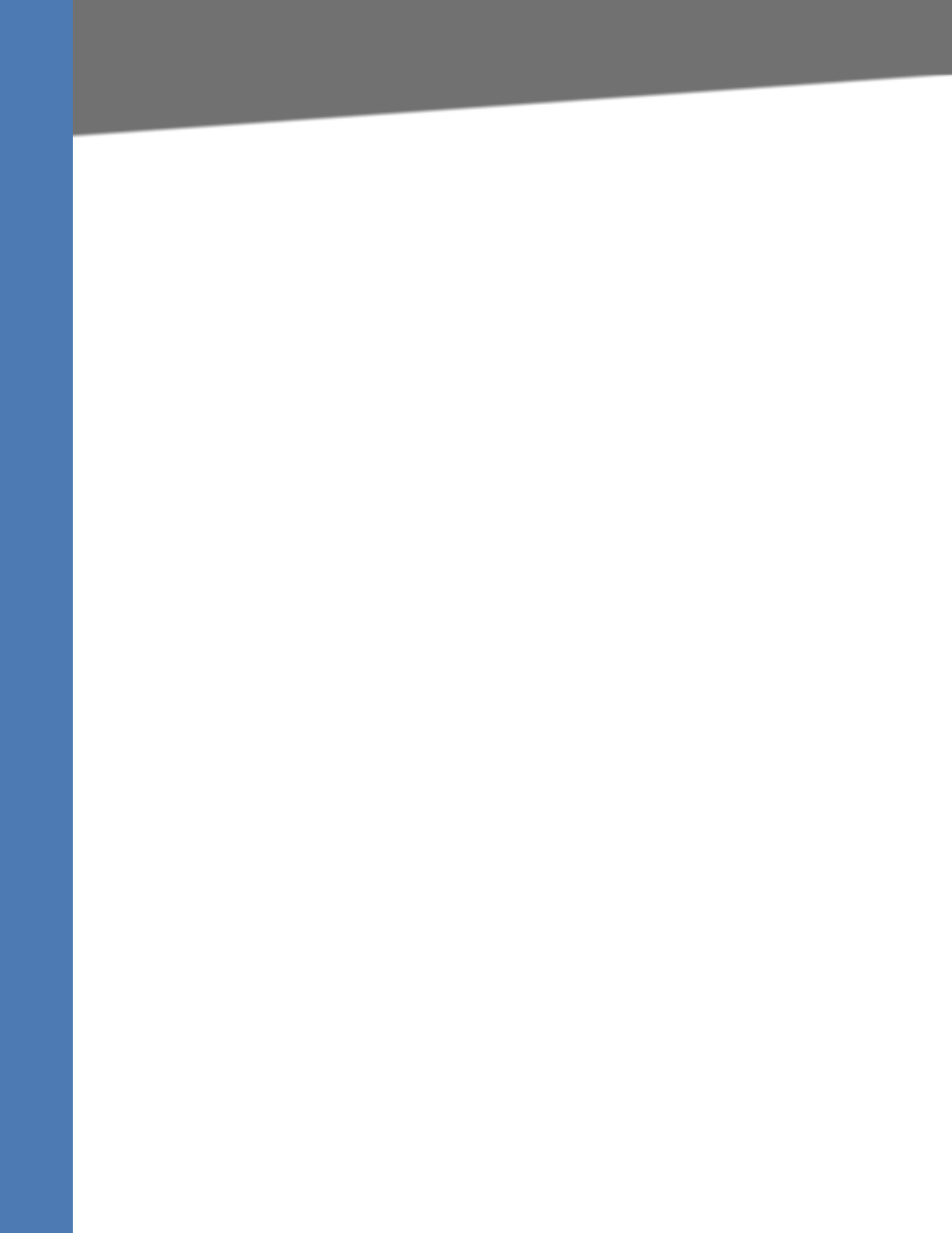
Linksys SPA9x2 Phone Administration Guide
1
Read Me First
Introducing Linksys SPA9x2 Phones
1
Introducing Linksys SPA9x2 Phones
This manual is for Linksys partners, value added resellers (VARs) and Internet service providers.
Use this manual to configure Linksys 9x2 series phones and users.
NOTE: This manual assumes that your SPA9x2 phones are installed and connected to the
network. If not, see
”Related Documentation” section on page 2
for installation information.
Read Me First
The PDF Find/Search tool lets you find information quickly and easily online. You can:
•
Search an individual PDF
•
Search multiple PDFs at once (for example, all PDFs in a specific folder or disk drive)
•
Perform advanced searches
Finding Text in a PDF
By default, the Find toolbar is open. If it has been closed, choose Edit > Find.
Use Find to search for text in an open PDF.
1. Enter your search terms in the Find box on the toolbar.
2. Optionally click the arrow next to the Find text box to refine your search (such as Whole
words only).
3. Press Enter. Acrobat jumps to the first instance of the search term. Pressing Enter again
continues to more instances of the term.
Finding Text in Multiple PDFs
The Search window lets you search for terms in multiple PDFs. The PDFs do not need to be
open. Either:
•
Choose Edit > Search
or
•
Click the arrow next to the Find box and choose Open Full Acrobat Search. The Search
window appears
In the Search window:
1. Enter the text you want to find.
2. Choose All PDF Documents in.
