Using the lcd screen, Using the web user interface, Getting started – Linksys BUSINESS SPA922 User Manual
Page 27
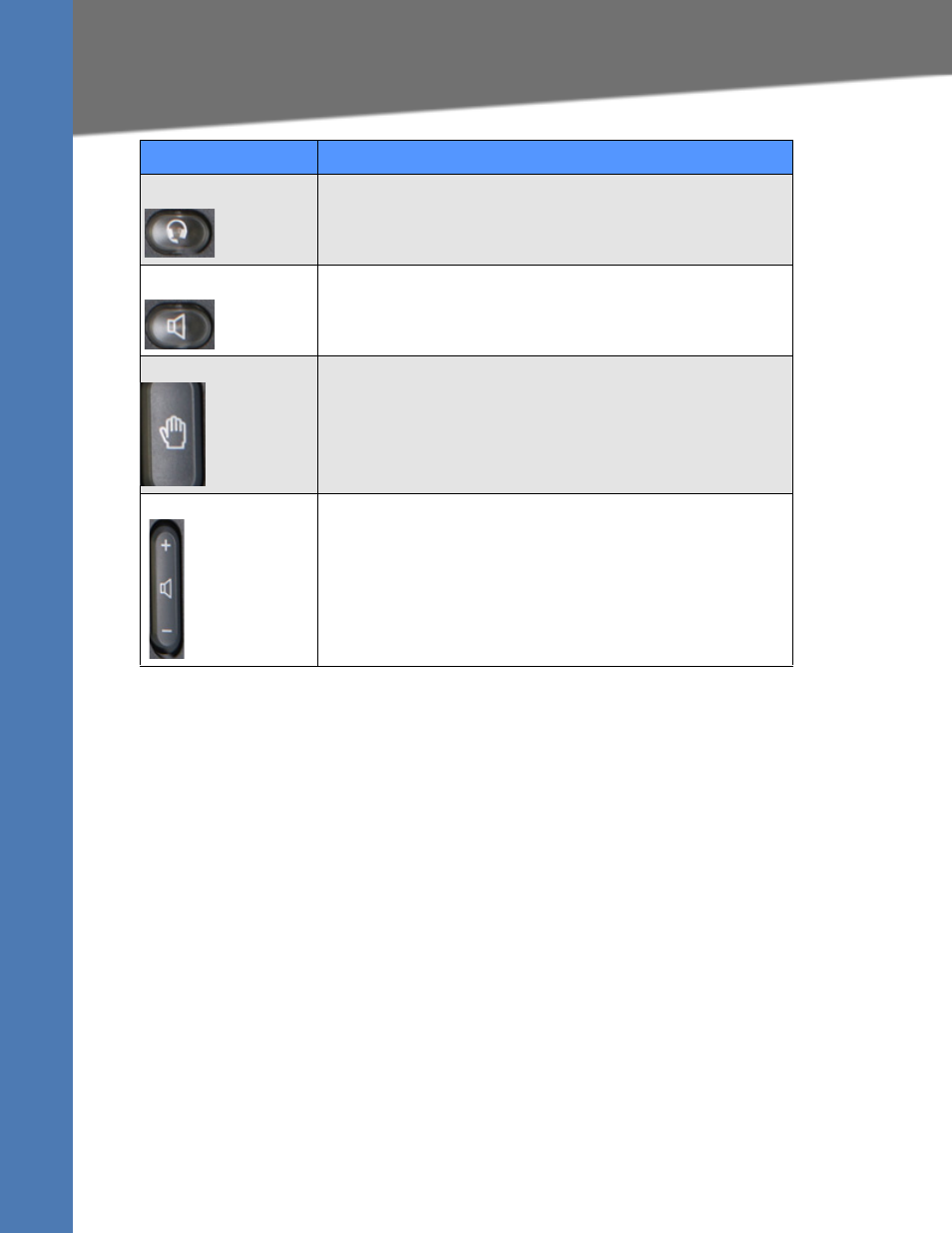
Linksys SPA9x2 Administration Guide
20
Using the LCD Screen
Getting Started
Using the LCD Screen
You can configure many settings directly from the phone.
1. Press the Setup button. The LCD shows your options.
2. Use the Navigation button to scroll up and down the list of options.
3. Choose an option by either pressing the Select softkey button or by pressing the number
shown next to the option (for example, press 3 on your keypad to access Call History).
4. Change your options as needed, then press the Change or Save softkey button. To cancel
any changes, press the Cancel softkey button.
As an administrator, you will use the web UI to configure phones and users.
Using the Web User Interface
To access the SPA9x2 phone administration web user interface (UI):
1. Launch a web browser on a computer that can reach the SPA9x2 phone on the network.
2. Direct the browser to the IP address of the SPA9x2 phone. To determine the IP address,
either:
Headset button
Toggles the headset on or off. When the headset is on, the button is lit.
Speaker button
Toggles the speakerphone on or off. When the speakerphone is on, the
button is lit.
Hold button
Toggles the call on and off hold.
Volume button
Controls volume for the:
•
Handset
•
Headset
•
Full-duplex speaker (off-hook)
•
Ringer (on-hook)
Phone Feature
Description
