Getting started, Determining spa9x2 firmware version, Chapter 2: getting started – Linksys BUSINESS SPA922 User Manual
Page 23
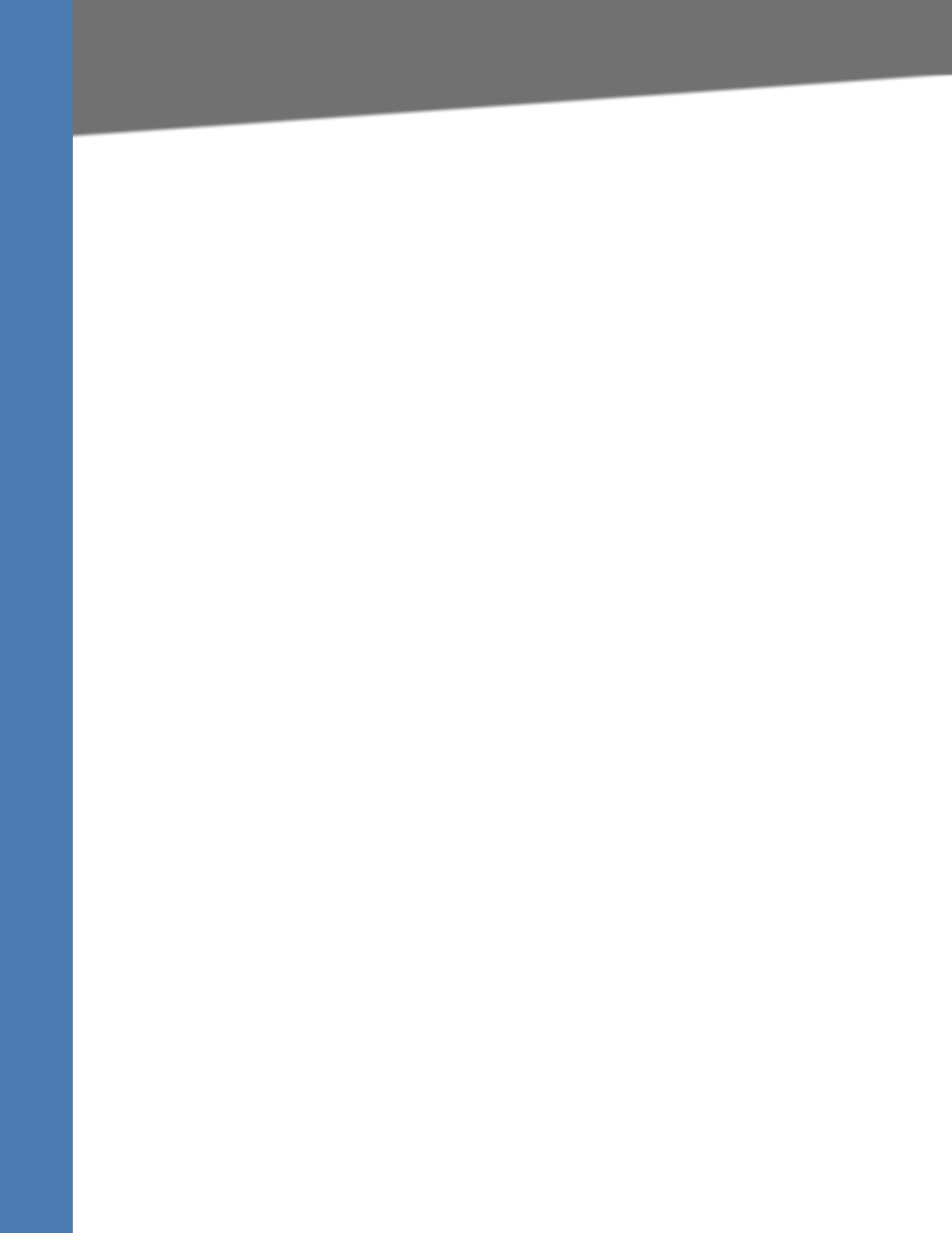
Linksys SPA9x2 Administration Guide
16
Determining SPA9x2 Firmware Version
Getting Started
2
Getting Started
Read this chapter to learn about:
•
”Determining SPA9x2 Firmware Version” section on page 16
•
”Downloading the Firmware” section on page 17
•
”Upgrading SPA9x2 Firmware” section on page 17
•
”Using the Phone Display and Buttons” section on page 18
•
”Using the LCD Screen” section on page 20
•
”Using the Web User Interface” section on page 20
•
”Using the Personal Directory” section on page 23
•
”Viewing Call History” section on page 24
•
”Web Admin Tabs” section on page 24
•
”Roadmap to Web UI Features” section on page 25
From there you can begin using the web UI to view and change phone, extension, and user
information.
•
”Obtaining Phone Information (Info Tab)” section on page 27
•
”System and Product Information” section on page 28
•
”Phone Status Information” section on page 29
•
”Understanding Lines, Calls, and Shared Call Appearances” section on page 29
•
”Extension Status Information” section on page 31
•
”Line and Call Status Information” section on page 32
•
”Downloaded Ring Tones” section on page 33
•
”What’s Next?” section on page 33
Determining SPA9x2 Firmware Version
Perform the following steps to determine the phone’s current firmware version:
1. Press the Menu button on the phone.
2. Press 10, or scroll down until Product Info is highlighted and then press the select soft key.
3. Press 3 from the Product Info menu or scroll down to highlight Software Version and press
the select soft key.
