Printing, Changing the paper type, Printing a document – Lexmark 3400 Series User Manual
Page 31: Printing a web page, Printing the text and photos from a web page, Printing only the text from a web page
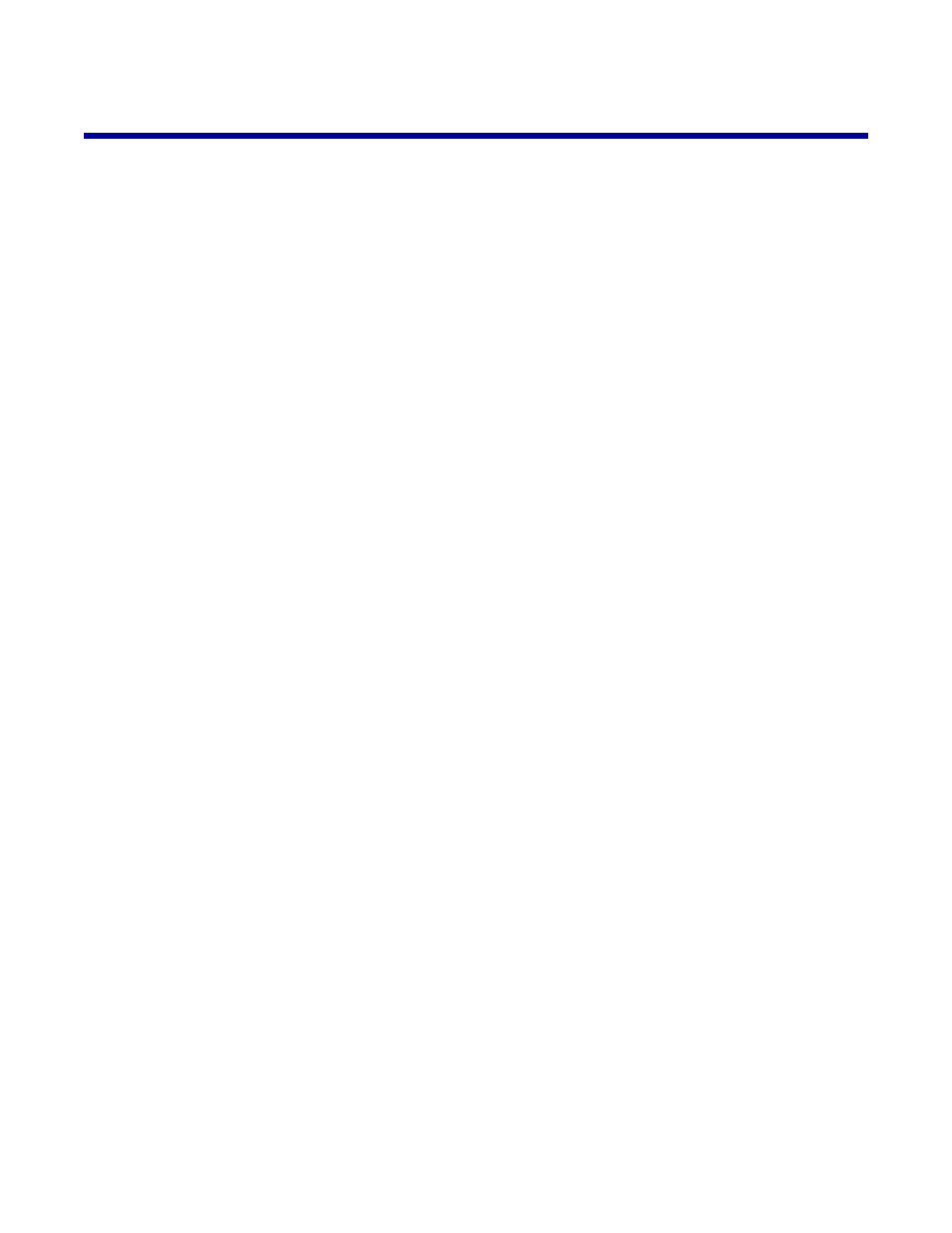
Printing
Changing the paper type
If you print using specialty paper, such as photo paper, cards, envelopes, transparencies, or iron-on transfers, you
need to change the paper type setting from the Print dialog box.
1
Load paper.
2
With a document open, click File
Print.
3
From the Print dialog, click Properties, Preferences, Options, or Setup.
4
From the Paper Type section, select the paper type that matches the type of paper you are loading.
5
Click OK.
6
Click OK or Print.
Printing a document
1
Load paper.
2
With a document open, click File
Print.
3
Click Properties, Preferences, Options, or Setup.
4
Adjust the settings.
5
Click OK.
6
Click OK or Print.
Printing a Web page
Printing the text and photos from a Web page
1
Load paper.
2
With the Web page open, click File
Page Setup.
The Page Setup dialog appears.
3
Adjust the print settings for the Web page.
4
Click OK.
5
From the Web Toolbar, select a print option: Normal, Quick, or Black and White.
Printing only the text from a Web page
1
Load paper.
2
With the Web page open, click File
Page Setup.
The Page Setup dialog appears.
3
Adjust the print settings for the Web page.
31
