Lathem FR700 User Manual
Page 96
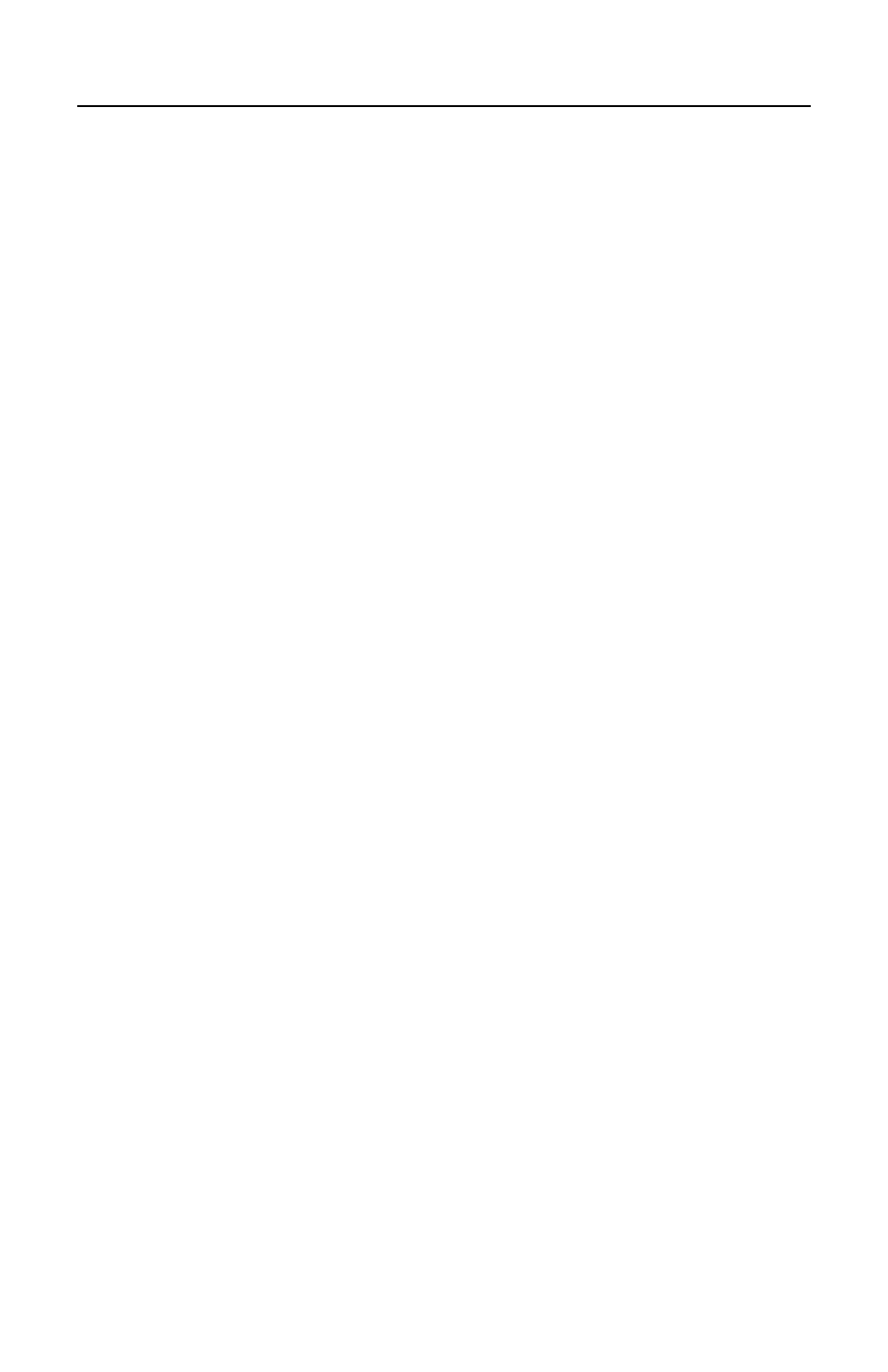
P A Y C L O C K & F A C E I N U S E R ’ S G U I D E
88
FaceIN WAN Installation
• At the remote site install mount and connect the FaceIN
terminal to the network.
• With the FaceIN powered up and connected to the network,
press the MENU key, the Functions Menu will open.
• Press 4, the System Setting menu will open.
• From the System Setting menu, press 2 - Set Network.
Note: You may have to enter leading zeros when entering the
addresses. For example, the address 10.0.0.1 would be entered as
010.000.000.001 at the terminal.
• Enter the IP Address for the terminal and press OK. Note:
This is the IP address from where the FaceIN terminal will
reside at the remote site.
• Enter the Mask Code and press OK. Note: This is the subnet
Mask address from where the PayClock database computer
resides. Refer to the Connection Info print out.
• Enter the Gateway Address and press OK. Note: This is the
Gateway address from where the PayClock database
computer resides. Refer to the Connection Info print out.
• The FaceIN terminal will restart automatically.
• To verify the connection open PayClock, select the Terminal
Manager tab and click the Test Connection button.
• The FaceIN terminal will be operational.
• Update the FaceIN terminal and enroll the employee faces.
