Appendix b - adding employees at the terminal – Lathem FR700 User Manual
Page 87
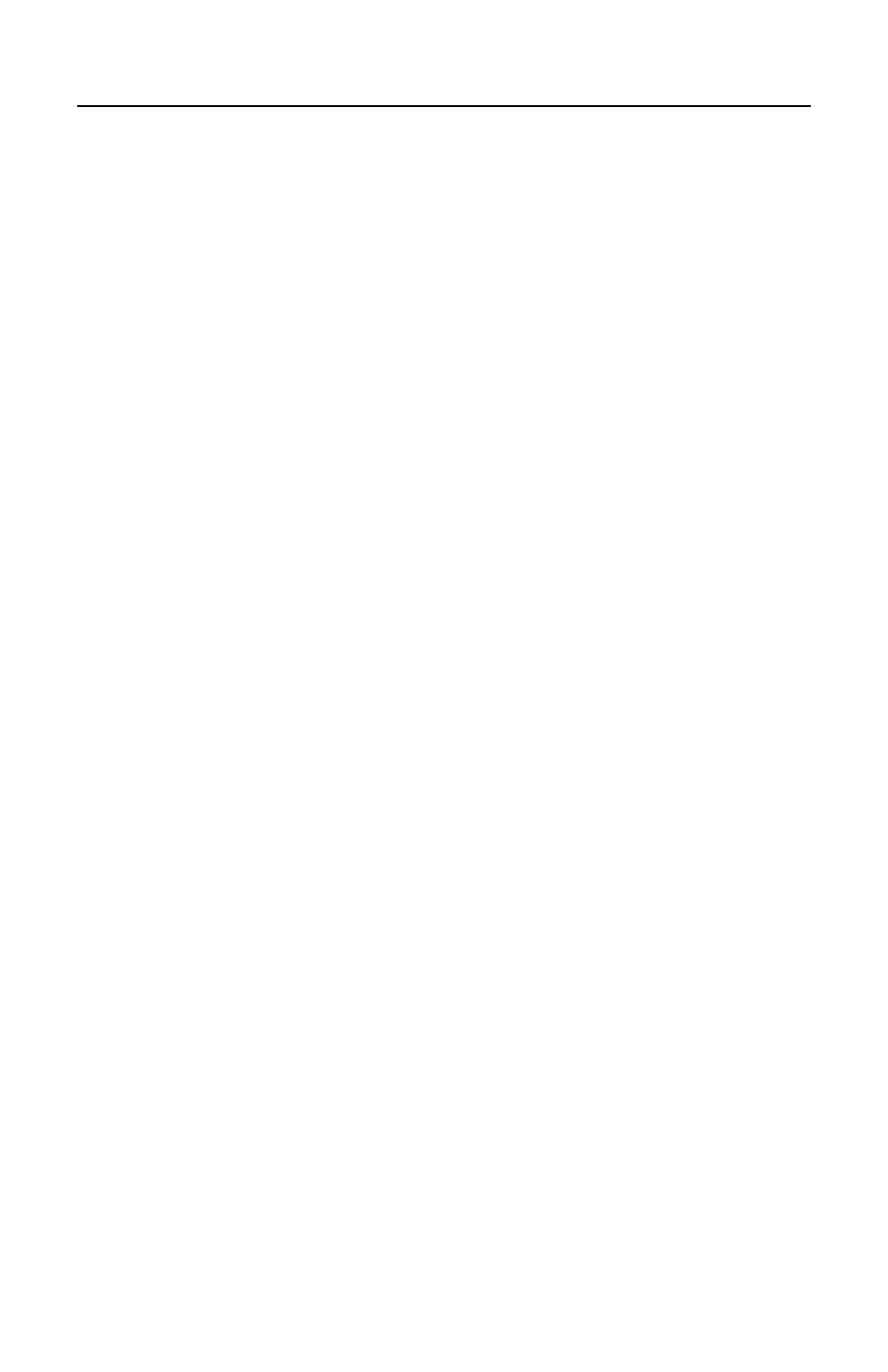
P A Y C L O C K & F A C E I N U S E R ’ S G U I D E
79
Appendix B - Adding Employees at
the Terminal
Employees can be added at the FaceIN terminal first and then added
in the PayClock software later. This could be useful when a new
employee starts work before having a chance to add them to the
PayClock software.
Important Note: The number you enter for the User No. at the
FaceIN terminal has to match what is entered for the Employee PIN
Number in the PayClock software. These numbers are how the
software identifies which punches go with which employee.
You should follow these recommended steps if adding the employees
at the FaceIN terminal.
1. Add and enroll the employee’s face at the FaceIN terminal.
2. Have the employee punch In and Out.
3. Add the employee in the PayClock software before polling
and processing payroll.
Adding an Employee at the FaceIN Terminal
• At the FaceIN terminal, press the MENU key, administrator
verification is required.
• The administrator should present and position their face for a
facial scan. The Functions Menu will display upon a
successful verification.
• Press 2 or select the User Management menu and press OK.
• Press 1 or select the Register User menu and press OK to add
a new employee at the terminal.
• The Input User No. screen will display.
• Using the index/numeric keys, enter the User Number and
press OK. Note: This is the number that will be entered into
the PayClock software as the employees PIN number. The
number has to be unique.
• The Input Name screen will display.
