Appendix a - exporting punches to a usb drive – Lathem FR700 User Manual
Page 85
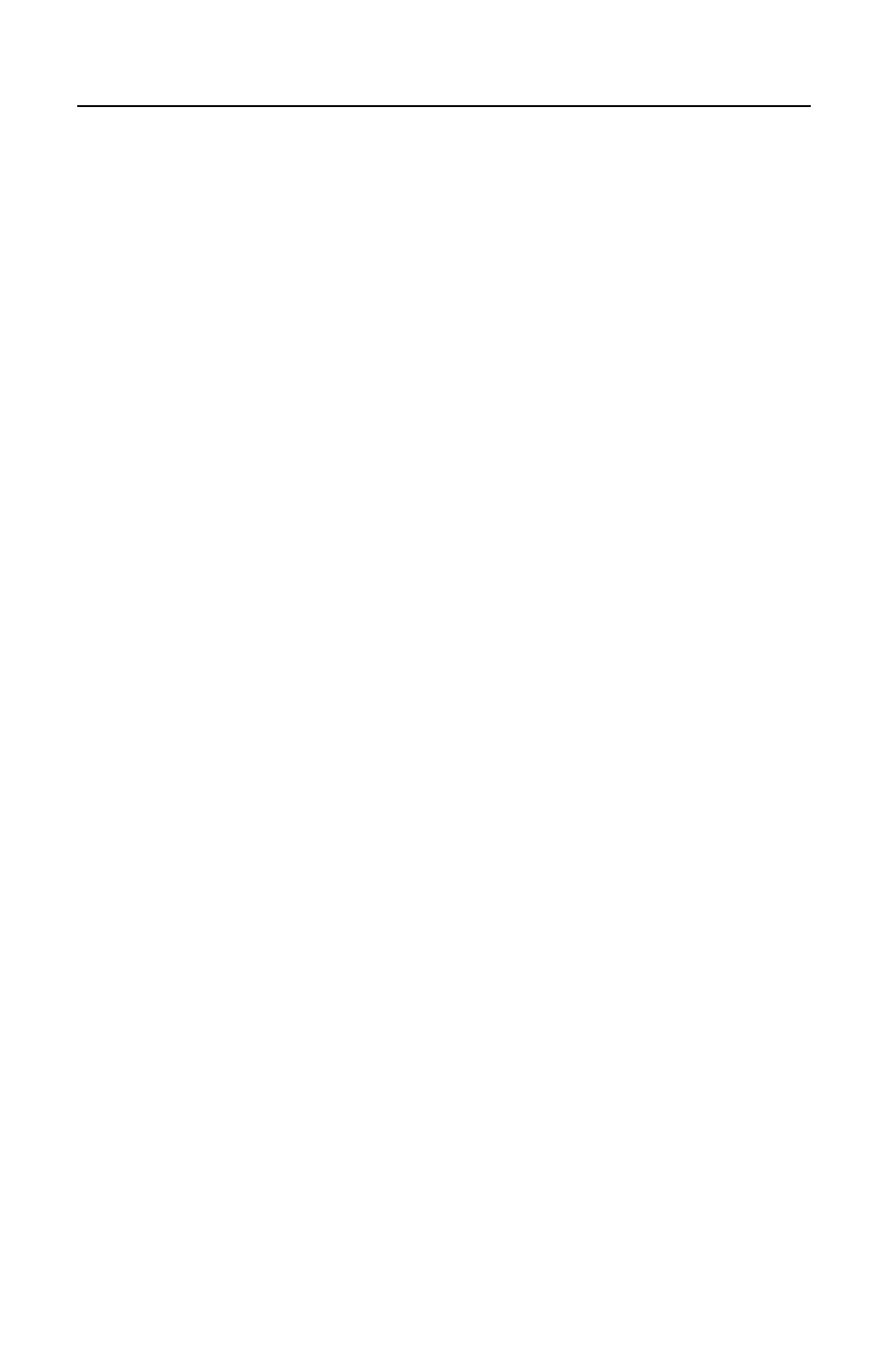
P A Y C L O C K & F A C E I N U S E R ’ S G U I D E
77
Appendix A - Exporting Punches to a
USB Drive
The USB Functions menu allows you to export punch data to a USB
thumb drive and then import the data into the PayClock database
using the PayClock software.
Important Note: If you don’t have an Ethernet connection, you can
transfer punch data from the terminal to the PayClock software using
a standard USB thumb drive.
Export the data to USB Thumb Drive
• At the FaceIN terminal, press the ESC key to force the
terminal to the normal time/date screen.
• Insert the USB Flash drive into the USB port on the bottom
of the terminal, administrator verification is required.
• The administrator should present and position their face for a
facial scan. The Functions Menu will display upon a
successful verification.
Note: Due to compatibility issues, not all USB Flash drives are
compatible and may not work with the terminal. It is not
recommended to use a USB Flash drive formatted as NTFS
• Press 1 or select the Export Records menu and press OK.
• When the export is complete the data will be saved to a file
named TIME .TXT (there are 3 spaces between TIME and
.TXT) on the root of the USB Flash drive.
• After a few seconds, the system will return to the “Functions
Menu” screen.
• Press the ESC key, the terminal will return to the normal
time/date display.
• Unplug the USB Flash drive.
