Lathem FR700 User Manual
Page 61
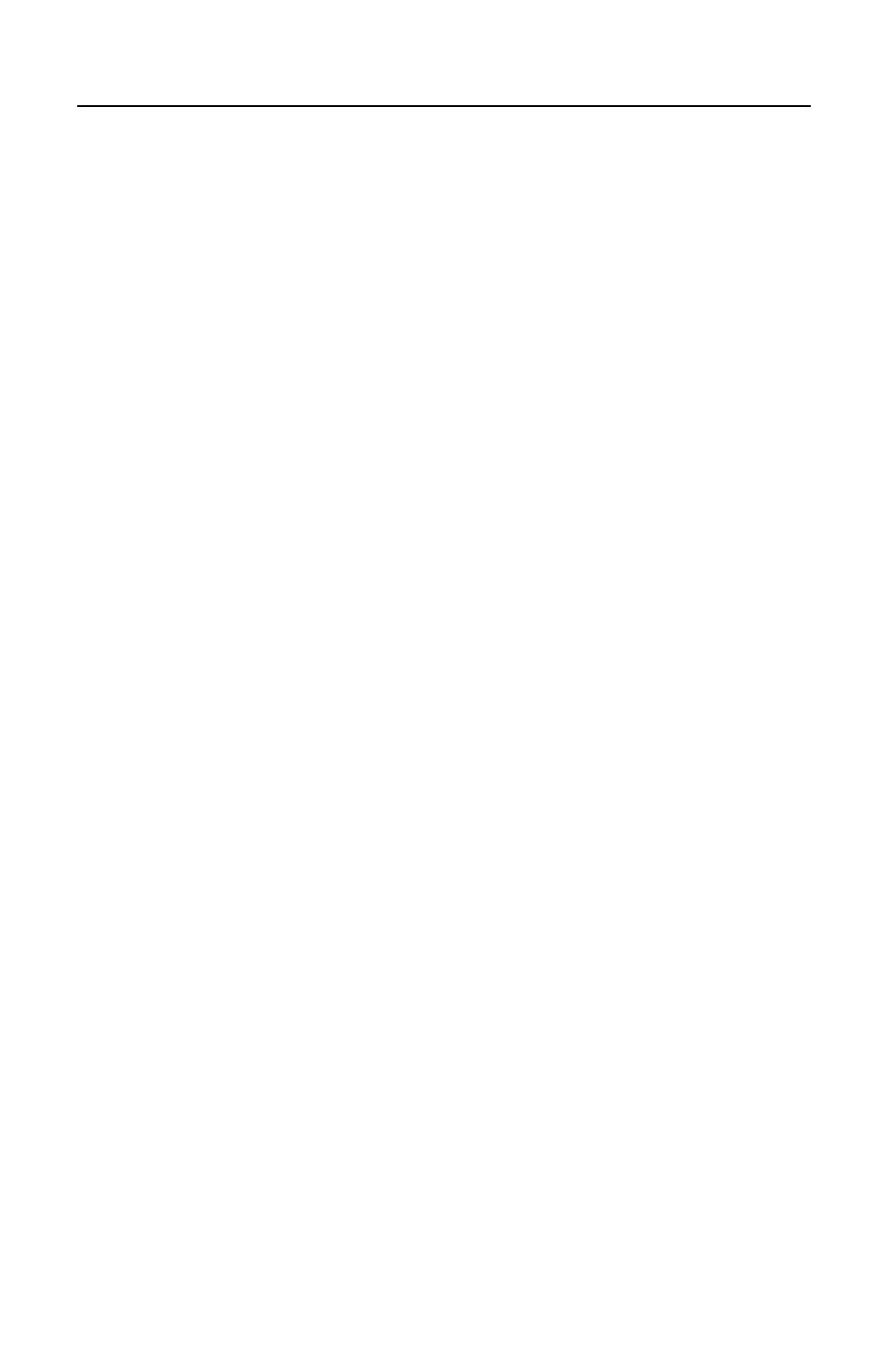
P A Y C L O C K & F A C E I N U S E R ’ S G U I D E
53
• Type in the hour and the cursor will automatically move to
the minutes.
• Type in the minutes and the cursor will automatically move to
AM/PM.
• If your time is set to 12-hour format type an 'A' or 'P' to
change to AM or PM.
• Press enter or tab on the computer keyboard to save the
punch.
Adding Punches - Insert Button
You can use the Insert | Registration button to add a punch when
there isn’t an empty cell in the timecard table to key in a time.
• Select the Timecards tab on the ribbon bar and click on the
desired employee from the Employee List, the employee’s
timecard will display.
• At the timecard table toolbar click the Insert button and
select Registration, the Add Registration window will open.
• Type in the hour and the cursor will automatically move to
the minutes.
• Type in the minutes and the cursor will automatically move to
AM/PM.
• If your time is set to 12-hour format type an 'A' or 'P' to
change to AM or PM.
• Enter the date for the punch.
• Click the Save and Exit button, the punch will be added to
the timecard.
Adding Non-Work Time - Timecard Table
You can add non-work time from within the timecard table and by
using the Insert button on the timecard table toolbar.
