Lathem FR700 User Manual
Page 88
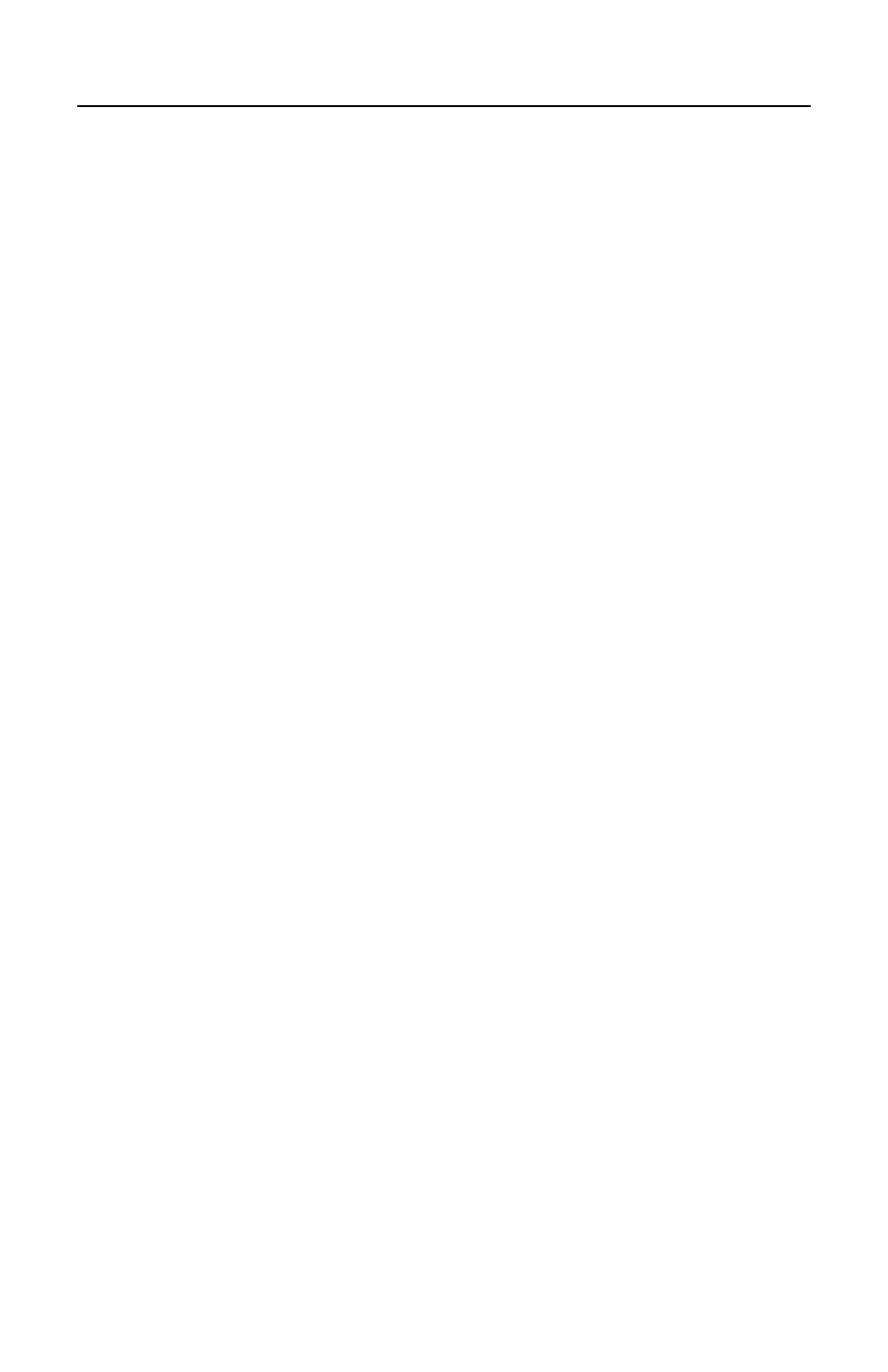
P A Y C L O C K & F A C E I N U S E R ’ S G U I D E
80
• Using the index/numeric keys enter a name. This should be
the same as the first name you will enter into the PayClock
software. After pressing the desired index/numeric key, use
the ↑/↓ to move through the available letters. To change to
caps, press the index/numeric key with the desired letter and
press the ESC key. The letter group will change to caps.
After entering the name, press the OK key.
• With the employee standing at the ready, select the
verification method to use for the employee.
Verification Methods
Typically for a normal employee you would select Face recognition,
for a temporary employee select Card recognition, for higher security
select either Pin and Face or Card and Face recognition.
Face / PIN & Face Verification Method
When enrolling employee faces, take the following into
consideration:
Eye Glasses - It is recommended for the employee to enroll with the
eye glasses on for half the process, then remove the eye glasses and
complete the registration.
Hair Style - If the employee has a hair style that has their hair
covering or blocking their eyes, move the hair away from the eyes
during the registration process.
• Position the employee so the face is in the middle of the two
cameras with 9 to 25 inches between the face and the
terminal.
• The image collecting screen will display, start the face
recognition enrollment.
• Perform 2 small head circles to the right.
• Perform 2 small head circles to the left.
• Move the face closer to the terminal until the white dashed
square appears.
