Lathem FR700 User Manual
Page 20
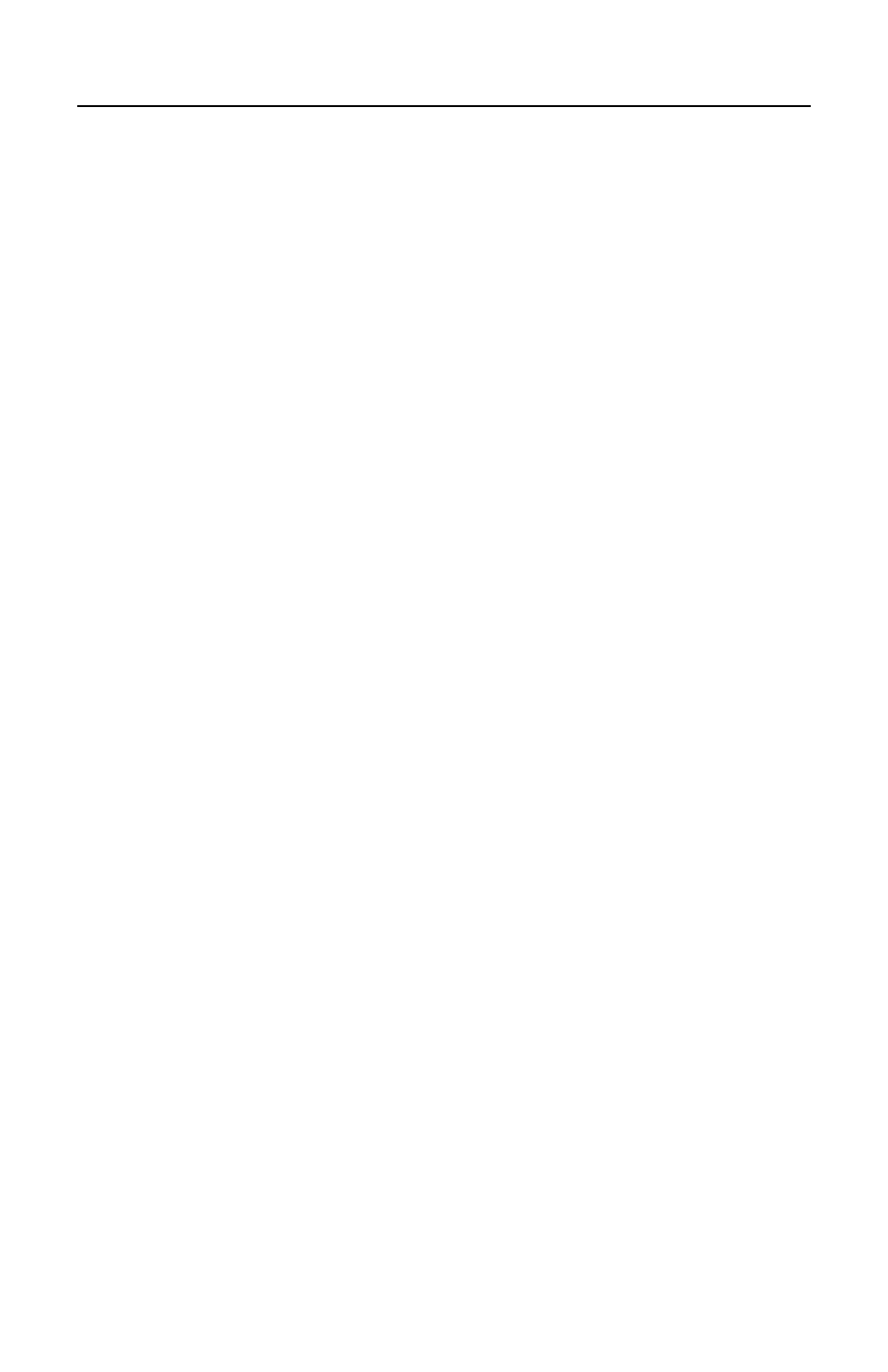
P A Y C L O C K & F A C E I N U S E R ’ S G U I D E
12
When the face is successfully enrolled the terminal will display, “Add
as User?”.
Ask yourself this question.
Will the administrator be using the door access function or punching
In and Out on the terminal?
Yes - The administrator will be using the door access function or
punching In and Out at the terminal.
• If the administrator will be punching In and Out or using the
door access function at the terminal, press the OK key. The
Input User No screen will display.
• Use the numeric keys to enter the user number and press
OK. This should be the same as the PIN number you will
enter into the PayClock software. The user number can be
from 1 to 9999.
• Using the index/numeric keys enter a name. This should be
the same as the first name you will enter into the PayClock
software. After pressing the desired index/numeric key, use
the ↑/↓ to move through the available letters. To change to
caps, press the index/numeric key with the desired letter and
press the ESC key. The letter group will change to caps.
After entering the name, press the OK key.
• Select the verification method to use for this user. A user can
punch In and Out using one of four methods, Face, Pin and
Face, Card or Card and Face.
No - The administrator will not be using the door access function or
punching In and Out at the terminal.
• If the administrator will not be punching In and Out or using
the door access function at the terminal, press the ESC key.
• The screen will display “Register Finished” and will return to
the “Set Admin” menu. Press ESC and ESC again to return
to the normal time/date screen.
