Lathem FR700 User Manual
Page 49
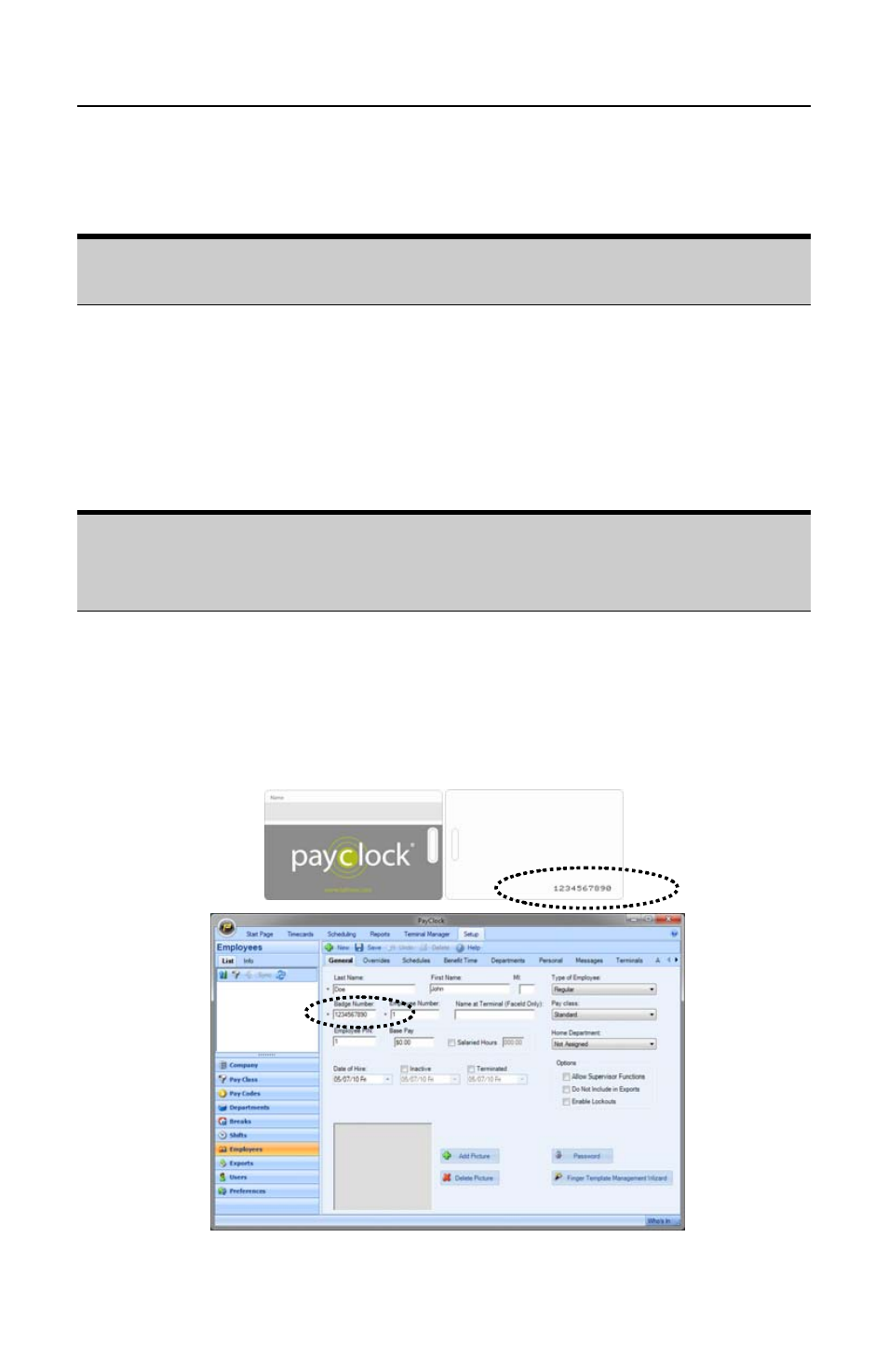
P A Y C L O C K & F A C E I N U S E R ’ S G U I D E
41
Add New Employees
General Tab
After adding the employees click on the Terminal Manager tab and
update your terminal(s).
1. From the Ribbon Bar, click the Setup tab and click on the
Employees button. The Employees window will display.
2. Click the New button, the next available blank employee template
will display.
3. Type in the employee’s last name, first name and middle initial.
NOTE: What you enter as the employees First Name will display at
the FaceIN terminal. If you have more than one employee with the
same first name, use the Name at Terminal field.
4. In the Badge Number field enter the badge number to use for
punching in and out. Each badge contains a unique ten digit
badge number on the back (see example below). Note: If you
are not using badges, PayClock will automatically generate a
badge number in the field, simply disregard the field.
