Lathem FR700 User Manual
Page 33
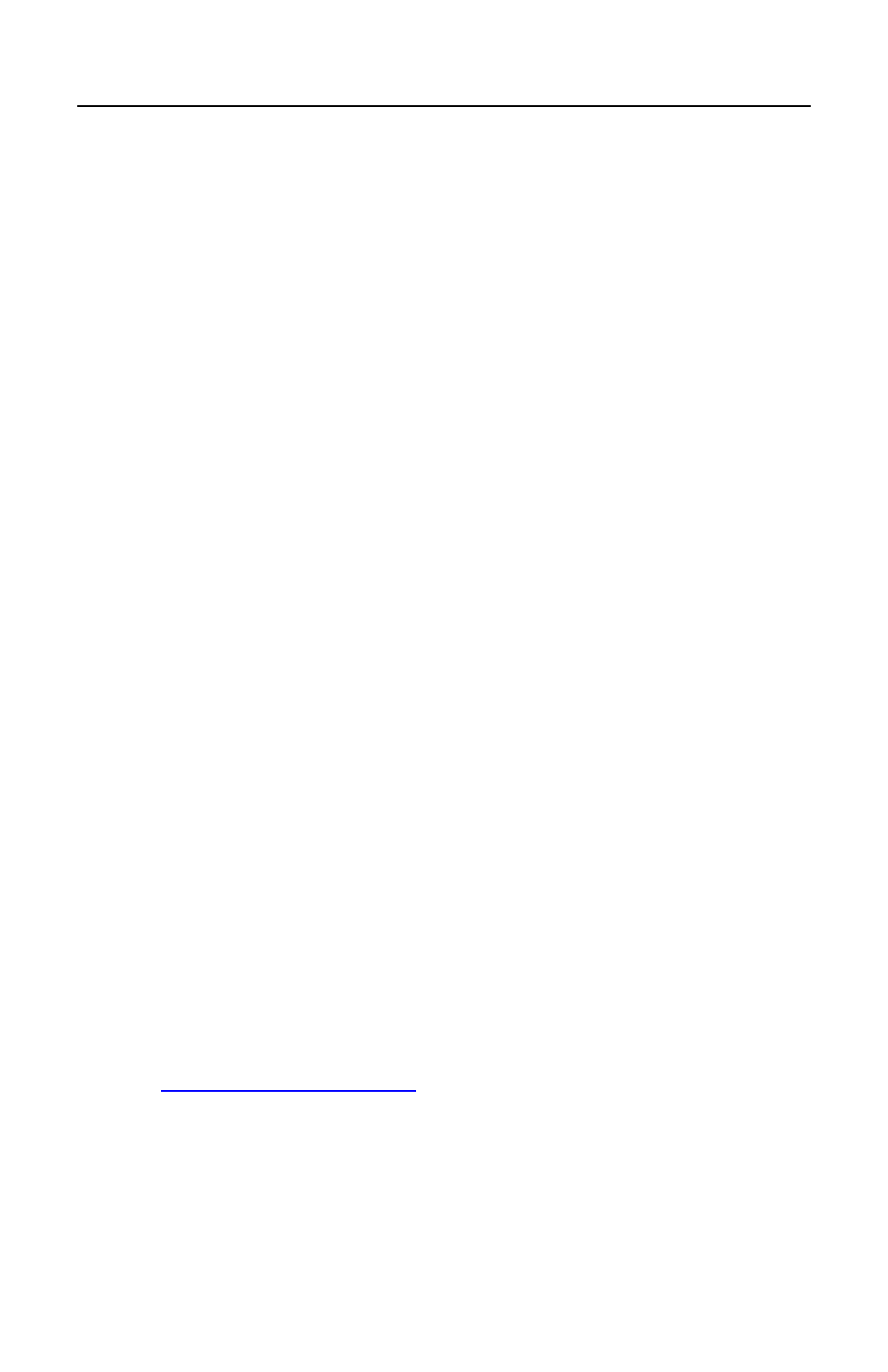
P A Y C L O C K & F A C E I N U S E R ’ S G U I D E
25
¾ Double click on the drive that contains the PayClock
installation CD.
Follow the Setup Steps
• It may take the install a few minutes to start, please be
patient.
• From the Install PayClock window click on Next.
• Read the License Agreement and select I accept the terms
of the license agreement and Next to move forward.
• The Standard Install (Recommended) will be selected, click
Next to continue.
• At the Ready to Install screen, click Next.
• At the Server Summary screen click the Print button, this data
may be needed at a later time. Click Next to move forward.
• At the Installation Complete screen click Finished.
Open PayClock
• After installing, you can run PayClock by clicking its icon.
The default log in is Admin with the password ‘lathem’.
PayClock Product Registration
• From the Getting Started window, register PayClock via the
Internet or phone. You must register within 30 days of
installing the software. Note: You cannot activate the multi-
user license until you register PayClock.
Purchase Features
• Contact the help desk by calling 1-800-241-4990 or visit
http://shop.lathem.com
to purchase accessories and software
modules.
• Options include employee capacity upgrades, multi-user,
long-reach cables, additional badges, badge racks and more.
