Host computer links: video, Video – Lindy Switch User Manual
Page 9
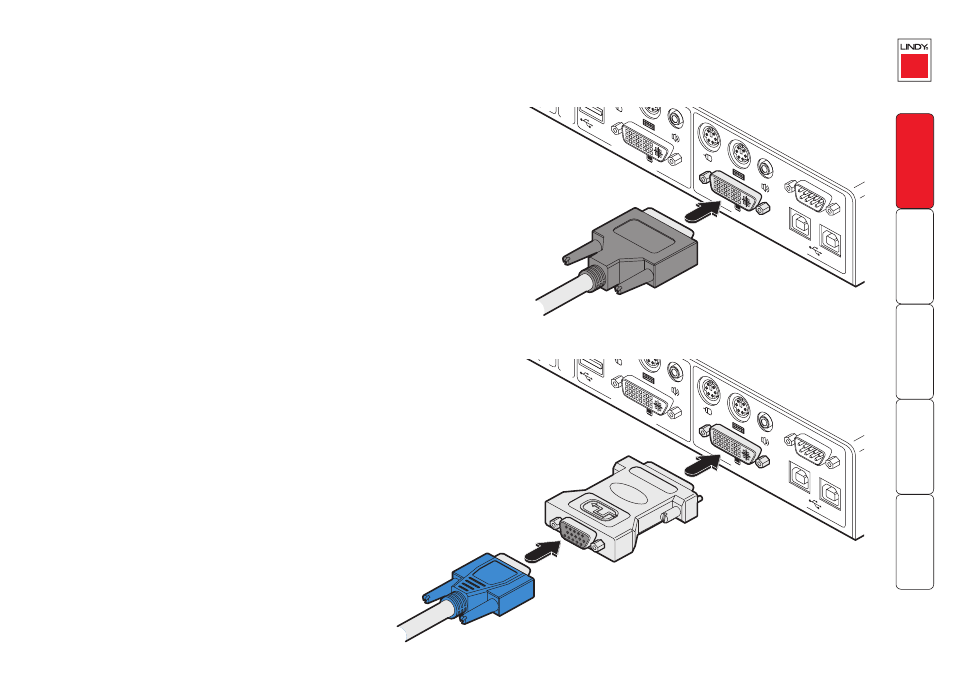
8
5V
2A
A
MOD
EM
DVI
DVI
VGA
VGA
K / M
K/M
V M
PO
WER CONTR
OL
INDO
OR
USE
ONL
Y
B
1 2
CFG
COMPUTER / KVMA SWITCH
KVMA CONSOLE
1
2
ON
Host computer links: Video
The LINDY KVM IP uses DVI/I video ports that support both digital and analogue
video monitor connections. The LINDY KVM IP automatically converts between
the two connection styles to ensure independence between the locally
connected video monitor (at the KVMA CONSOLE port), the remote user’s video
monitor and the graphics capabilities of the host computer(s).
To make a video link
1 Wherever possible, ensure that power is disconnected from the LINDY KVM
IP and the host computer (or KVMA switch) to be connected.
2 As appropriate, connect either a digital or analogue video link cable to the
DVI/I socket on the LINDY KVM IP rear panel:
•
Digital Connect a digital video link cable to the port labelled DVI VGA
within the COMPUTER / KVMA SWITCH section of the rear panel.
•
Analogue Connect a converter module to the port labelled DVI VGA
within the COMPUTER / KVMA SWITCH section of the rear panel.
Connect an analogue video link cable to the converter module. In both
cases, ensure that the securing screws are used to maintain reliable links.
3 Connect the plugs at the other end of the used cable set to the corresponding
video output socket of the host computer or KVMA switch.
5V
2A
A
MOD
EM
DVI
DVI
VGA
VGA
K / M
K/M
V M
PO
WER CONTR
OL
INDO
OR
USE
ONL
Y
B
1 2
CFG
COMPUTER / KVMA SWITCH
KVMA CONSOLE
1
2
ON
Digital video link
Analogue video link
