Operation, Connecting to the lindy kvm ip, Local connection – Lindy Switch User Manual
Page 28: Contact with the lindy kvm ip – see
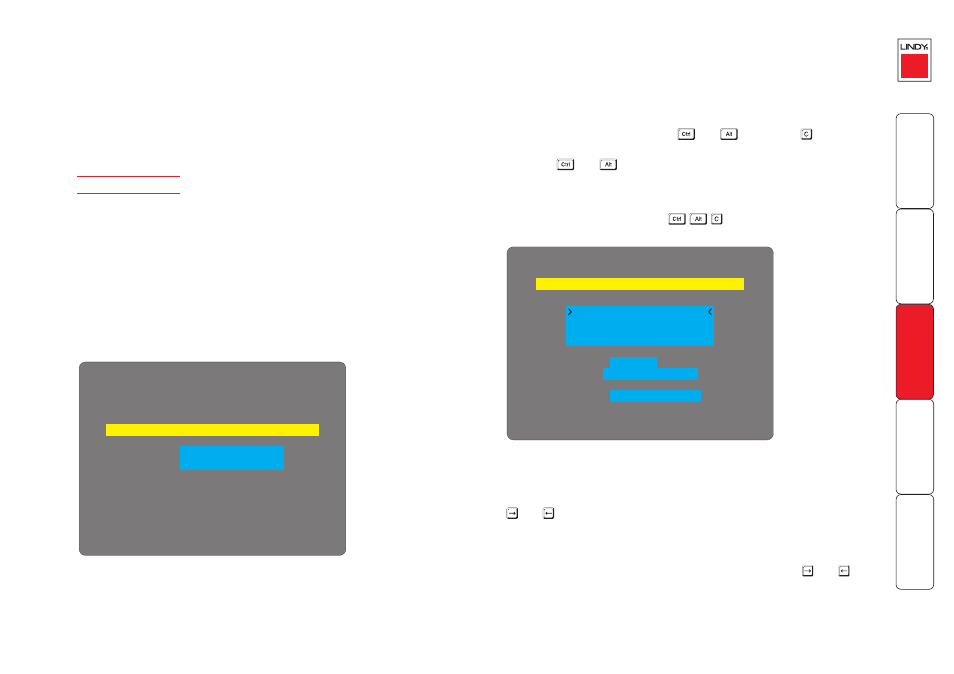
Operation
Connecting to the LINDY KVM IP
The LINDY KVM IP offers you three ways to connect:
• Local connection,
•
•
by direct dial up (modem or ISDN) link,
...and two types of viewer:
• VNC viewer,
• Standard web browser.
Local connection
The keyboard, video monitor and mouse connected directly to the LINDY KVM IP
offer password protected access to the host computer(s).
To make a local connection:
1 Using the keyboard connected directly to the LINDY KVM IP, press any key to
exit the screensaver and display the logon prompt.
IP Access Switch Plus Logon
Username:
<
Password:
2 Enter your username and password. Providing you have the correct
permissions, the screen will display the currently selected host computer.
IP Access Switch Plus Control
Shared
Server 1
Access Mode
Host
Restore Mouse Functions
Return To Host
Configuration
Logoff
To view the local control menu
1 Press and hold the hotkeys (usually
and
), then press and finally
release all three keys.
Note: The
and
keys when pressed in combination are called
‘hotkeys’ and they signal to the LINDY KVM IP that you wish to control it,
rather than the host computer. However, if these particular hotkeys clash
with another device or program, then your administrator may change them
to a different combination. If the
combination fails to work,
then please contact the system administrator for details.
The local control menu contains numerous options, the most useful of which
are:
•
Access mode - Allows you to select a ‘Private’ mode in order to prevent
other logged on users from viewing your actions on the host computer. Use
and to change between modes.
Note: For the courtesy of other users, this mode should be used sparingly.
The admin user has the ability to overrule the private setting.
•
Host - Where more than one host computer is available via the LINDY KVM
IP, this option allows you to easily switch between them. Use and to
change between host computers.
•
Return to host - Quits the control menu and displays the host computer
screen.
HT
