Lindy Switch User Manual
Page 36
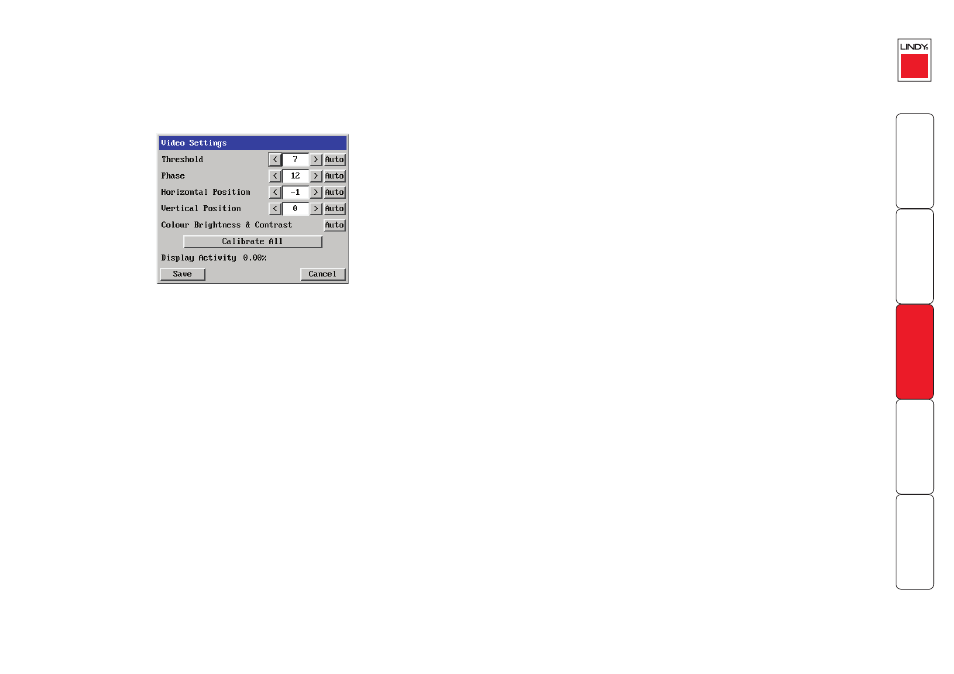
Video Settings
This dialog provides access to all of the key video settings that determine image
quality and link performance.
Note: Calibration is not required for digital video sources.
Threshold
The threshold
is effectively a
noise filter that
differentiates
between valid
video signals and
background noise
or interference.
This has the
effect of reducing
unnecessary video
signals between the
LINDY KVM IP and
the remote system,
thus improving
performance.
Phase
The phase setting
adjusts the alignment
of the host video
output and the remote
system video display to
achieve the sharpest
image.
Horizontal position
Determines the
horizontal position of
the host screen image
within the viewer
window.
Vertical position
Determines the
vertical position
of the host screen
image within the
viewer window.
Colour, brightness &
contrast
Provides an automatic
setting button to
optimise these three
important video
constituents for the
current host and
connection speed.
Calibrate all
Click to determine
the optimum
settings for
all aspects of
video the video
connection from
the host system.
Note: Calibration
is not required
for digital video
sources.
Display activity
Indicates the level
of video activity
currently in
progress.
Using automatic configurations
• Every setting can be individually subjected to an automatic configuration
(click the appropriate ‘Auto’ button) and most can also be manually
adjusted.
• Use the ‘Calibrate All’ button to automatically determine the optimum
settings for all items.
Note: Before using the ‘Calibrate All’ option, if possible, remove on-screen
display (OSD) elements generated by any connected KVM switches (such as
a host name label or menu). These OSD elements use different video rates
to those of the host system(s) and can affect the setting of the automatic
threshold value. LINDY KVM IP uses an improved calculation procedure to
filter out the effect of these elements. However, best results are obtained
when the screen contains only host system information.
Note: To maximise performance, the threshold level is automatically
increased by 50% when a slow link is detected.
Note: When the LINDY KVM IP is used with one or more CATx switches,
the threshold needs to be higher than 32 due to the significant amounts
of ‘noise’ that these switches introduce. The LINDY KVM IP configuration
should detect such noise and adjust the threshold accordingly.
Setting the Threshold manually
Occasionally it can be useful to manually adjust the Threshold setting, in order to
achieve a setting that best suits your particular requirements.
1 Use the ‘Calibrate All’ function to ensure that all other settings are
optimised.
2 Click the Threshold left arrow button to decrement the setting by one and
observe the ‘Display Activity’ indicator.
3 Repeat step 2 until the Display Activity indicator suddenly rises to a much
higher level (i.e. 50%). This will mean that you have reached the noise
boundary. At this point, increment the Threshold value by 2 or 3 points to
achieve an optimum setting.
