Power switching configuration, Configure the power strings, Power switching – Lindy Switch User Manual
Page 25: Configuration, Section within the configuration chapter, W\x\y\z, Power control sequences
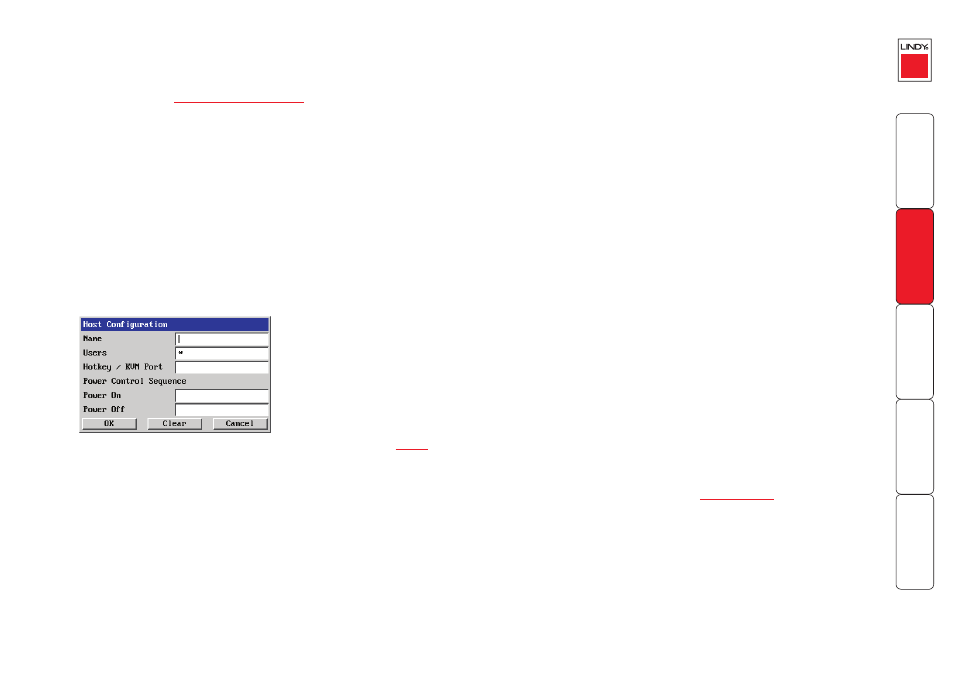
Power switching configuration
Power switch configuration comprises two main steps:
• Configure the COM2 serial port to the same speed as used by the power
for details.
• Configure power ON and OFF strings for each relevant host computer.
For each power port there needs to be a valid ‘Power ON string’ and similarly an
appropriate ‘Power OFF string’. In each case, the strings are a short sequence of
characters that combine a port address and a power on or off value.
If a particular computer has more than one power input (and thus requires an
equivalent number of power ports to control them), collections of strings can be
combined to switch all of the required ports together as a group.
To configure the power sequences for each host computer
1 Using VNC viewer or a browser, log on as the ‘admin’ user.
2 Click the ‘Configure’ button in the top right corner.
3 Click the ‘Host configuration’ option.
4 Click a host entry (only numbers are displayed when no entries are
configured) within the list to display a Host configuration dialog:
Power control sequences
Note: The settings given below are for the LINDY power switch - other power
switches may require different settings. Please refer to your power switch
documentation for details about codes required by other power switches.
The structure of each power sequence (OFF and ON) is as follows:
\w\x\y\z
Where:
w is the switch box address (first box is 80, second box is 81, etc.),
x is ‘31’ for ON or ‘32’ for OFF,
y is the power port number (from 1 to 8, or 9 to switch all ports),
z is a checksum value - calculate this using the other values (subtract 80H
from the switch box address and then perform an exclusive OR function
between this and the other two values).
Note: All values are expressed in hexadecimal.
Thus for the first switch box, the codes that you would use in the Power On and
Power Off fields would be as follows:
Port(s)
Power On
Power Off
1
\80\31\01\30
\80\32\01\33
2
\80\31\02\33
\80\32\02\30
3
\80\31\03\32
\80\32\03\31
4
\80\31\04\35
\80\32\04\36
5
\80\31\05\34
\80\32\05\37
6
\80\31\06\37
\80\32\06\34
7
\80\31\07\36
\80\32\07\35
8
\80\31\08\39
\80\32\08\3A
All
\80\31\09\38
\80\32\09\3B
For details about operating this feature, see
Power control
within the
Operation chapter.
To control two ports simultaneously
You can control two power ports using a single sequence. This is done using the
same command structure as shown above, plus a delay command. Immediately
following a port command, insert the characters ‘\*’ before the next command.
For instance, to switch on ports 1 and 2 in the first power switch, the command
line would be:
\80\31\01\30
\*\80\31\02\33
For more help with power switch addressing, please contact LINDY support.
5 If necessary, configure other parameters (Name, Users, Hot Keys -
).
6 Enter the
Power control sequences in the Power On and Power Off fields
7 Click OK to close the dialog and then click the Save button in the main Host
Configuration window to store the details.
